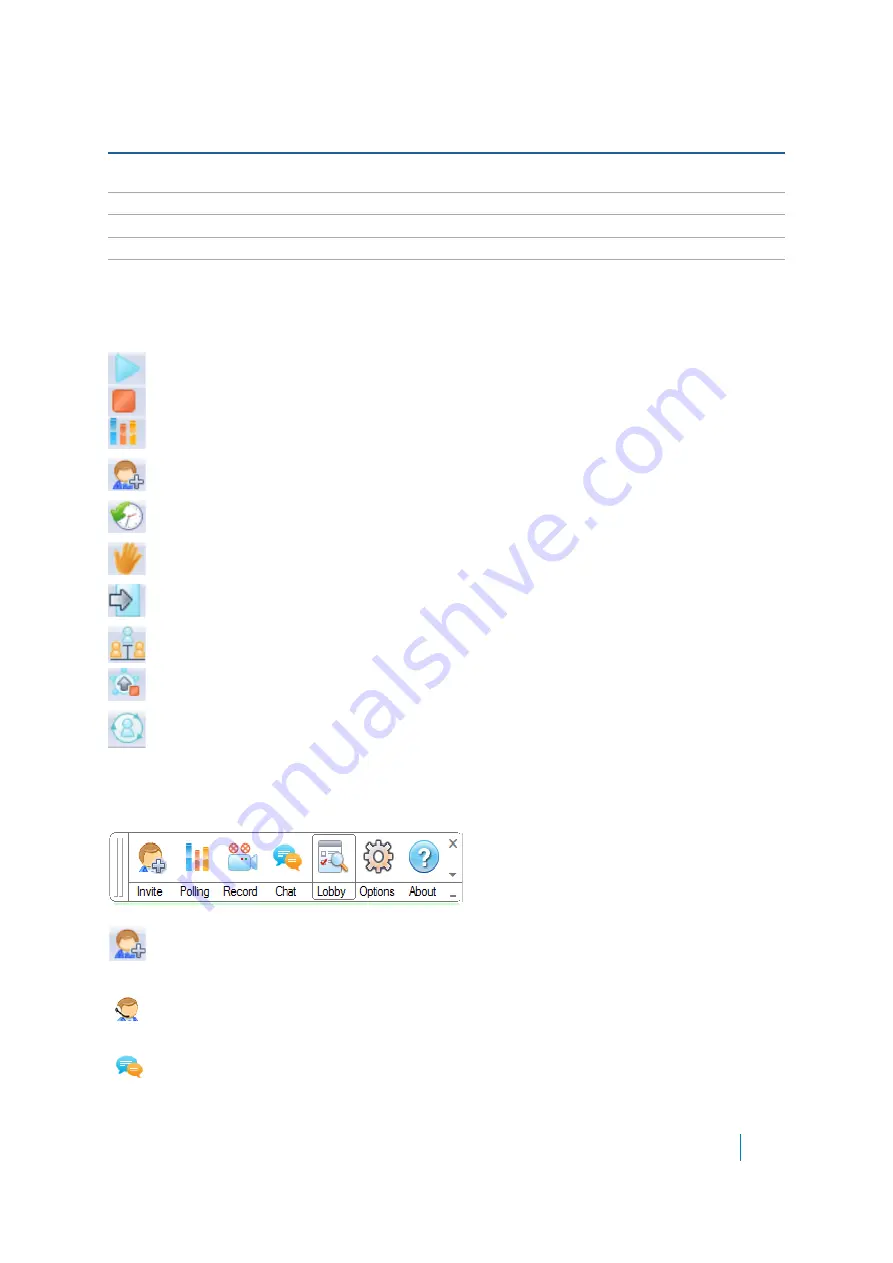
Dell SonicWALL Secure Mobile Access 8.5
Administration Guide
62
Performing Lobby Functions
The following functions can be completed from the lobby by clicking buttons:
Clicking
Start Meeting
starts the meeting. Only the Coordinator and Assistant can start a meeting.
Clicking
Stop Meeting
stops the meeting. Only the Coordinator and Assistant can end the meeting.
Clicking
Polling
opens the polling window where you can load, edit, and start a poll for Participants
currently in the meeting. Only the Coordinator and Assistant can initiate polling.
Clicking
Invite
sends an email invitation to Participants. Only the Coordinator and Assistant can invite
Participants.
Clicking
Reschedule Meeting
reschedules the meeting start and end times. Only the Coordinator and
Assistant can reschedule a meeting.
Clicking
Request Host
informs the Host that you want to become the Host and share your desktop. Only
Participants who are not currently the Host can request to become the Host.
Clicking
Quit
exits the meeting and return to the meeting selection window. Anyone in the meeting can
quit the meeting.
Clicking
Start Sharing
shares the Host desktop with all Participants in the meeting. Sharing is only
available during a meeting.
Clicking
Stop Sharing
stops sharing the Host System desktop. Only the Host can stop sharing and only
while in the sharing state (after Start Sharing has been selected).
Clicking
Request Control
requests that the Host give you control of the keyboard and mouse. Only
Participants who are not the Host can request control.
Using the Control Menu during a Meeting
The Control Menu is available at the top of a shared desktop when the Host shares the desktop during an active
meeting.
Invite
is available for the Coordinator or Assistants with invite permission. It opens the invite dialog if
the lobby is not open.
Polling
is available for the Coordinator or Assistants with polling permission. It opens the polling dialog.
Chat
is available for all Participants, including View-only Participants. It opens a chat dialog if the lobby
is not open.
Using the Control Menu During
a Meeting
Access functions available while a meeting is active. See
.
Creating Email Invites
Invite meeting members through email before or during a meeting.
Polling
Create a poll for attendees to participate in.
Viewing Polling Feedback
View the feedback submitted for a poll.
Text Chatting
Chat with everyone or specific individuals in a meeting.
Table 14. Virtual Meeting Coordinator tasks (Continued)
Coordinator Tasks
Description






























