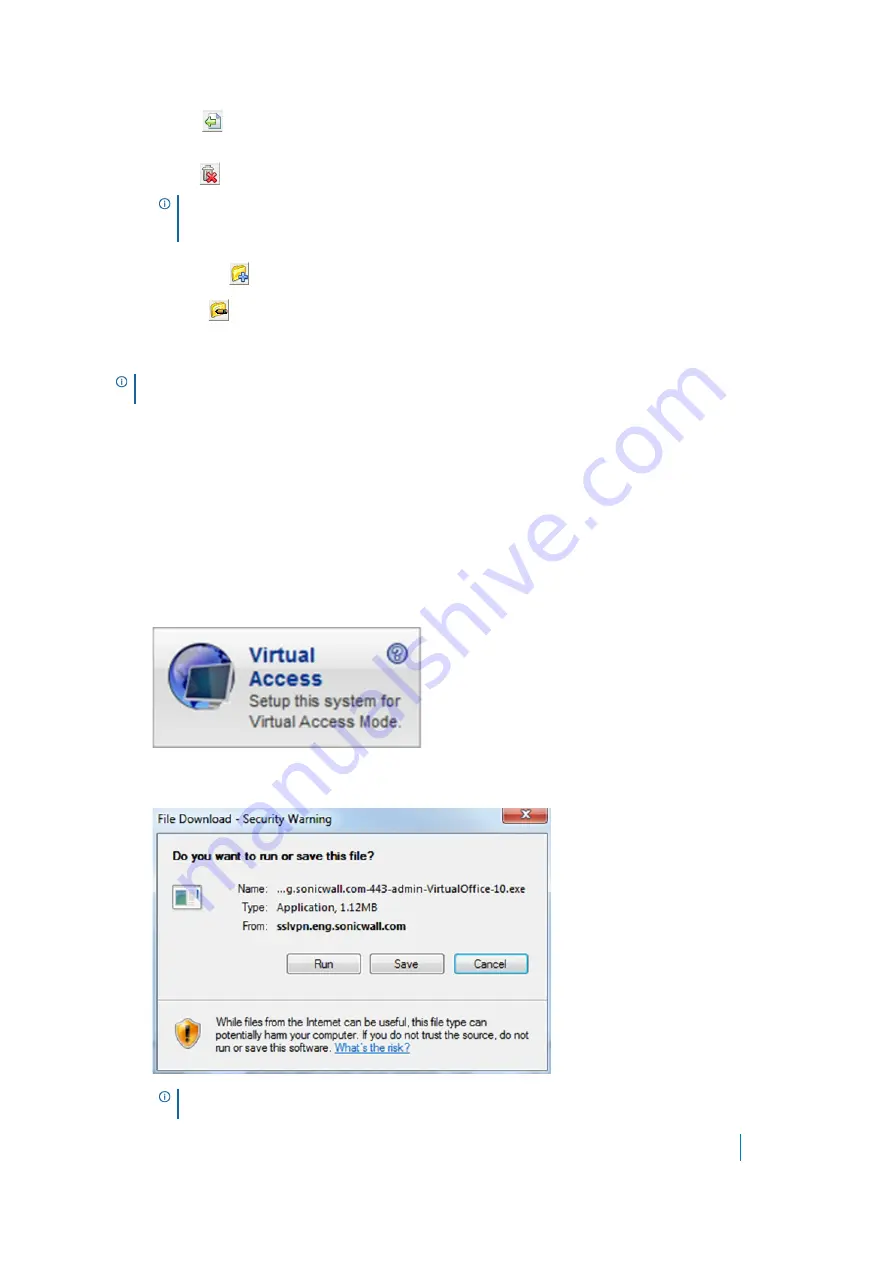
Dell SonicWALL Secure Mobile Access 8.5
Administration Guide
58
• Upload
transfers the selected file or files from the customer’s computer to the technician’s
computer.
• Delete
deletes the selected file or files.
• New folder
creates a new folder in the selected directory.
• Rename
renames the selected file or directory.
When a file is transferring, the transfer progress is displayed at the bottom of the File Transfer window. Click
Exit
to cancel a transfer in progress.
Enabling a System for Secure Virtual Access
If Secure Virtual Access has been enabled on the Virtual Assist tab on the
Portals > Portals
page of the Secure
Mobile Access management interface, users should see a link on the portal to set-up a system for Secure Virtual
Access. To enable Secure Virtual Access within the Secure Mobile Access management interface, see
Per-Portal Virtual Assist Settings
To configure Secure Virtual Access on a system:
1 Log in to the portal through the system you wish to configure for Secure Virtual Access and click the
Virtual Access
link.
2 A file should download with parameters to install the VASAC.exe file that provides the needed client for
Secure Virtual Access mode. Save and run the file.
NOTE:
When deleting or over-writing files, the customer is warned and must give the
technician permission unless the technician has elected
Request Full Control
and the
customer has confirmed.
NOTE:
File Transfer supports the transfer of single or multiple files. It does not currently support the
transfer of directories. To select multiple files, hold down
Ctrl
while clicking on the files.
NOTE:
Running the file directly from this dialog box might not work on some systems. Save
the file to the system and then run the application.






























