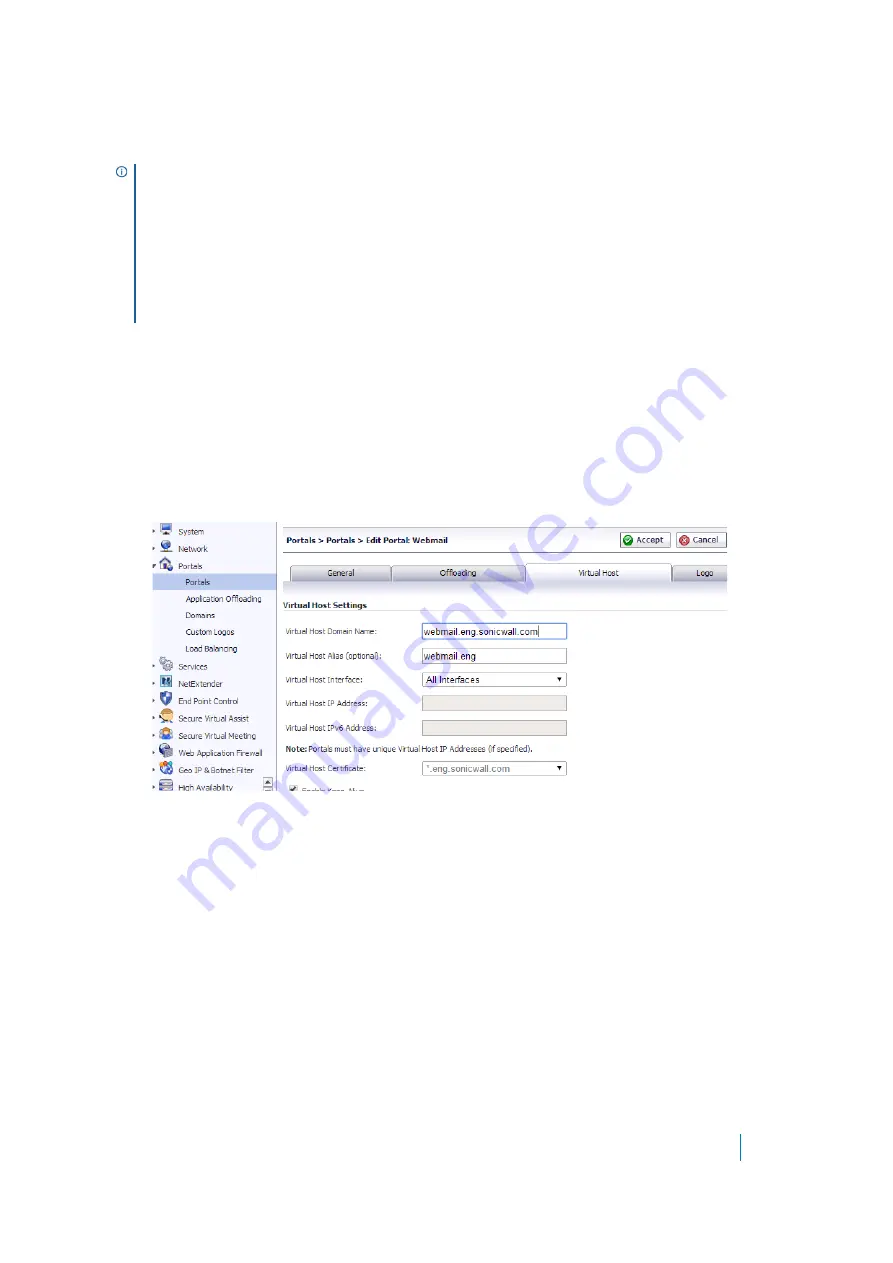
Dell SonicWALL Secure Mobile Access 8.5
Administration Guide
151
•
To support Web applications not currently supported by HTTP/HTTPS bookmarks. Application Offloading
does not require URL rewriting, thereby delivering complete application functionality without
compromising throughput.
Configuring an HTTP/HTTPS Application
Offloading Portal
To offload a Web application and create a portal for it:
1 Navigate to
Portals > Portals
and click the
Virtual Host
tab. The Virtual Host Settings screen opens. This
allows you to access the Portal directly.
2 Enter a descriptive name in the
Virtual Host Domain Name
field.
3 On the
Offloading
tab, select
Enable Load Balancing
for load balancing among offloaded application
servers.
4 Select one of the following from the
Scheme
drop-down list:
• Web (HTTP)
– access the Web application using HTTP (default scheme)
• Secure Web (HTTPS)
– access the Web application using HTTPS
• Auto (HTTP/HTTPS)
– allows the user to determine the actual scheme used to talk to the
backend server when accessing an offloading portal. Access is still under the control of the access
policy.
NOTE:
•
The maximum number of users supported is limited by the number of applications being accessed
and the volume of application traffic being sent.
•
The Application Offloading feature does not work well when the application refers to resources
within the same host using absolute URLs. In this case, you might need to convert an absolute URL
reference to its relative form.
•
Further information about configuring specific backend Web applications is available in the
Dell
SonicWALL Secure Mobile Access Application Offloading and HTTP(S) Bookmarks
feature module,
available under
Support
on www.sonicwall.com.






























