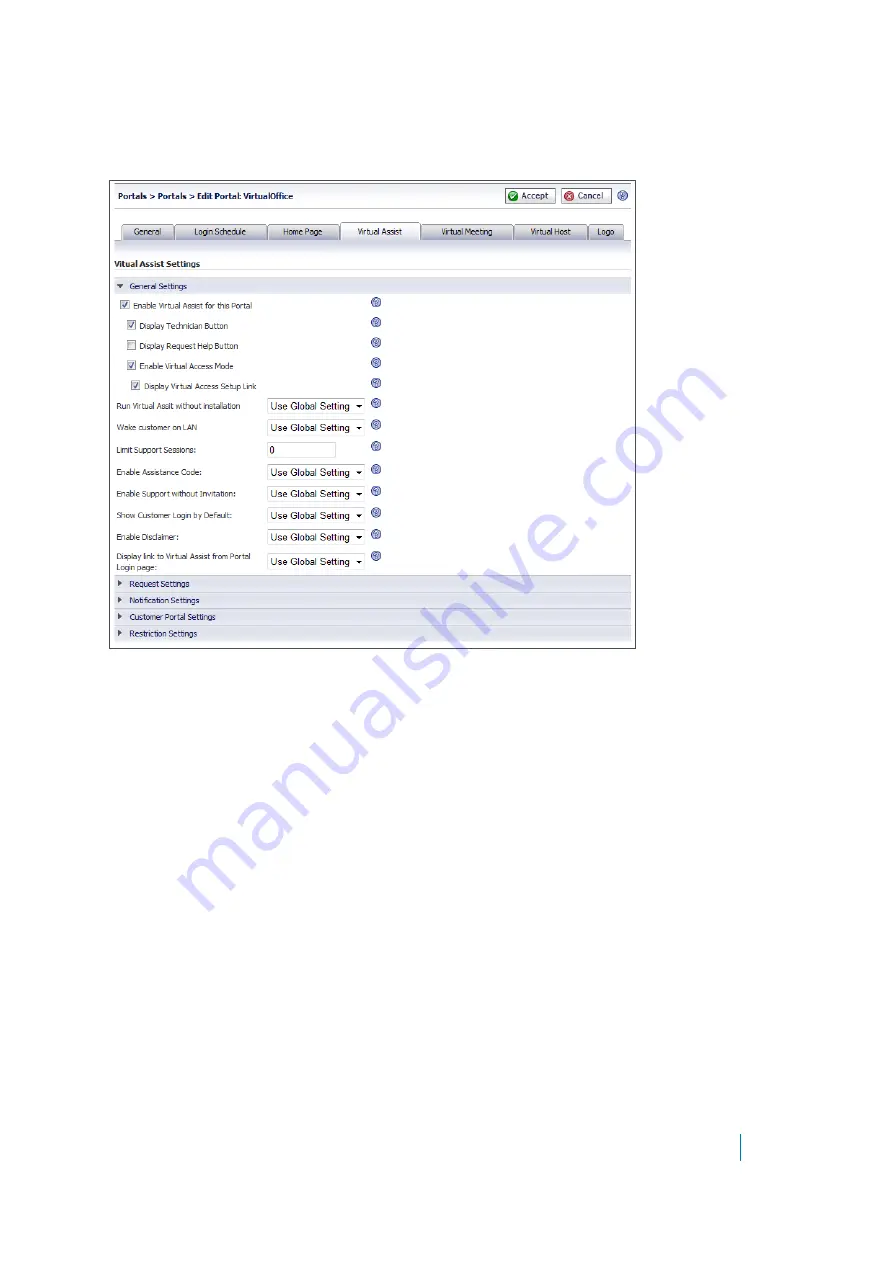
Dell SonicWALL Secure Mobile Access 8.5
Administration Guide
143
Configuring Per-Portal Virtual Assist Settings
The administrator can enable Secure Virtual Assist on a per-portal basis.
The Virtual Assist tab in the Add Portal screen provides almost the same configuration options for this portal as
are offered by the global
Secure Virtual Assist > Settings
page.
To configure the Virtual Assist settings for a portal:
1 Navigate to
Portals > Portals
.
2 Click
Add Portal
or
Configure
next to the portal you want to configure. The
Add Portal
or
Edit Portal
screen displays.
3 Click the
Virtual Assist
tab.
4 To allow Virtual Assist on this portal, select
Enable Virtual Assist for this Portal
.
5 Select
Display Technician Button
. If this box is not selected,
Virtual Assist
is hidden and technicians
are required to login directly through a downloaded client.
6 Select
Display Request Help Button
to allow users to request assistance through the portal.
7 Select
Enable Virtual Access Mode
to allow Secure Virtual Access connections to be made to this
portal. This must be enabled per-portal for Secure Virtual Access to function. If this box is selected, you
can then select
Display Virtual Access Setup Link
to display the corresponding link on the portal. For
more information on Secure Virtual Access functionality, see
Enabling a System for Secure Virtual Access
8 Use the
Run Virtual Assist without installation
feature to allow users to launch Virtual Assist without
installing it on the client machine. This feature can be enabled globally or per portal.Select one of the
following from the drop-down list:
•
Select
Use Global Setting
to apply the global setting to this portal.






























