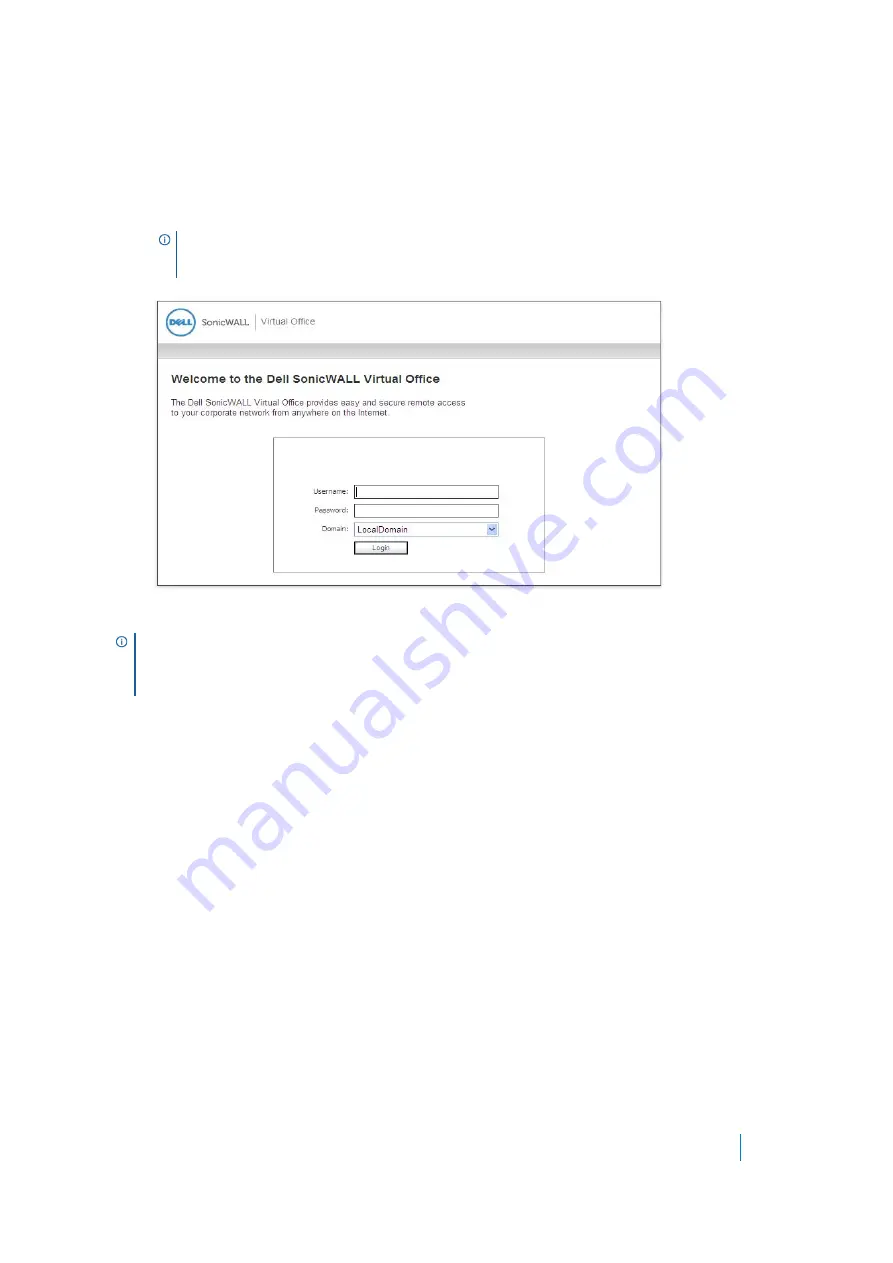
Dell SonicWALL Secure Mobile Access 8.5
Administration Guide
76
3 Open a Web browser and enter
https://192.168.200.1
(the default LAN management IP address) in the
Location
or
Address
field.
4 A security warning can appear. Click
Yes
to continue.
5 The
Secure Mobile Access management interface
is displayed and prompts you to enter your user
name and password. Enter
admin
in the
User Name
field,
password
in the
Password
field, select
LocalDomain
from the
Domain
drop-down list and click
Login
.
When you have successfully logged in, you see the default page,
System > Status
.
The
System
,
Network
,
Portals
,
NetExtender
,
Secure Virtual Assist
,
Web Application Firewall
,
Users
and
Log
menu headings on the left side of the browser window configure administrative settings. When you click
one of the headings, its submenu options are displayed below it. Click on submenu links to view the
corresponding management pages.
The
Virtual Office
option in the navigation menu opens a separate browser window that displays the login page
for the user portal, Virtual Office.
Help
in the upper right corner of the management interface opens a separate browser window that displays
Secure Mobile Access Help.
Logout
in the upper right corner of the management interface terminates the management session and closes
the browser window.
Navigating the Management Interface
The Secure Mobile Access web-based management interface allows the administrator to configure the SMA/SRA
appliance. The Secure Mobile Access management interface contains top level, read-only windows and
configuration windows:
•
Windows - Displays information in a read-only format.
•
Configuration windows - Enables administrator interaction to add and change values that characterize
objects. For example, IP addresses, names, and authentication types.
NOTE:
The number and duration of login attempts can be controlled by the use of the Secure
Mobile Access auto-lockout feature. For information on configuring the auto-lockout feature, refer
to
NOTE:
If the default page after logging in is the Virtual Office user portal, you have selected a domain
with user-only privileges. Administration can only be done from the LocalDomain authentication domain.
If you wish to log in as an administrator, make sure you select
LocalDomain
from the
Domain
drop-down
list in the
Login
screen.






























