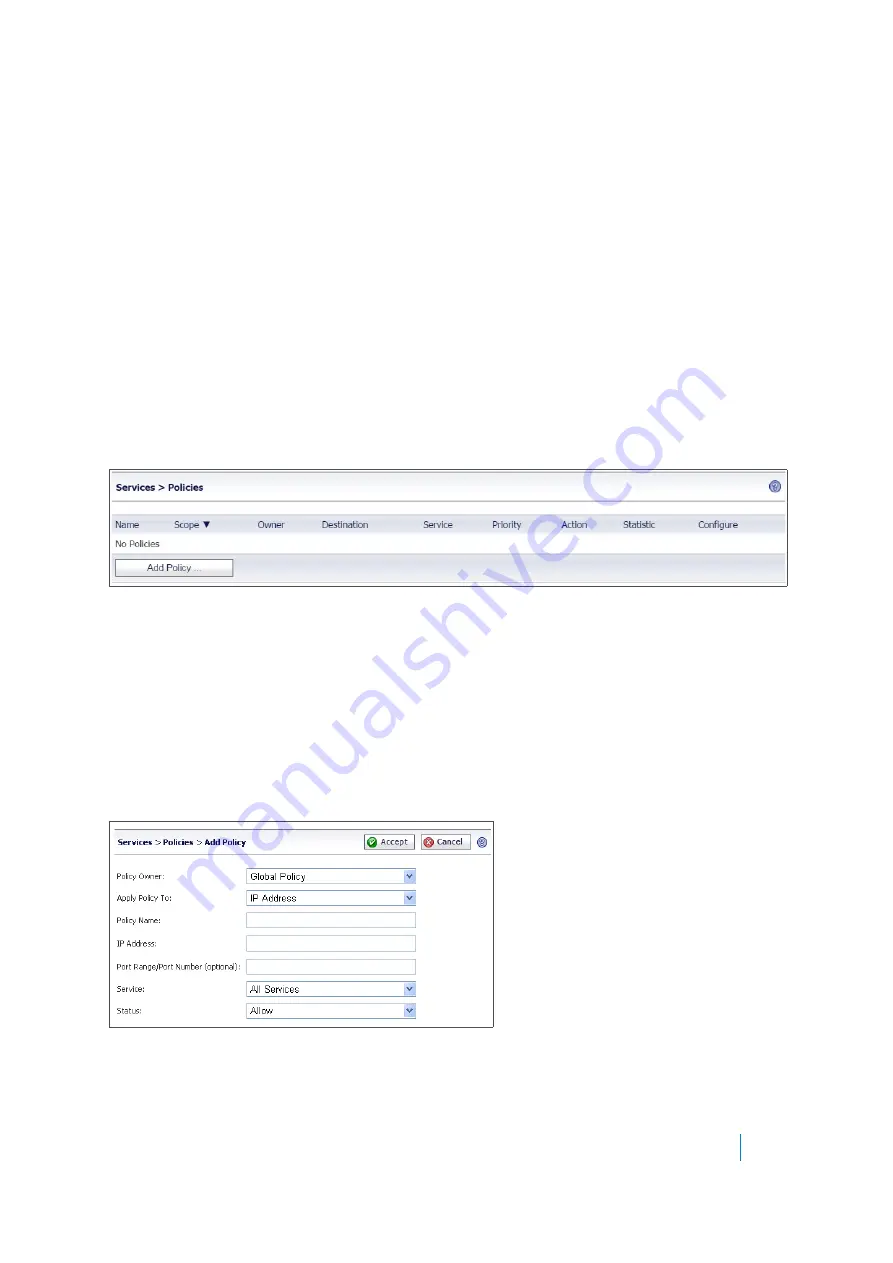
Dell SonicWALL Secure Mobile Access 8.5
Administration Guide
225
•
Click
Accept
to update the configuration. After the configuration has been updated, the new
group bookmark displays in the
Edit Local Group
page.
Editing a Bookmark
To edit a service bookmark, navigate to the
Services > Bookmarks
screen. Click on the
pencil icon
in the
Configure
column. A new
Edit Bookmark
window opens with the bookmark’s current configuration. Make all
desired adjustments and select
OK
. The edited bookmark still displays in the
Services > Bookmarks
window.
Deleting a Bookmark
To delete a configured bookmark, navigate to the
Services > Bookmarks
screen. Click on the “
X
” icon in the
Configure
column. A dialog box opens and asks if you are sure you want to delete the specified bookmark. Click
OK
to delete the bookmark. The bookmark no longer appears in the
Services > Bookmarks
screen.
Services > Policies
The
Services > Policies
page within the Secure Mobile Access web-based management interface provides a
single interface for viewing service policies and access to configure policies for users and groups.
See:
•
•
•
Adding a Policy
To add a policy, navigate to the
Services > Policies
screen within the Secure Mobile Access management
interface and select
Add Policy..
. The
Add Policy
window opens.
Administrators can follow the following steps to add a service policy:
1 Use the
Policy Owner
drop-down menu to select whether the policy is owned as a
Global Policy
, a
Local Domain
group policy, or a policy assigned to an individual
User
.






























