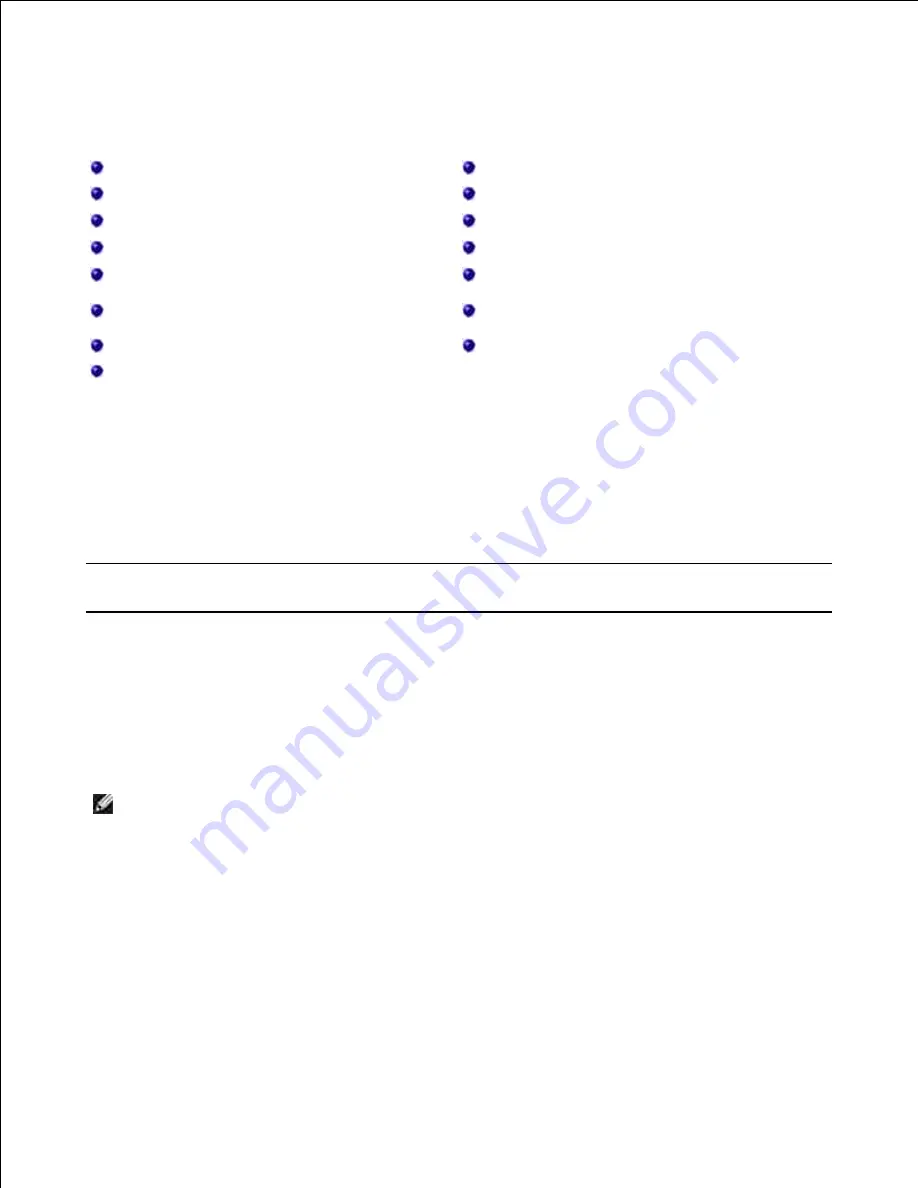
Scanning
Scanning Overview
Scan to Email Setup
Dell ScanCenter
Scanning by a network connection
Scanning Using Dell Scan Manager
Scanning and Sending an Email
Setting Quick Scan Default
Setting up Address Book
Scanning to a PC Application
Group Numbers
Scanning Using the Windows Image Acquisition
(WIA) Driver
Changing Default Settings
Scanning to the USB Memory
Scan to Fax Server
Managing the USB Memory
Scanning Overview
Scanning with your machine lets you turn pictures and text into digital files that can be stored on your
computer. Then you can fax or email the files, upload them to your website, or use them to create projects
that you can print.
The scanning methods are scan to email, scan to computer (local and network), and scan to USB.
Dell ScanCenter
Use your
Dell 2335dn MFP
to convert pictures and text into editable images on your computer. After you
install the software from the
DRIVERS AND UTILITIES CD
, you can start scanning images using Dell
ScanCenter on your computer, or through the network using Dell Dell Scan Manager, which enables you to
scan a document on your printer as a JPEG, TIFF or PDF and save it to a network-connected computer. Or,
you can send the scanned image as an e-mail attachment directly from the printer.
NOTE:
PaperPort is the scanning program provided with your printer.
The resolution setting to use when you scan an item using PaperPort depends on the item type and how you
plan to use the image or document after you scan it to your computer. For best results, use these
recommended settings.
Summary of Contents for 2335 Mono Laser
Page 8: ...MFP and an optional tray 2 attached Front View Rear View ...
Page 9: ...Operator Panel Button Functions Common Keys ...
Page 31: ...5 ...
Page 114: ...2 In the Set Scan Button window select the scan setting option 3 ...
Page 145: ...7 ...
Page 236: ...a Open the DADF inner cover b Remove the document by gently pulling it out c d ...
















































