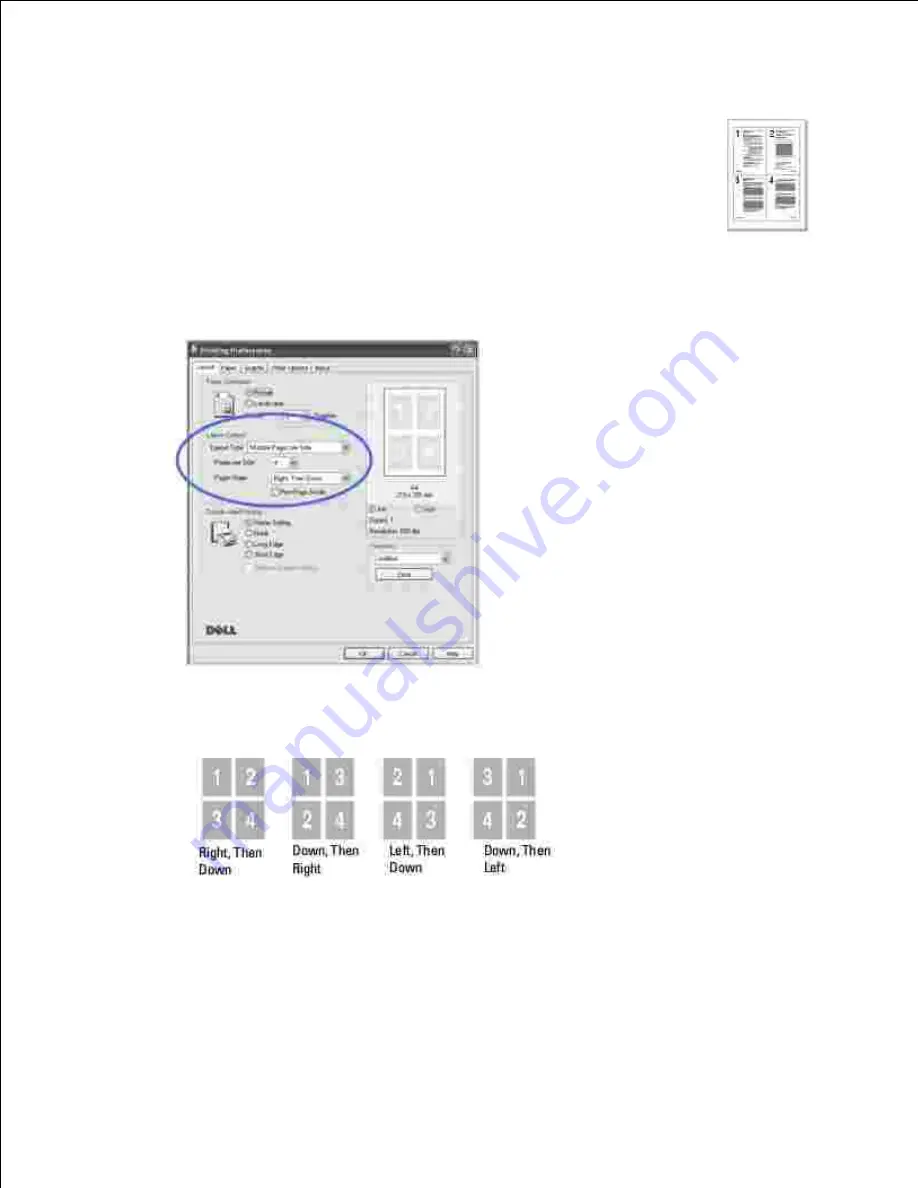
You can select the number of pages to print on a single sheet of paper. To print more
than one page per sheet, the pages will appear decreased in size and arranged on the
sheet. You can print up to 16 pages on one sheet.
When you change the print settings from your software application, access the
printer properties.
1.
From the
Layout
tab, choose
Multiple Pages per Side
on the
Layout Options
drop-down list.
2.
Select the number of pages you want to print per sheet (1, 2, 4, 6, 9, or 16) on the
Pages per Side
drop-down list.
3.
If necessary,
select the page order on the
Pages Order
drop-down list.
4.
Check
Print Page Border
to print a border around each page on the sheet.
Page Border
is enabled only if the
Pages per Side
setting is set to a number
greater than one.
Click the
Paper
tab and select the paper source, size and type.
5.
Click
OK
and print the document.
6.
Summary of Contents for 2335 Mono Laser
Page 8: ...MFP and an optional tray 2 attached Front View Rear View ...
Page 9: ...Operator Panel Button Functions Common Keys ...
Page 31: ...5 ...
Page 114: ...2 In the Set Scan Button window select the scan setting option 3 ...
Page 145: ...7 ...
Page 236: ...a Open the DADF inner cover b Remove the document by gently pulling it out c d ...






























