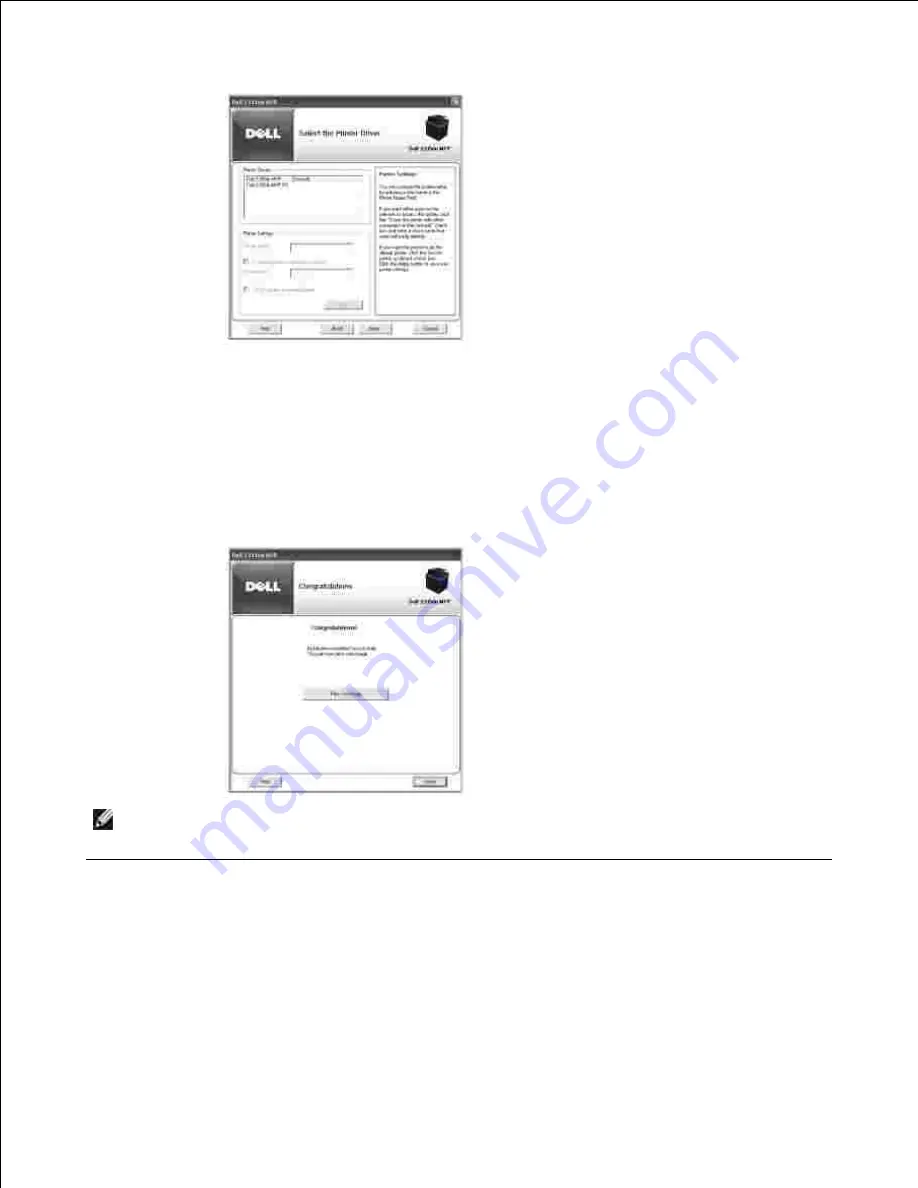
Select
Custom Installation
. Click
Next
.
8.
If you select
Typical Installation
, go to step 10 .
Select the components to be installed, and you can also change the destination folder. Click
Next
.
9.
When the printer installation is complete, you may print a test page. Click
Finish
to complete the
installation and close the wizard. You are now ready to print.
10.
NOTE:
For information about installing the wireless network interface card and configuring the
network parameters, refer to Wireless Network Quick Install Guide.
Uninstalling Software
You should remove the printer drivers if you are upgrading the software or if your driver installation fails.
You can remove the software using the
DRIVERS AND UTILITIES CD
or the Windows uninstall option.
1.
Summary of Contents for 2335 Mono Laser
Page 8: ...MFP and an optional tray 2 attached Front View Rear View ...
Page 9: ...Operator Panel Button Functions Common Keys ...
Page 31: ...5 ...
Page 114: ...2 In the Set Scan Button window select the scan setting option 3 ...
Page 145: ...7 ...
Page 236: ...a Open the DADF inner cover b Remove the document by gently pulling it out c d ...






























