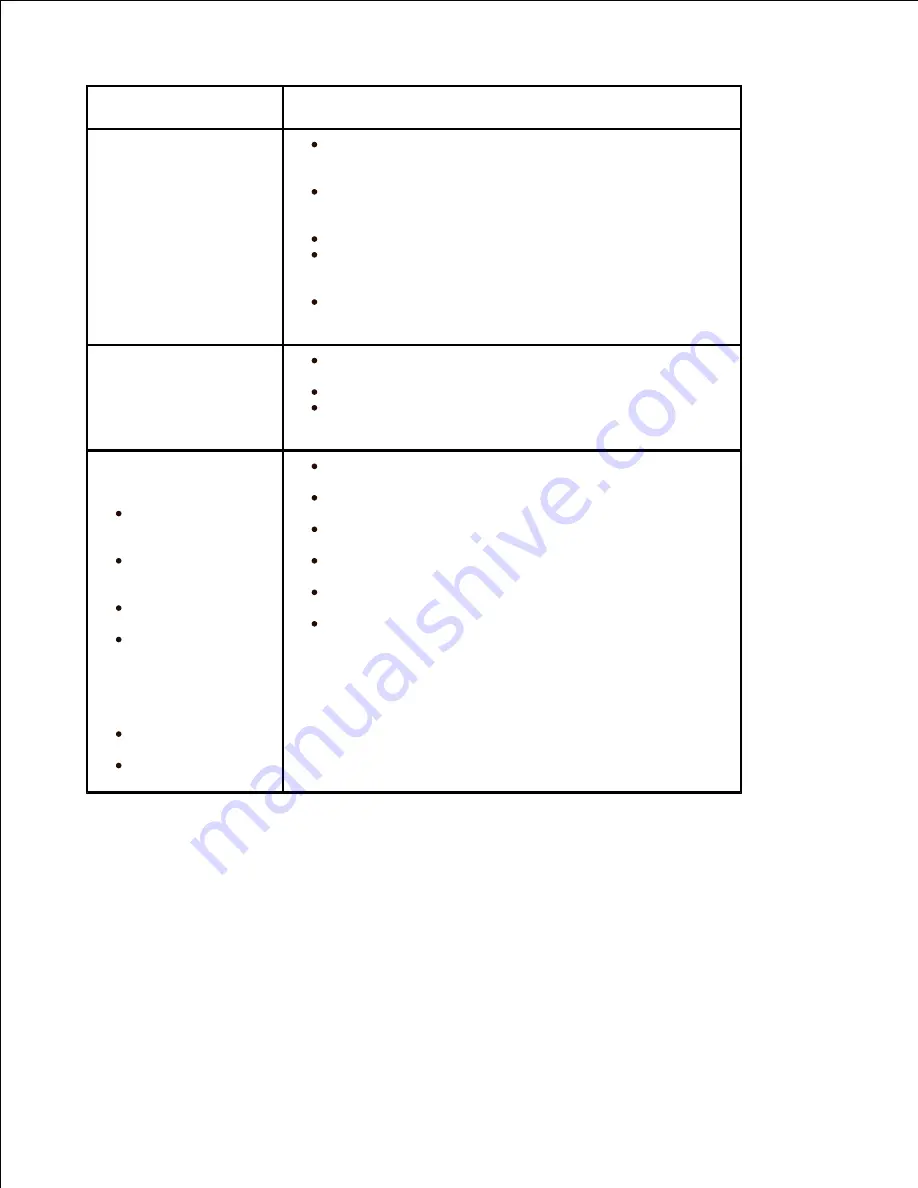
Condition
Suggested solutions
The scanner does
not work.
Ensure that you place the document to be scanned
face down from the document glass, or face up in the
DADF.
There may not be enough available memory to hold
the document you want to scan. Try the Prescan function
to see if that works. Try lowering the scan resolution rate.
Check that the USB cable is connected properly.
Ensure that the USB cable is not defective. Switch
the cable with a known good cable.
If necessary,
replace
the cable.
Check that the scanner is configured correctly. Check
the application you want to use to make certain that the
scanner job is being sent to the correct port.
The unit scans very
slowly.
Check if the printer is printing received data. Scan
the document after the current job is completed.
Graphics are scanned more slowly than text.
Communication speed becomes slow in scan mode
because of the large amount of memory required to
analyze and reproduce the scanned image.
Message appears on
your computer screen:
"Device can't
be set to the H/W
mode you want."
"Port is being
used by another
program."
"Port is
Disabled."
"Scanner is
busy receiving or
printing data. When
the current job is
completed, try
again."
"Invalid
handle."
"Scanning has
failed."
There may be a copying or printing job in progress.
When the current job is complete, try the job again.
The selected port is currently being used. Restart
your computer and try again.
The printer cable may be improperly connected or
the power may be off.
The scanner driver is not installed or an operating
environment is not set up properly.
Ensure that the port is properly connected and the
power is turned on. Then restart your computer.
Check that the USB cable is properly connected.
Global address problems
Summary of Contents for 2335 Mono Laser
Page 8: ...MFP and an optional tray 2 attached Front View Rear View ...
Page 9: ...Operator Panel Button Functions Common Keys ...
Page 31: ...5 ...
Page 114: ...2 In the Set Scan Button window select the scan setting option 3 ...
Page 145: ...7 ...
Page 236: ...a Open the DADF inner cover b Remove the document by gently pulling it out c d ...
















































