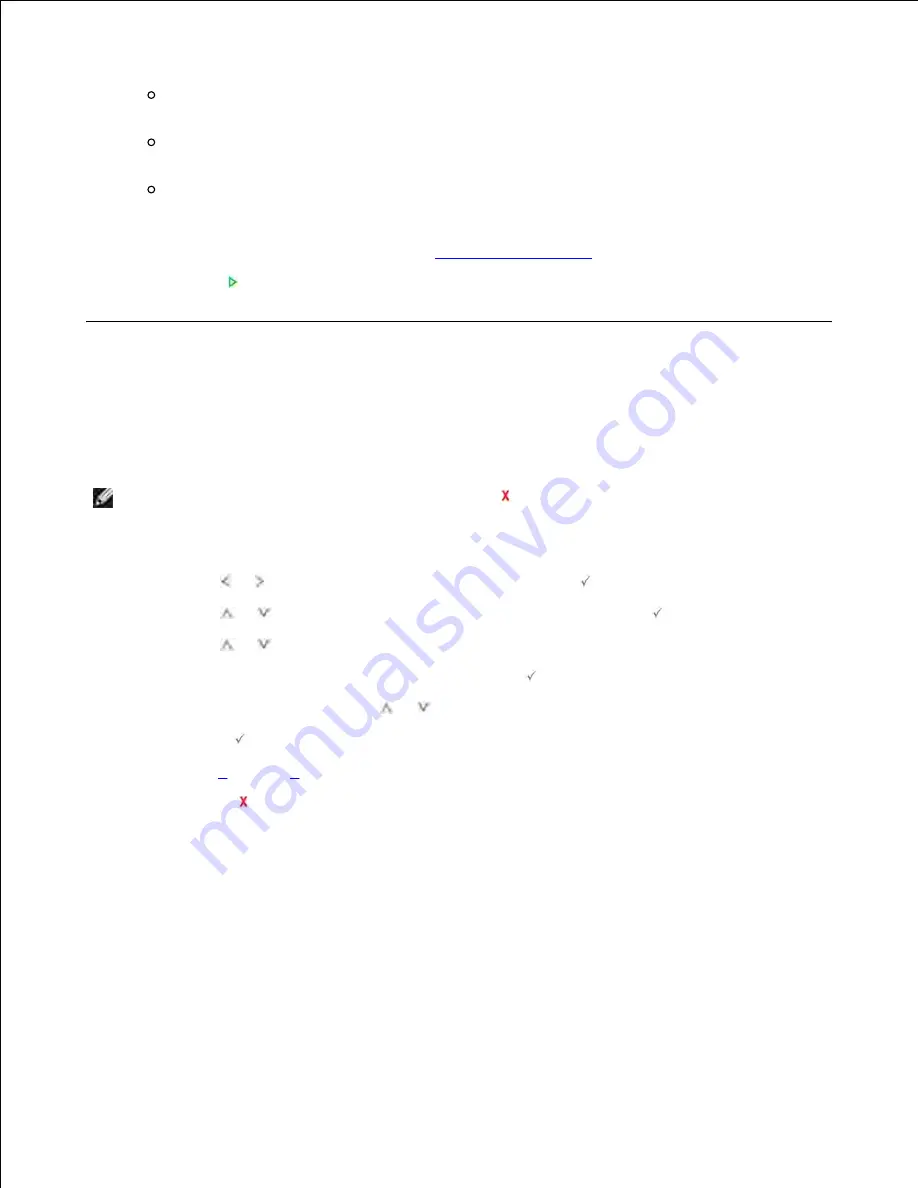
2->1sided long edge
: Scans both sides of the originals and prints each of them on a separate
sheet.
2->1sided short edge
: Scans both sides of the originals and prints each one on a separate
sheet, but the information on the back side of the printout is rotate 180°.
2->2sided long edge
: Scans both sides of the original and prints on both sides of the paper.
This function produces exactly the same print out from the originals.
If necessary,
customize the copy settings including the number of copies, copy size, contrast, and
image quality by using the Copy menus. See
"Setting Copy Options"
.
5.
Press
Start
(
) to begin copying.
6.
Changing the Default Settings
The copy options, including contrast, image quality, copy size, and the number of copies, can be set to the
most frequently used modes. When you copy a document, the default settings are used unless they are
changed by using the Copy menus.
NOTE:
While you set copy options, pressing
Cancel
(
) cancels the changed settings and returns
to the default status.
To create your own default settings:
Press
Scroll
( or ) to highlight
Copy
and then press
Select
(
).
1.
Press
Scroll
(
or
) to highlight
Copy Defaults
and then press
Select
(
).
2.
Press
Scroll
(
or
) to scroll through the setup options.
3.
When the option you want to set appears, press
Select
(
) to access the option.
4.
Change the setting using the
Scroll
( or
) or enter the value using the number keypad.
5.
Press
Select
(
) to save the selection.
6.
Repeat steps
3
through
6
, as needed.
7.
Press
Cancel
(
) to return to the Standby mode.
8.
Summary of Contents for 2335 Mono Laser
Page 8: ...MFP and an optional tray 2 attached Front View Rear View ...
Page 9: ...Operator Panel Button Functions Common Keys ...
Page 31: ...5 ...
Page 114: ...2 In the Set Scan Button window select the scan setting option 3 ...
Page 145: ...7 ...
Page 236: ...a Open the DADF inner cover b Remove the document by gently pulling it out c d ...
















































