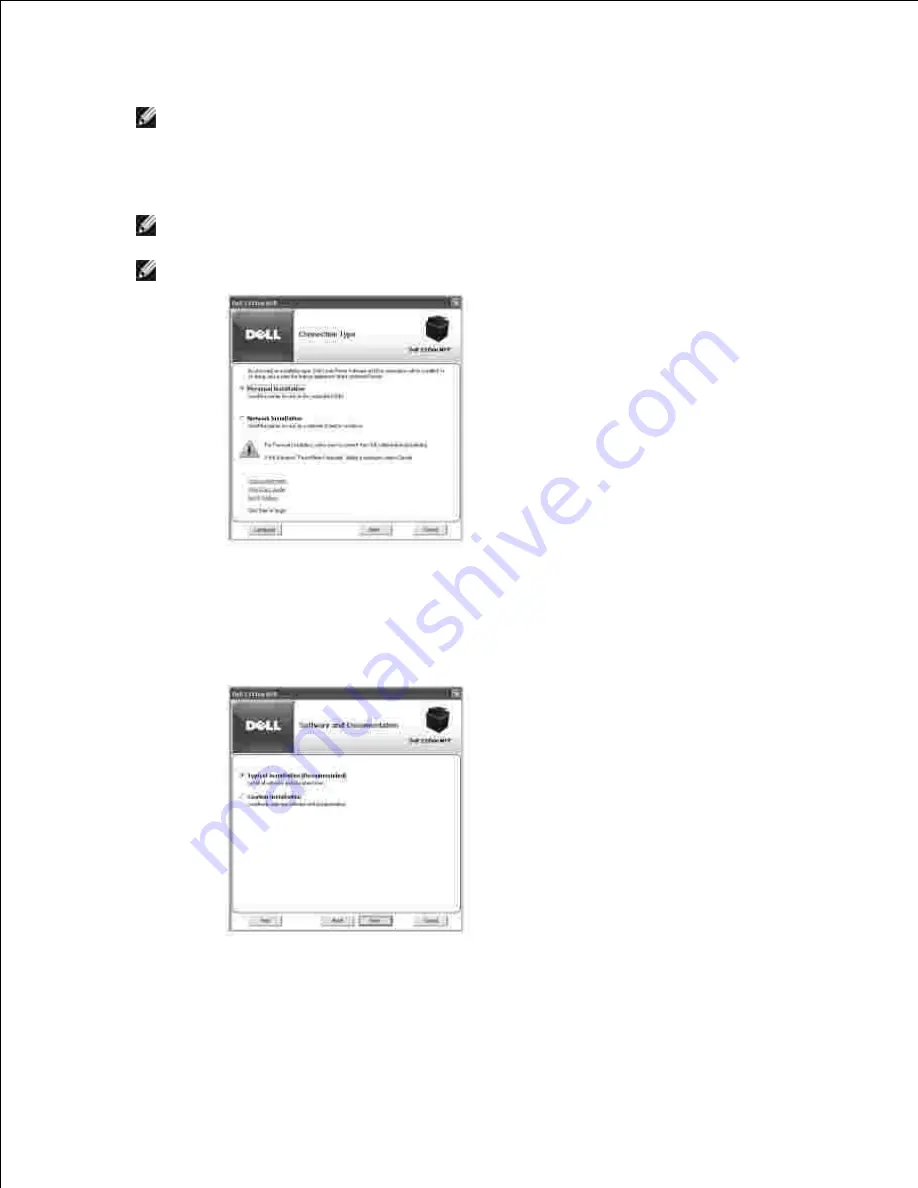
1.
NOTE:
If the printer is not connected to your computer when you install the
DRIVERS AND
UTILITIES CD
, the
No Printer Found
screen appears. Follow the instructions on the screen to
install the software.
Insert the
DRIVERS AND UTILITIES CD
.
2.
NOTE:
For Windows Vista/Windows 7/Server 2008 R2, click
Continue
when the
User Account
Control
screen appears.
NOTE:
If user has disabled auto continue. Then please open
setup.exe
from CD root folder.
If necessary,
select a language by pressing the
Language
button on the main screen.
3.
Select
Personal Installation
.
4.
Select
Typical Installation
to install the software and the
User's Guide.
5.
If you select
Custom Installation
, select the components to be installed. You can also change the
destination folder. Click
Next
.
Summary of Contents for 2335 Mono Laser
Page 8: ...MFP and an optional tray 2 attached Front View Rear View ...
Page 9: ...Operator Panel Button Functions Common Keys ...
Page 31: ...5 ...
Page 114: ...2 In the Set Scan Button window select the scan setting option 3 ...
Page 145: ...7 ...
Page 236: ...a Open the DADF inner cover b Remove the document by gently pulling it out c d ...






























