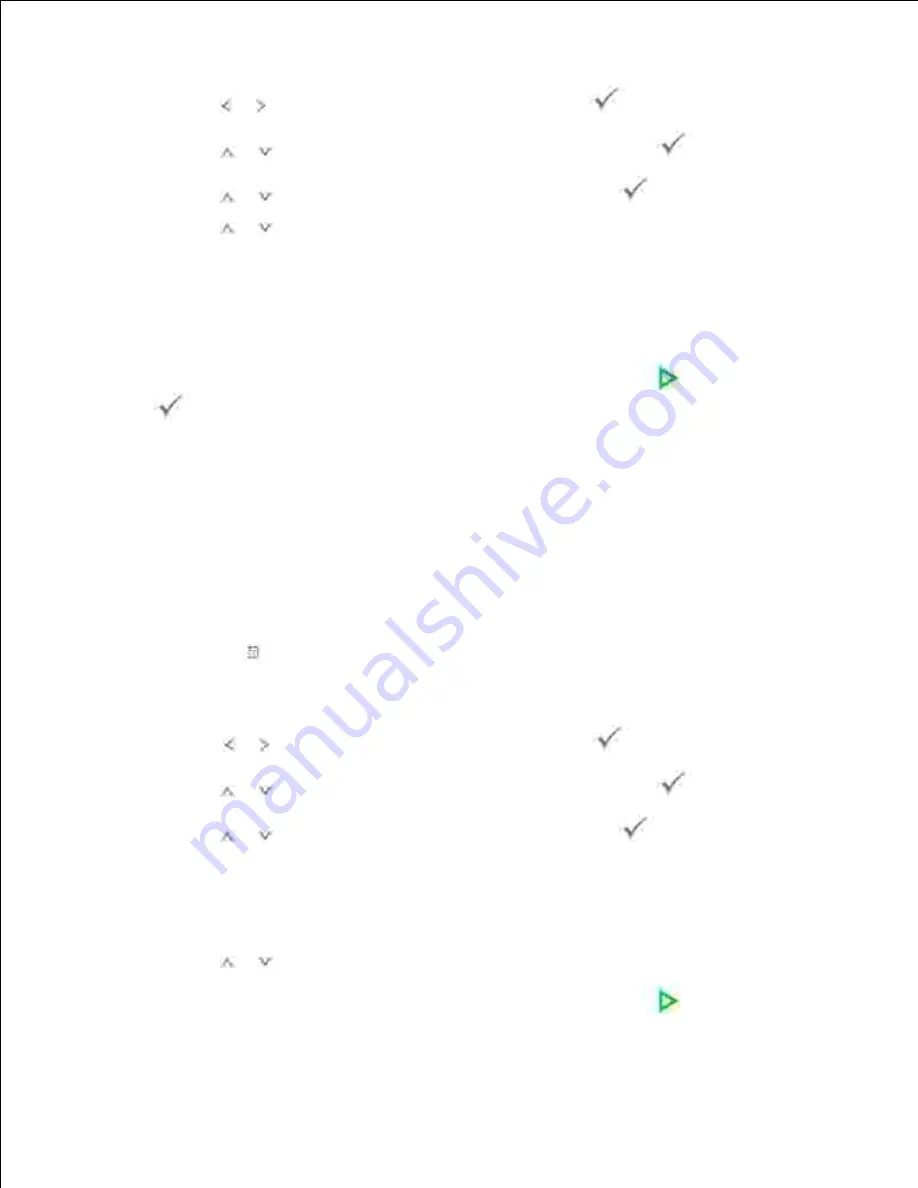
Press
Scroll
( or ) to highlight
Fax
and then press
Select
(
).
2.
Press
Scroll
(
or
) to highlight
Phone Book
and then press
Select
(
).
3.
Press
Scroll
(
or
) to highlight
Search
and then press
Select
(
).
4.
Press
Scroll
(
or
)
to scroll through the memory until the name and number you want to dial
displays. You can search upwards or downwards through the entire memory in alphabetical order, from
A to Z.
5.
While searching through the printer's memory, you can see that each entry is preceded by one of two
letters; "
S
" for speed dial or "
G
" for group dial number. These letters tell you how the number is
stored.
When the name and/or the number that you want displays, press
Start
(
) or
Select
(
) to dial.
6.
Searching with a Particular First Letter
Load the document(s) face up with top edge in first into the DADF.
1.
OR
Place a single document face down on the document glass.
For details about loading a document, see "Loading an Original Document" .
Press
Directory
( ) in the operator panel.
2.
OR
Press
Scroll
( or ) to highlight
Fax
and then press
Select
(
).
Press
Scroll
(
or
) to highlight
Phone Book
and then press
Select
(
).
3.
Press
Scroll
(
or
) to highlight
Search
and then press
Select
(
).
4.
Press the button labeled with the letter you want to search for. A name beginning with the letter
displays.
5.
For example,
if you want to find the name "MOBILE",
press the
6
button, which is labeled with "MNO".
Press
Scroll
(
or
)
to display the next name.
6.
When the name and/or the number that you want displays, press
Start
(
) or
Select
(
7.
Summary of Contents for 2335 Mono Laser
Page 8: ...MFP and an optional tray 2 attached Front View Rear View ...
Page 9: ...Operator Panel Button Functions Common Keys ...
Page 31: ...5 ...
Page 114: ...2 In the Set Scan Button window select the scan setting option 3 ...
Page 145: ...7 ...
Page 236: ...a Open the DADF inner cover b Remove the document by gently pulling it out c d ...
















































