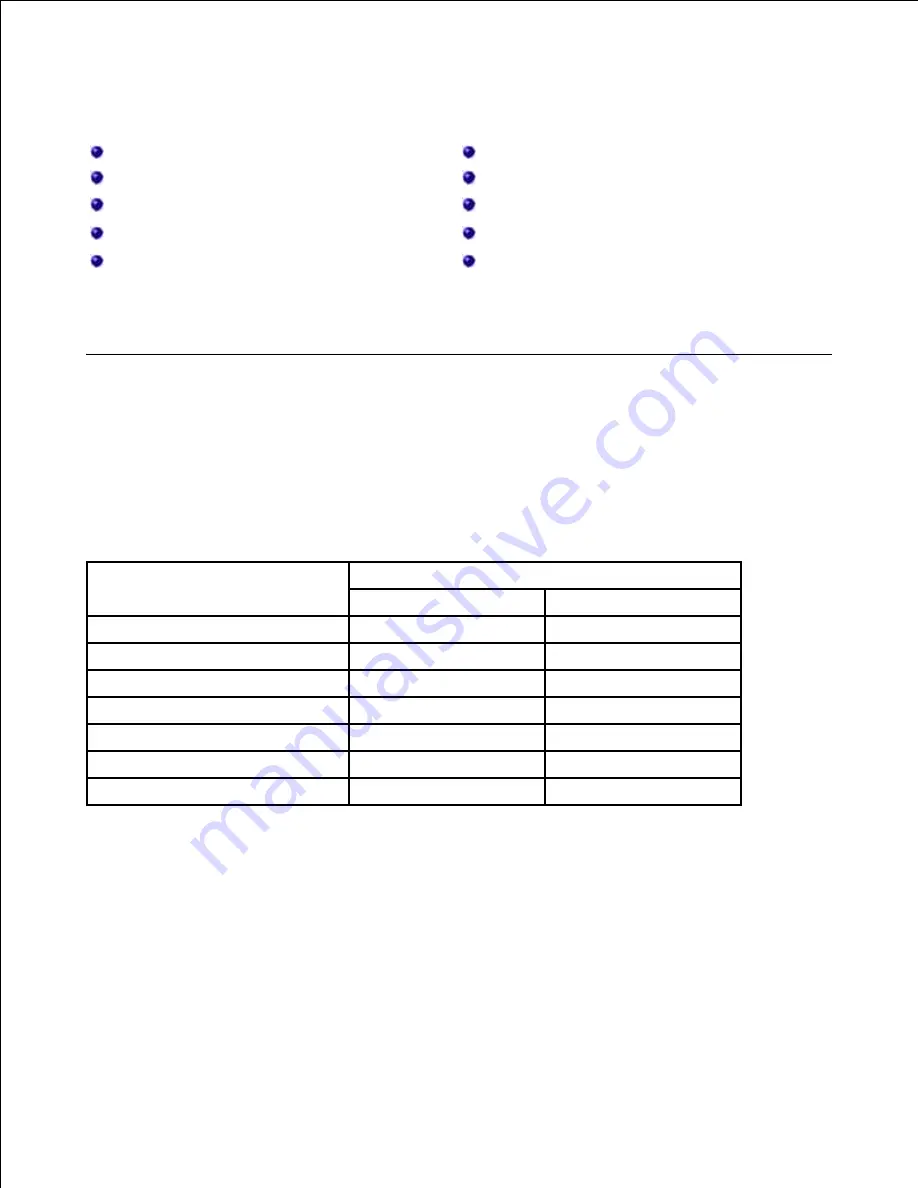
Printing
Printing a Document
Printing Posters
Printer Settings
Printing Booklets
Printing Multiple Pages on One Sheet of the Paper
Printing on Both Sides of Paper
Printing a Reduced or Enlarged Document
Using Watermarks
Fitting Your Document to a Selected Paper Size
Using Overlays
Printing a Document
Your printer prints documents using the Printer Control Language (PCL) or PostScript (PS) printer driver.
When you install the Dell software, your printer automatically installs the PCL printer driver. Installing the PS
printer driver is optional. See "Installing Dell Software for Local Printing" .
The drivers provided with your printer allow a wide variety of options. Use the chart below to determine
which print driver is best suited for the job.
The features provided by each printer driver are as follows:
Feature
Printer Driver
PCL
PS
Print quality option
Y
Y
Poster
Y
N
Reduce/Enlarge
Y
Y
Multiple Pages per Side
Y
Y
Fit to Page
Y
Y
Watermark
Y
N
Overlay
Y
N
The following procedure describes the general steps required for printing from various Windows applications.
The exact steps for printing a document may vary depending on the application program you are using.
Refer to your software application's
User's Guide
for the exact printing procedure.
Open the document you want to print.
1.
Select
from the
File
menu.
2.
The Print window displays. It may look slightly different depending on your application.
The basic print settings are selected within the Print window. These settings include the number of
copies and print range.
Summary of Contents for 2335 Mono Laser
Page 8: ...MFP and an optional tray 2 attached Front View Rear View ...
Page 9: ...Operator Panel Button Functions Common Keys ...
Page 31: ...5 ...
Page 114: ...2 In the Set Scan Button window select the scan setting option 3 ...
Page 145: ...7 ...
Page 236: ...a Open the DADF inner cover b Remove the document by gently pulling it out c d ...






























