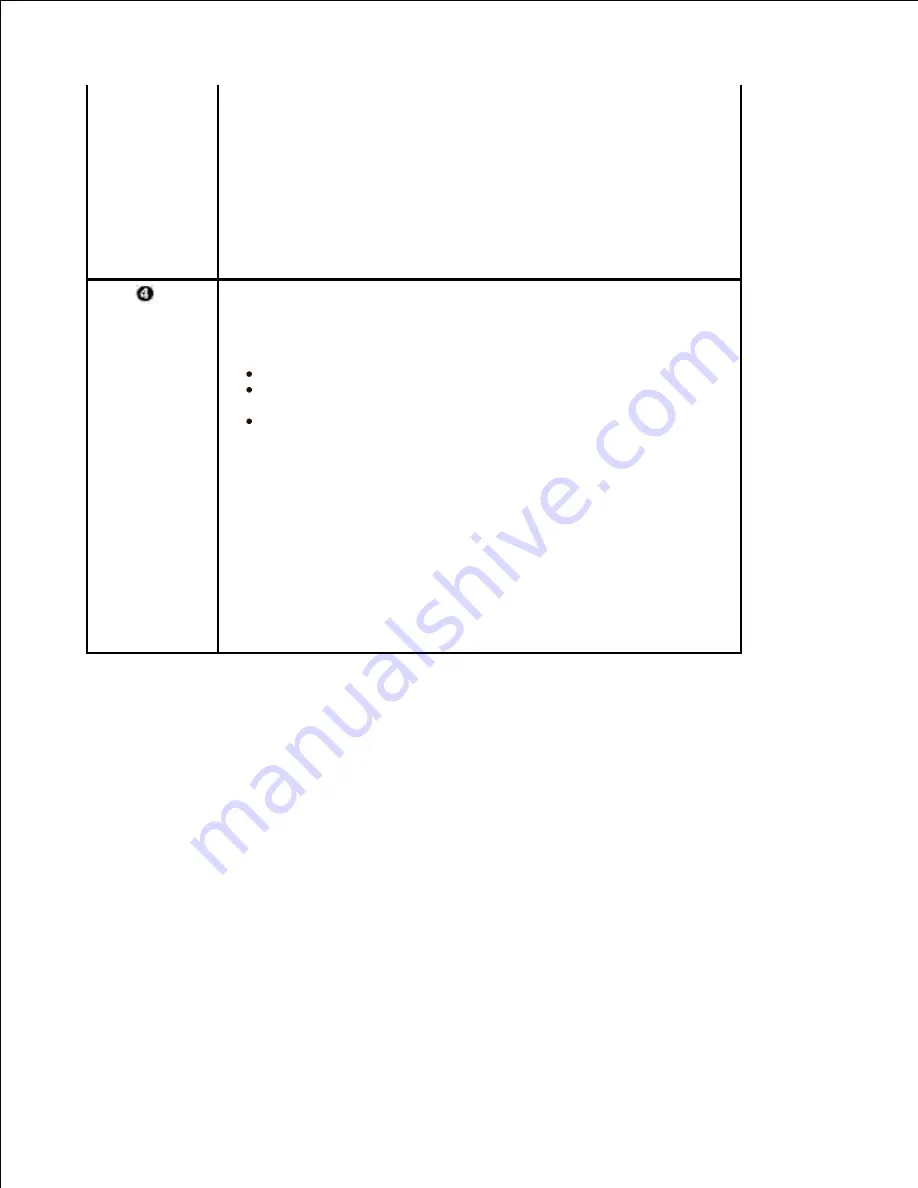
Use Printer Fonts
When
Use Printer Fonts
is checked, the printer uses the fonts that
are stored in its memory (resident fonts) to print your document, rather
than downloading the fonts that have been used in your document.
Because downloading fonts takes time, selecting this option can speed up
your printing time. When using Printer fonts, the printer will try to match
the fonts used in your document to those stored in its memory. If,
however, you use fonts in your document that are very different from
those resident in the printer, your printed output will appear very different
from what it looks like on the screen.
Job
Type
You can set the usage of the HDD, such as whether you store the
data file in the HDD inside the machine or print directly.
Job Type
Normal
: Your printer does not store the print data.
Confidential
: You can set the password not to delete the
print data file by mistake.
Proof
: When printing several copies of print, the printer
prints out the first copy of print and continue to print the rest of
them
User ID
You can enter the user name with combination of alphabet and
number. This information will be displayed on the touch screen when you
find the file.
Job Name
You can enter the job name with combination of alphabet and
number. This information will be displayed on the touch screen when you
find the file.
About Tab
Use the
About
tab to display the copyright notice and the version number of the driver. If you have an
Internet browser, you can connect to the Internet by clicking the Dell Website icon.
Using a Favorite Setting
The
Favorites
option, which is visible on each properties tab, allows you to save the current properties
settings for future use.
To save a Favorites item:
Change the settings on each tab, as needed.
1.
Enter a name for the item in the
Favorites
input box.
2.
Summary of Contents for 2335 Mono Laser
Page 8: ...MFP and an optional tray 2 attached Front View Rear View ...
Page 9: ...Operator Panel Button Functions Common Keys ...
Page 31: ...5 ...
Page 114: ...2 In the Set Scan Button window select the scan setting option 3 ...
Page 145: ...7 ...
Page 236: ...a Open the DADF inner cover b Remove the document by gently pulling it out c d ...






























