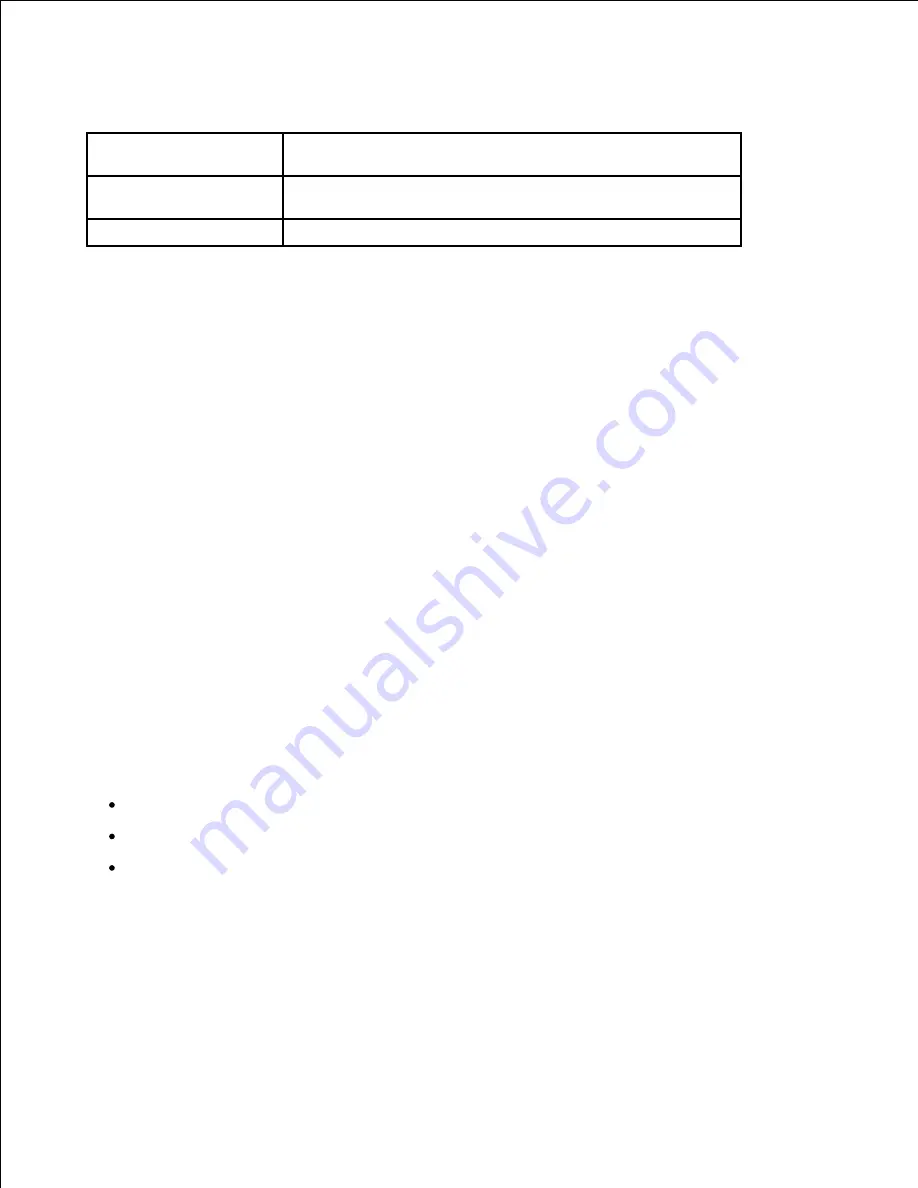
Paper Output Capacity
Output Location
Capacity
output tray (Face
Down)
150 sheets of 75 g/m
2
bond (20 lb) paper
rear door (Face Up)
1 sheet of 75 g/m
2
bond (20 lb) paper
Printer and Paper Storage Environment
Paper storage environmental conditions directly affect the feed operation.
Ideally, the printer and paper storage environment should be at or near room temperature, and not too dry
or humid. Remember that paper is hygroscopic; it absorbs and loses moisture rapidly.
Heat works with humidity to damage paper. Heat causes the moisture in paper to evaporate, while cold
causes it to condense on the sheets. Heating systems and air conditioners remove most of the humidity from
a room. As paper is opened and used, it loses moisture, causing streaks and smudging. Humid weather or
water coolers can cause the humidity to increase in a room. As paper is opened and used it absorbs any
excess moisture, causing light print and dropouts. Also, as paper loses and gains moisture it can become
distorted. This can cause paper jams.
Care should be taken not to purchase more paper than can be used in a short time (about 3 months). Paper
stored for long periods may experience heat and moisture extremes, which can cause damage. Planning is
important to prevent damage to large supplies of paper.
Unopened paper in sealed reams can remain stable for several months before use. Opened packages of
paper have more potential for environment damage, especially
if they are not wrapped with a moisture-proof
barrier
.
The paper storage environment should be properly maintained to ensure optimum performance. The
required condition is 20° C to 24° C (68° F to 75° F), with a relative humidity of 4 percent to 55percent. The
following guidelines should be considered when evaluating the paper's storage environment:
Paper should be stored at or near room temperature.
The air should not be too dry or too humid.
The best way to store an opened ream of paper is to rewrap it tightly in its moisture-proof wrapping.
If
the printer environment is subject to extremes,
unwrap only the amount of paper to be used during the
day's operation to prevent unwanted moisture changes.
Summary of Contents for 2335 Mono Laser
Page 8: ...MFP and an optional tray 2 attached Front View Rear View ...
Page 9: ...Operator Panel Button Functions Common Keys ...
Page 31: ...5 ...
Page 114: ...2 In the Set Scan Button window select the scan setting option 3 ...
Page 145: ...7 ...
Page 236: ...a Open the DADF inner cover b Remove the document by gently pulling it out c d ...

































