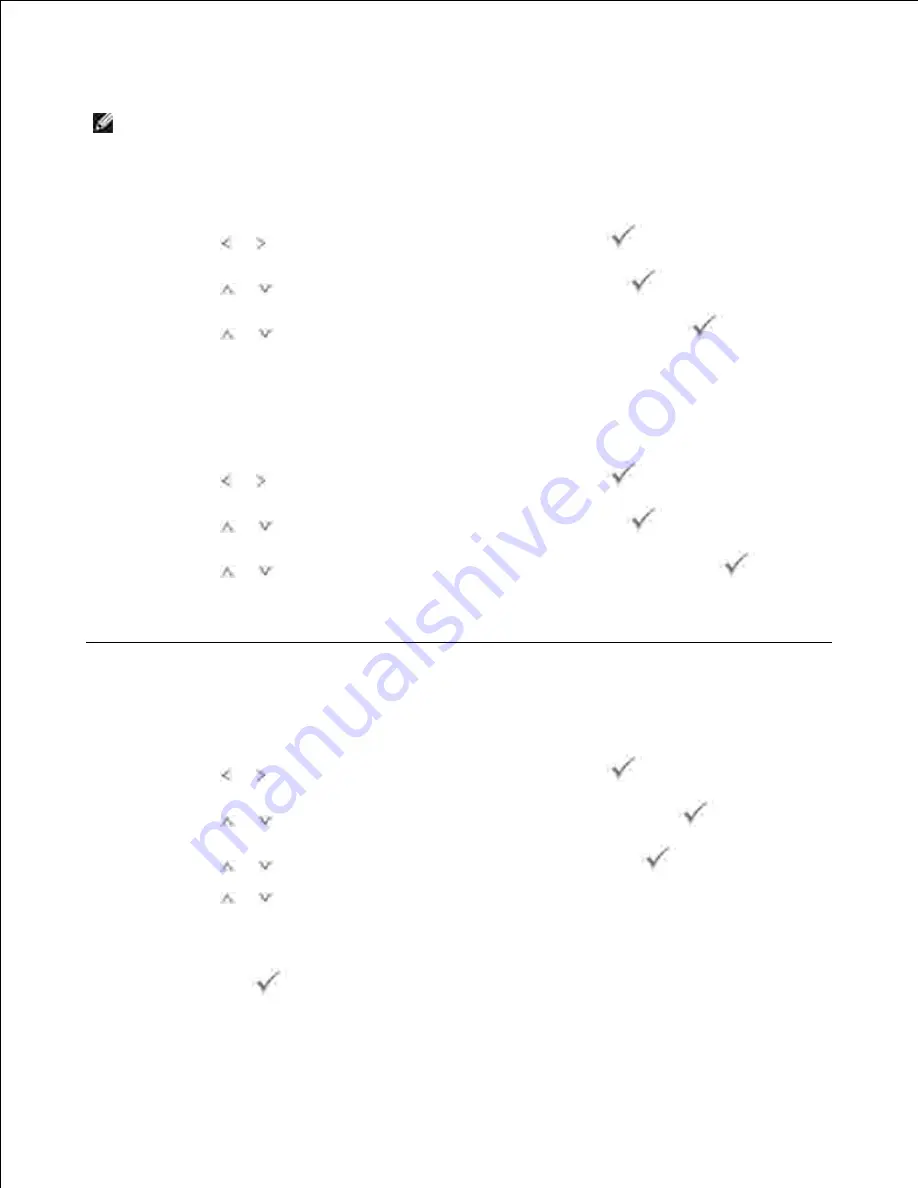
NOTE:
This will be helpful for the users to maneuver through the op-panel setting and tree in
changing the defaults.
Printing the Printer setting
Press
Scroll
( or ) to highlight
Setup
and then press
Select
(
).
1.
Press
Scroll
(
or
) to highlight
Reports
and then press
Select
(
).
2.
Press
Scroll
(
or
) to highlight
Printer Settings
and then press
Select
(
).
3.
The Printer Settings page prints out.
4.
Printing the Op-panel Menu setting
Press
Scroll
( or ) to highlight
Setup
and then press
Select
(
).
1.
Press
Scroll
(
or
) to highlight
Reports
and then press
Select
(
).
2.
Press
Scroll
(
or
) to highlight
Op-panel Menu Tree
and then press
Select
(
).
3.
The Op-panel menu page prints out.
4.
Changing the Display Language
To change the displayed language that the operator panel displays, follow these steps:
Press
Scroll
( or ) to highlight
Setup
and then press
Select
(
).
1.
Press
Scroll
(
or
) to highlight
Machine Setup
and then press
Select
(
).
2.
Press
Scroll
(
or
) to highlight
Language
and then press
Select
(
).
3.
Press
Scroll
(
or
) to display the language you want.
4.
The available languages are English, French, German, Italian, Spanish, and Dutch.
Press
Select
(
) to save the selection.
5.
6.
Summary of Contents for 2335 Mono Laser
Page 8: ...MFP and an optional tray 2 attached Front View Rear View ...
Page 9: ...Operator Panel Button Functions Common Keys ...
Page 31: ...5 ...
Page 114: ...2 In the Set Scan Button window select the scan setting option 3 ...
Page 145: ...7 ...
Page 236: ...a Open the DADF inner cover b Remove the document by gently pulling it out c d ...






























