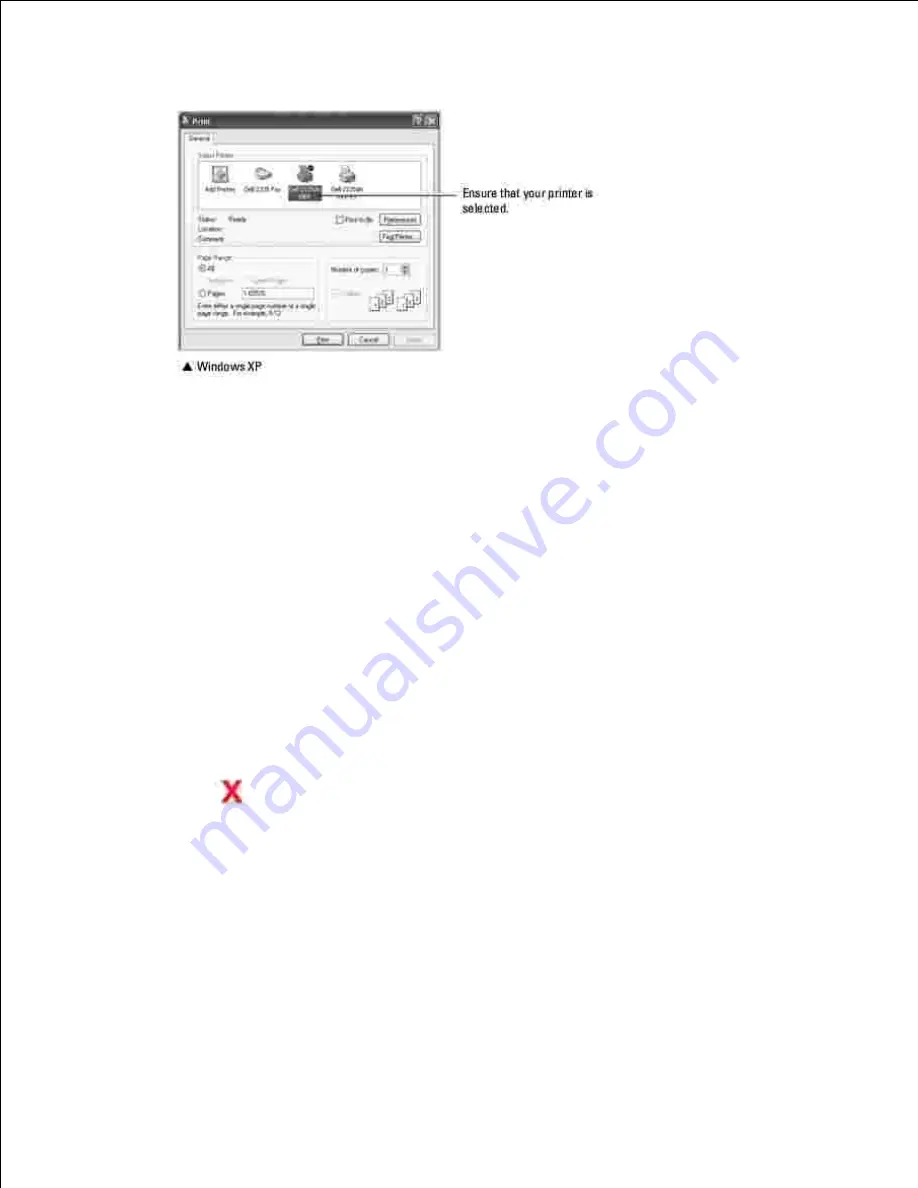
Select the printer driver that you want to use from the Print window.
3.
To take advantage of the printer features provided by your printer, click
Preferences
or
Properties,
depending on the program or operating system in the above window and go to step 5.
4.
If you see
Setup
,
Printer
or
Options
, click that button instead. Then click
Properties
on the next
screen.
Click
OK
to close the printer properties window.
5.
To start the print job, click
or
OK
,
depending on the program or operating system in the Print
window.
6.
Canceling a Print Job
There are two ways to cancel a print job:
To stop a print job from the operator panel:
Press
Cancel
(
).
Summary of Contents for 2335 Mono Laser
Page 8: ...MFP and an optional tray 2 attached Front View Rear View ...
Page 9: ...Operator Panel Button Functions Common Keys ...
Page 31: ...5 ...
Page 114: ...2 In the Set Scan Button window select the scan setting option 3 ...
Page 145: ...7 ...
Page 236: ...a Open the DADF inner cover b Remove the document by gently pulling it out c d ...






























