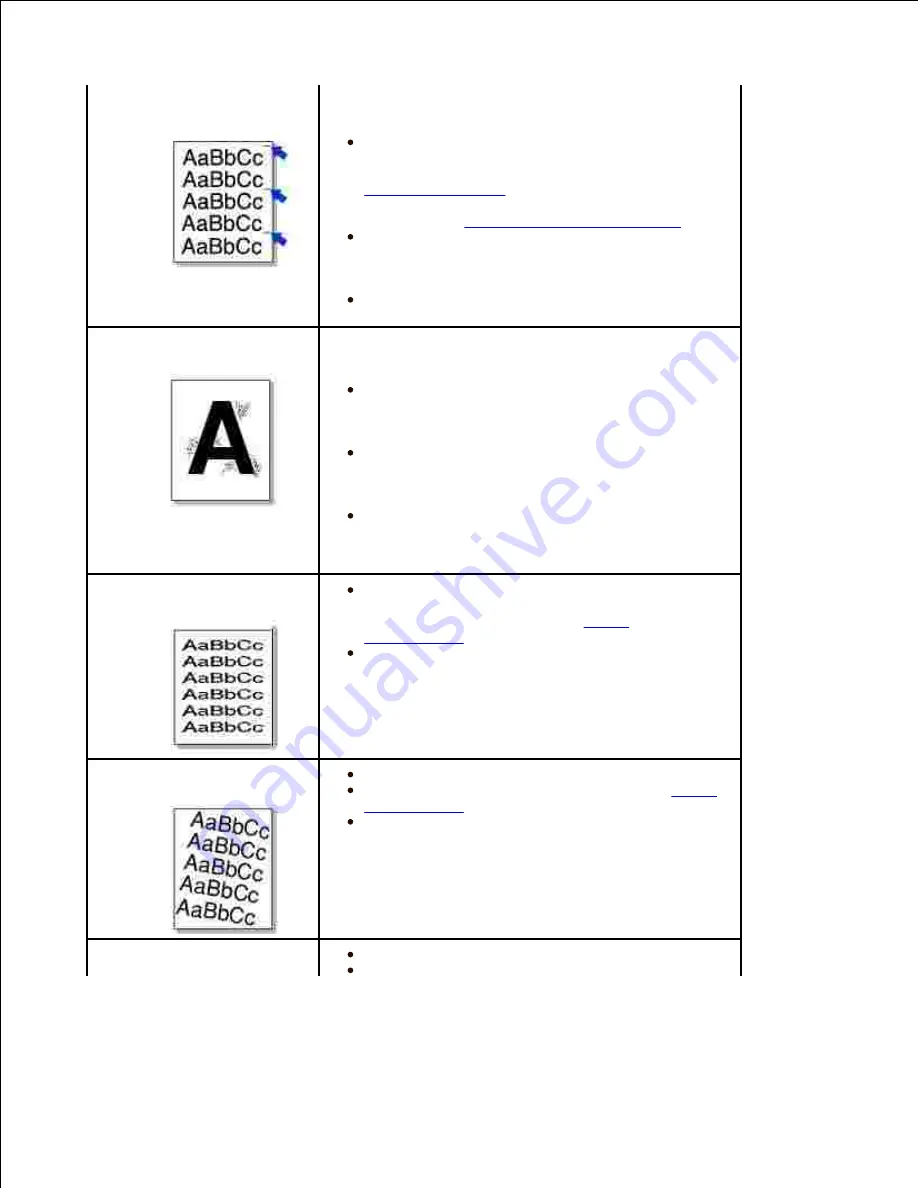
Vertical repetitive
defects
If marks repeatedly appear on the printed side of the
page at even intervals:
The toner cartridge may be damaged.
If a
repetitive mark occurs on the page,
print a cleaning
sheet several times to clean the cartridge; see
"Cleaning the Drum"
. After the printout,
if you still
have the same problems,
install a new toner
cartridge. See
"Replacing the Toner Cartridge"
.
Parts of the printer may have toner on them.
If
the defects occur on the back of the page,
the
problem will likely correct itself after a few more
pages.
The fusing assembly may be damaged. Contact
a service representative.
Background scatter
Background scatter results from bits of toner
distributed on the printed page.
The paper may be too damp. Try printing with a
different batch of paper. Do not open packages of
paper until necessary so that the paper does not
absorb too much moisture.
If background scatter occurs on an envelope,
change the printing layout to avoid printing over
areas that have overlapping seams on the reverse
side. Printing on seams can cause problems.
If background scatter covers the entire surface
area of a printed page,
adjust the print resolution
through your software application or the printer
properties.
Misformed characters
If characters are improperly formed and
produce hollow images,
the paper stock may be too
slick. Try a different paper. See
"Paper
Specifications"
.
If characters are improperly formed and
produce a wavy effect,
the scanner unit may need
service. For service, contact a service representative.
Page skew
Ensure that the paper is loaded properly.
Check the paper type and quality. See
"Paper
Specifications"
.
Ensure that the paper or other material is
loaded correctly and the guides are not too tight or
too loose against the paper stack.
Curl or wave
Ensure that the paper is loaded properly.
Check the paper type and quality. Both high
Summary of Contents for 2335 Mono Laser
Page 8: ...MFP and an optional tray 2 attached Front View Rear View ...
Page 9: ...Operator Panel Button Functions Common Keys ...
Page 31: ...5 ...
Page 114: ...2 In the Set Scan Button window select the scan setting option 3 ...
Page 145: ...7 ...
Page 236: ...a Open the DADF inner cover b Remove the document by gently pulling it out c d ...
















































