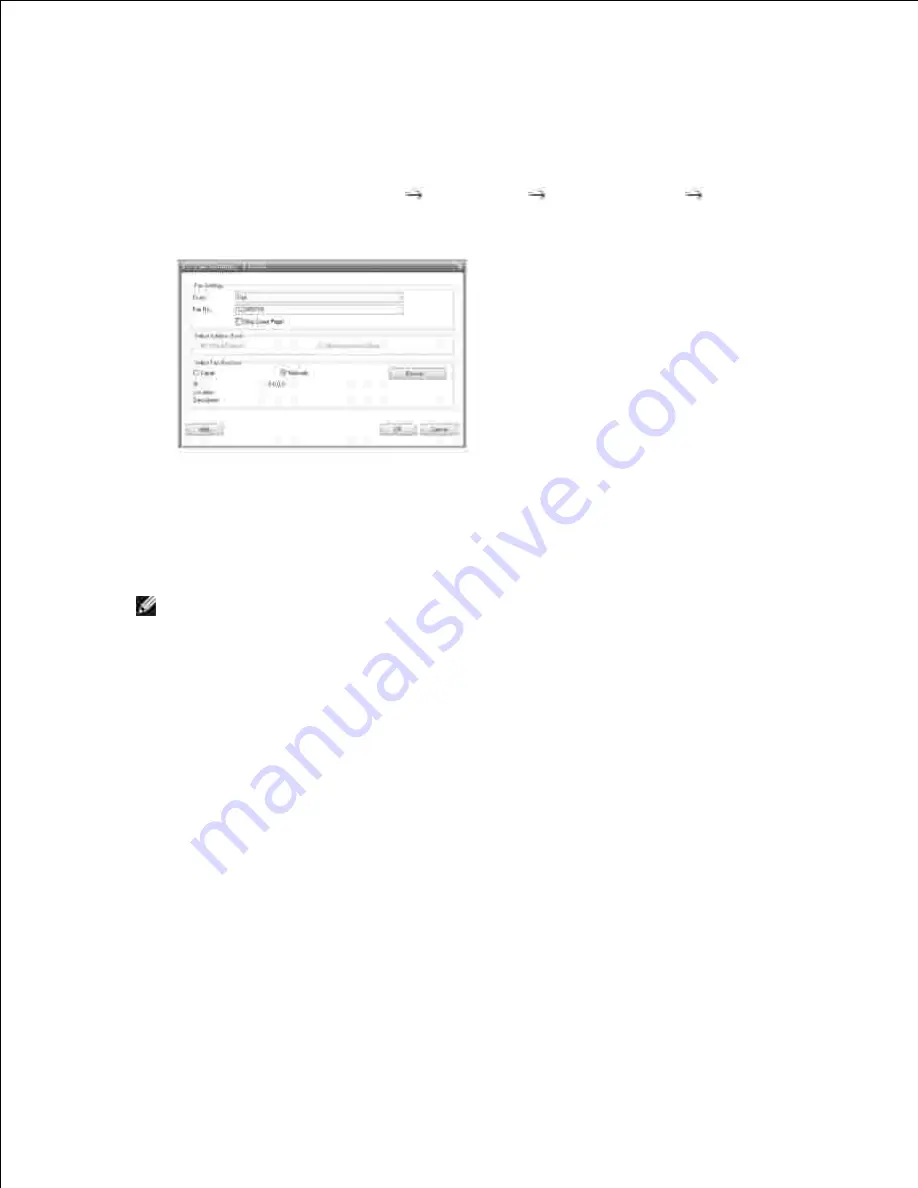
Select
Custom Installation
when you install the Dell software and click the
PC-Fax
box. For details, see
"Installing Software in Microsoft® Windows® Operating System" .
Customizing Fax Settings
From the
Start
menu, select
Programs
Dell Printers
Dell 2335dn MFP
Configure PC
Fax
.
1.
Enter your name and fax number.
2.
If you want to skip cover page
, check
Skip Cover Page
.
Select the address book you will use.
3.
NOTE:
If you
MS Office Outlook
and
Windows Address Book
are installed on
your computer,
Select Address Book
field will be activated.
Select the multi-function printer to be used by choosing
Local
or
Network
.
4.
If you select
Network
,
click
Browse
and search or enter IP address the printer you will use.
Click
OK
.
5.
Sending a fax from your Computer
Open the document to be sent.
1.
Select
from the
File
menu.
2.
The
window is displayed. It may look slightly different depending on your application.
Select
Dell 2335 Fax
from the
window.
3.
Summary of Contents for 2335 Mono Laser
Page 8: ...MFP and an optional tray 2 attached Front View Rear View ...
Page 9: ...Operator Panel Button Functions Common Keys ...
Page 31: ...5 ...
Page 114: ...2 In the Set Scan Button window select the scan setting option 3 ...
Page 145: ...7 ...
Page 236: ...a Open the DADF inner cover b Remove the document by gently pulling it out c d ...






























