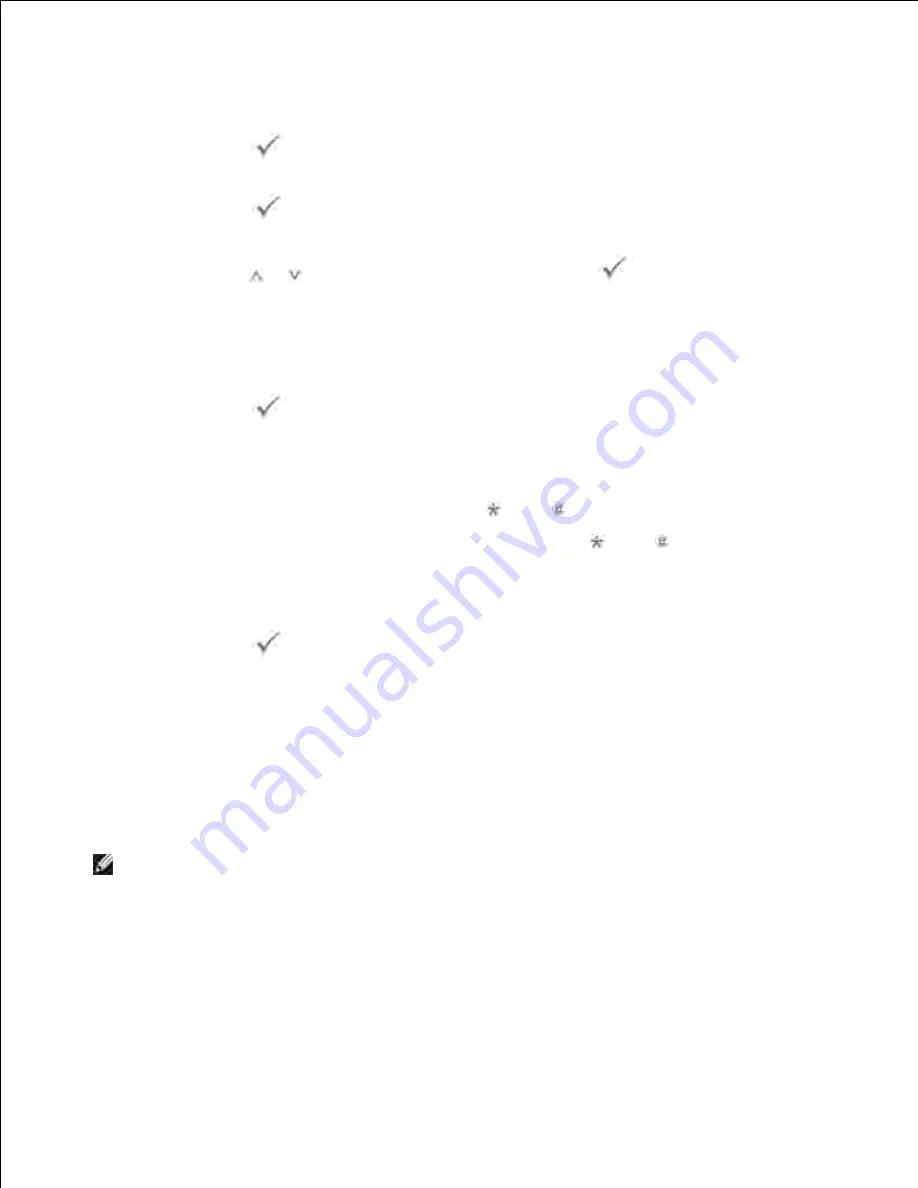
4.
5.
To enter the number, you can use one, two, or three-digit speed dial or group dial numbers.
Press
Select
(
) to confirm the number on the display. The display asks you to enter
another fax number.
6.
Press
Select
(
) to enter other number.
7.
Or, press
Scroll
(
or
) to select
No
and then press
Select
(
).
If you want to assign a name to the transmission,
enter the name.
If not,
skip this step.
8.
For details on how to enter the name using the number keypad, see "Using the Number Keypad to
Enter Characters" .
Press
Select
(
). The display shows the current time and asks you to enter the start time
when the fax is to be sent.
9.
Enter the time using the number keypad.
10.
To select
AM
or
PM
for a 12-hour format, press the
or the
button.
When the cursor is not under the
AM
or
PM
indicator, pressing the
or the
button immediately
moves the cursor to the indicator.
If you set a time earlier than the current time,
the document will be sent at that time the following
day.
Press
Select
(
)
when the start time displays correctly.
11.
The document is scanned into the memory before transmission. The display shows the memory
capacity and the number of pages being stored in memory.
12.
For the document loaded on the document glass, the display asks if you want to load another page.
Select
Yes
to add. Otherwise, select
No
.
The printer returns to the Standby mode. The display reminds you that you are in the Standby mode
and that a delayed fax is set.
13.
NOTE:
If you want to cancel the delayed transmission,
see "Canceling a Scheduled
Fax" .
Sending a Priority Fax
Using the Priority Fax feature, a high priority document can be sent ahead of reserved operations. The
document is scanned into the memory and transmitted when the current operation is finished. In addition,
the priority transmission interrupts a broadcast operation between stations (i.e., when the transmission to
station A ends, before transmission to station B begins) or between redial attempts.
1.
Summary of Contents for 2335 Mono Laser
Page 8: ...MFP and an optional tray 2 attached Front View Rear View ...
Page 9: ...Operator Panel Button Functions Common Keys ...
Page 31: ...5 ...
Page 114: ...2 In the Set Scan Button window select the scan setting option 3 ...
Page 145: ...7 ...
Page 236: ...a Open the DADF inner cover b Remove the document by gently pulling it out c d ...
















































