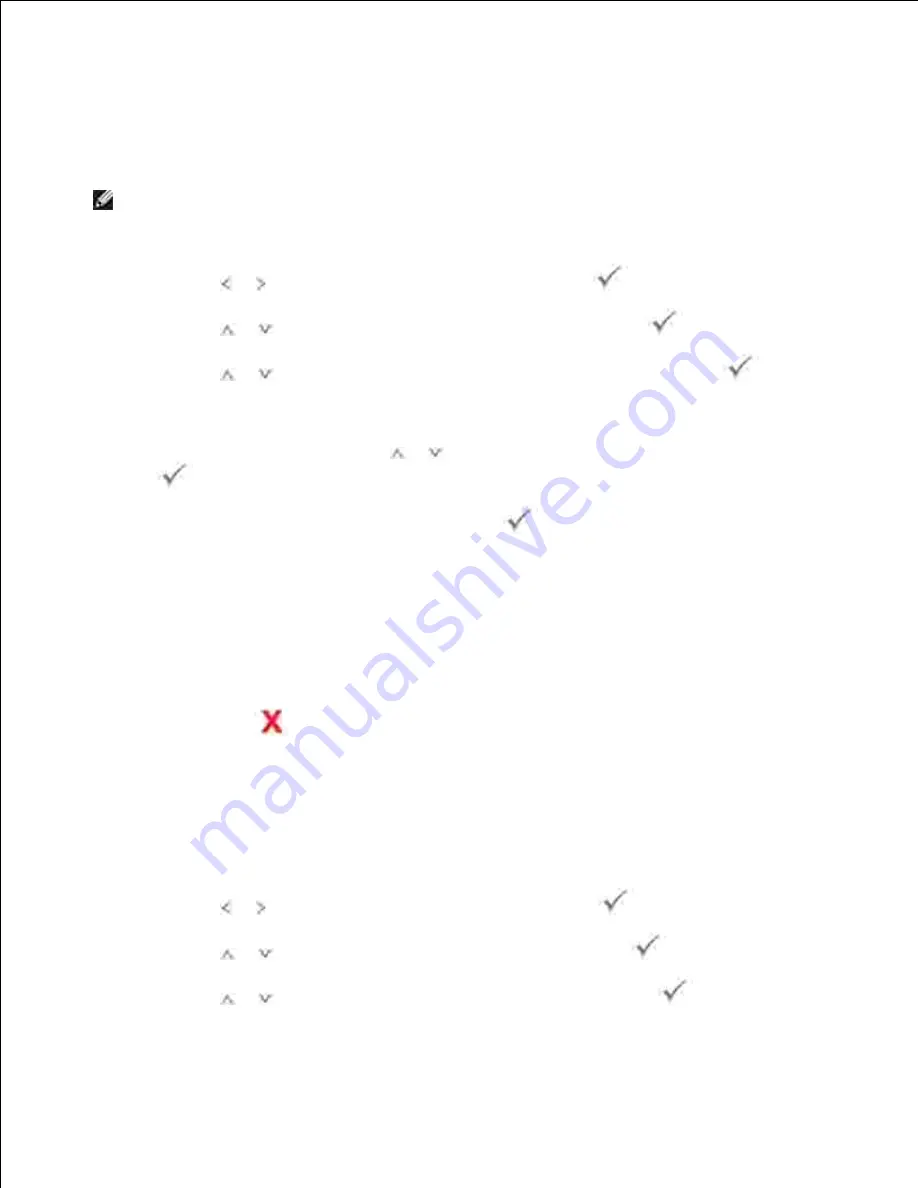
7.
Printing from the USB Memory Key
You can print files stored in the USB memory key. TIFF, BMP, TXT, PDF, and PRN file formats are supported.
NOTE:
Only English TXT files, PDF files generated by this printer, and TIFF 6.0 files are available.
Insert the USB memory key into the USB memory port on your printer.
1.
Press
Scroll
( or ) to highlight
USB
and then press
Select
(
).
2.
Press
Scroll
(
or
) to highlight
Print From
and then press
Select
(
).
3.
Press
Scroll
(
or
) to select the folder or file you want and then press
Select
(
).
4.
If you selected a file in step 4 , go to the next step.
5.
If you selected a folder, press
Scroll
(
or
) to select the file you want to print and press
Select
(
).
Enter the number of prints and then press
Select
(
).
6.
Printing is started.
If the selected file format is not supported,
File Format Not Supported
appears
The display asks if you want to print another file.
7.
Select
Yes
or
No
.
Press
Cancel
(
) to return to the Standby mode.
8.
Viewing the USB Memory Status
You can check the amount of memory space available for scanning and saving documents.
Insert the USB memory key into the USB memory port on your printer.
1.
Press
Scroll
( or ) to highlight
Scan
and then press
Select
(
).
2.
Press
Scroll
(
or
) to highlight
USB Key
and then press
Select
(
).
3.
Press
Scroll
(
or
) to highlight
Show Space
and then press
Select
(
).
4.
Summary of Contents for 2335 Mono Laser
Page 8: ...MFP and an optional tray 2 attached Front View Rear View ...
Page 9: ...Operator Panel Button Functions Common Keys ...
Page 31: ...5 ...
Page 114: ...2 In the Set Scan Button window select the scan setting option 3 ...
Page 145: ...7 ...
Page 236: ...a Open the DADF inner cover b Remove the document by gently pulling it out c d ...
















































