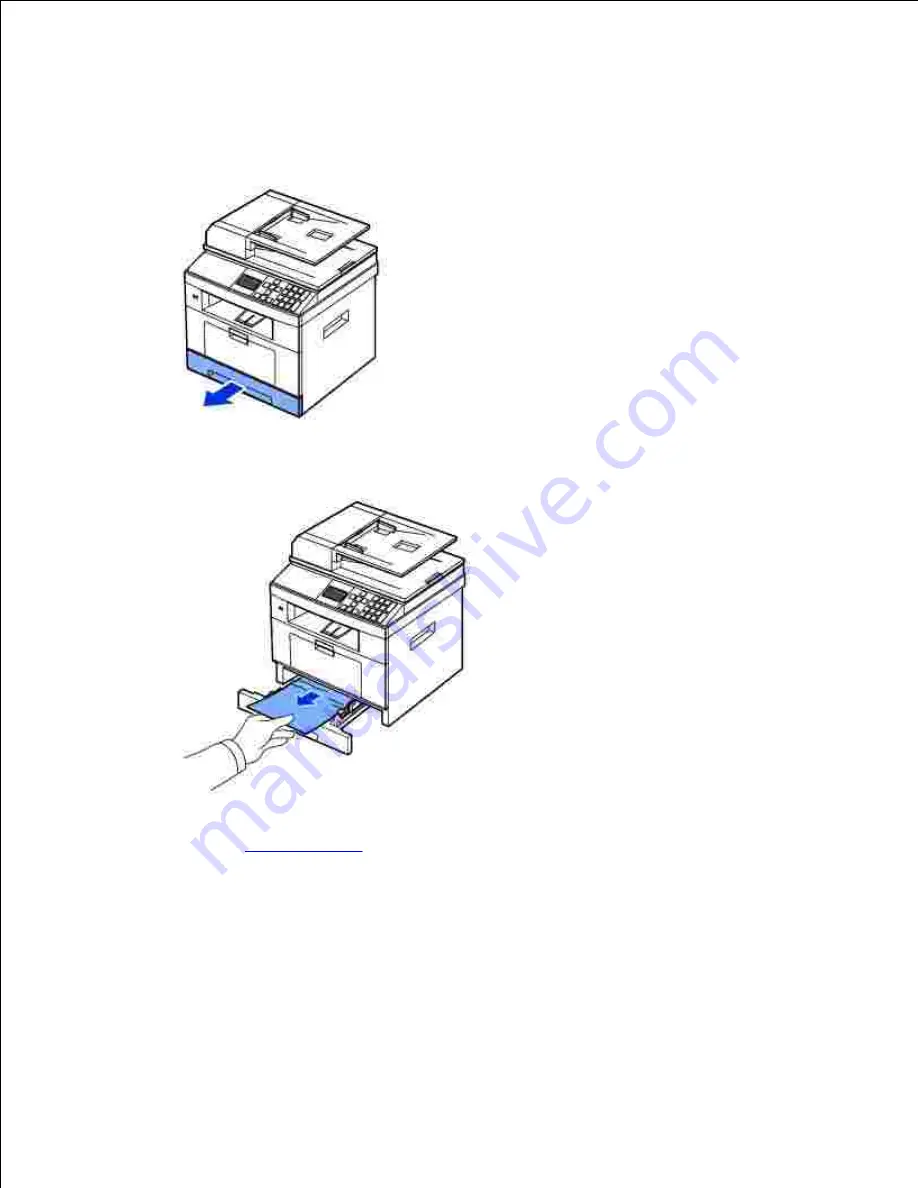
If the paper does not exit,
go to the next step.
Pull the paper tray open.
2.
Remove the paper by gently pulling it straight out.
3.
If you cannot see the paper or the paper does not move when pulled,
check the fuser area. For more
information, see
"Fuser Area Jam"
.
Insert the paper tray into the printer until it snaps into place.
4.
Printing automatically resumes.
Paper Feed Jam (optional tray 2)
Pull the optional tray 2 open.
1.
Summary of Contents for 2335 Mono Laser
Page 8: ...MFP and an optional tray 2 attached Front View Rear View ...
Page 9: ...Operator Panel Button Functions Common Keys ...
Page 31: ...5 ...
Page 114: ...2 In the Set Scan Button window select the scan setting option 3 ...
Page 145: ...7 ...
Page 236: ...a Open the DADF inner cover b Remove the document by gently pulling it out c d ...
















































