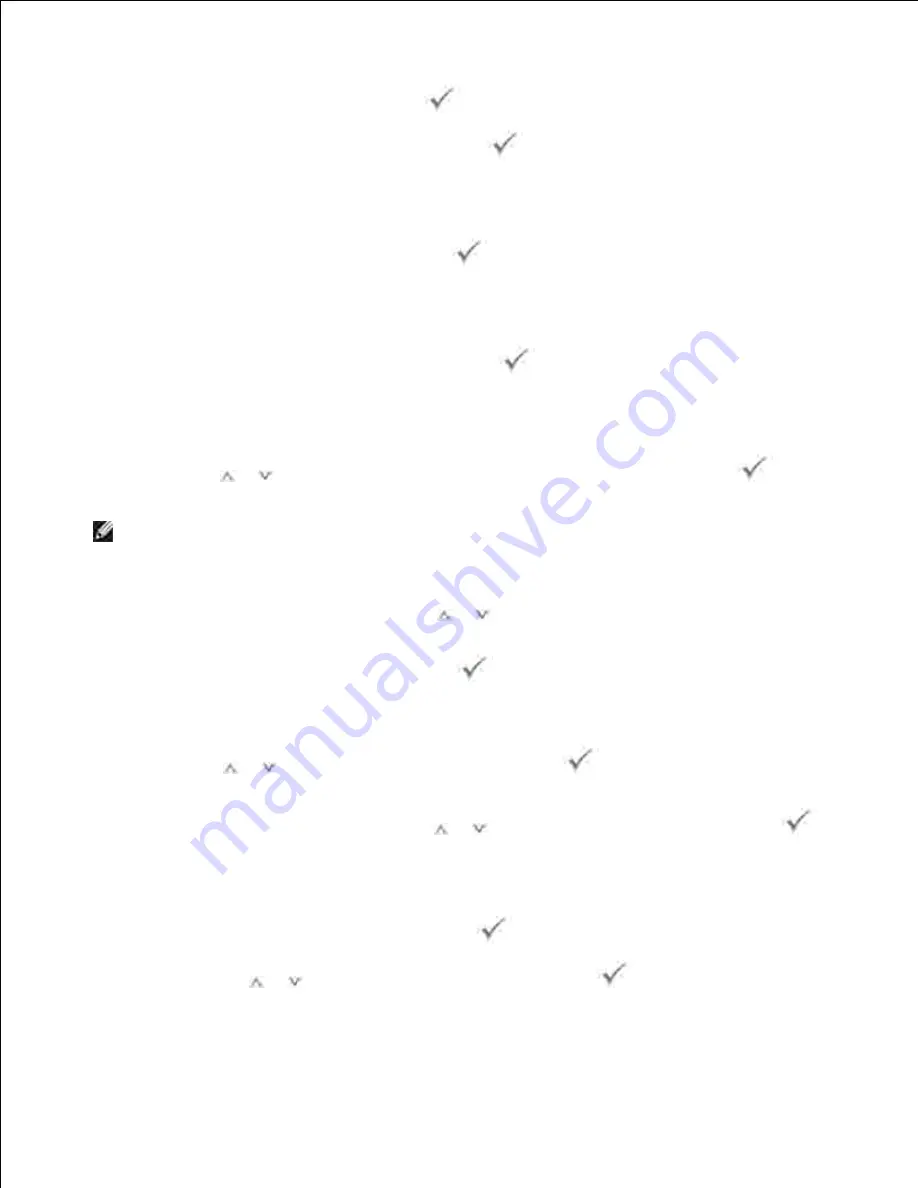
2.
Address Book
and then press
Select
(
).
3.
Enter the sender's name and then press
Select
(
).
4.
Sender's name is the one you have set in the
User Setup
setting. See "Available Options for Email
Account Setup" .
Enter your login ID and then press
Select
(
).
5.
Login ID is the one you have set in the
User Setup
setting. See "Available Options for Email Account
Setup" .
Enter your login password and then press
Select
(
).
6.
Password is the one you have set in the
User Setup
setting. See "Available Options for Email Account
Setup" .
Press
Scroll
(
or
) to enter the recipient's email address and then press
Select
(
).
7.
NOTE:
You can enter the name you have stored in the
Address Book
. See "Setting up Address
Book" .
The display asks if you want to enter another address.
To enter an additional address, press
Scroll
(
or
) to select
Add
and repeat step 7 .
8.
To continue to the next step, press
Select
(
) when
Done
appears.
The display asks if you want to review addresses.
9.
Press
Scroll
(
or
) to review addresses, press
Select
(
) to select
Yes
and check the
address you have entered.
To continue to the next setup, press
Scroll
(
or
) to select
No
and then press
Select
(
).
The display asks if you want to send the e-mail to yourself.
10.
To send to your e-mail address, press
Select
(
) to select
Yes
.
Or, press
Scroll
(
or
) to select
No
and then press
Select
(
).
11.
12.
Summary of Contents for 2335 Mono Laser
Page 8: ...MFP and an optional tray 2 attached Front View Rear View ...
Page 9: ...Operator Panel Button Functions Common Keys ...
Page 31: ...5 ...
Page 114: ...2 In the Set Scan Button window select the scan setting option 3 ...
Page 145: ...7 ...
Page 236: ...a Open the DADF inner cover b Remove the document by gently pulling it out c d ...






























