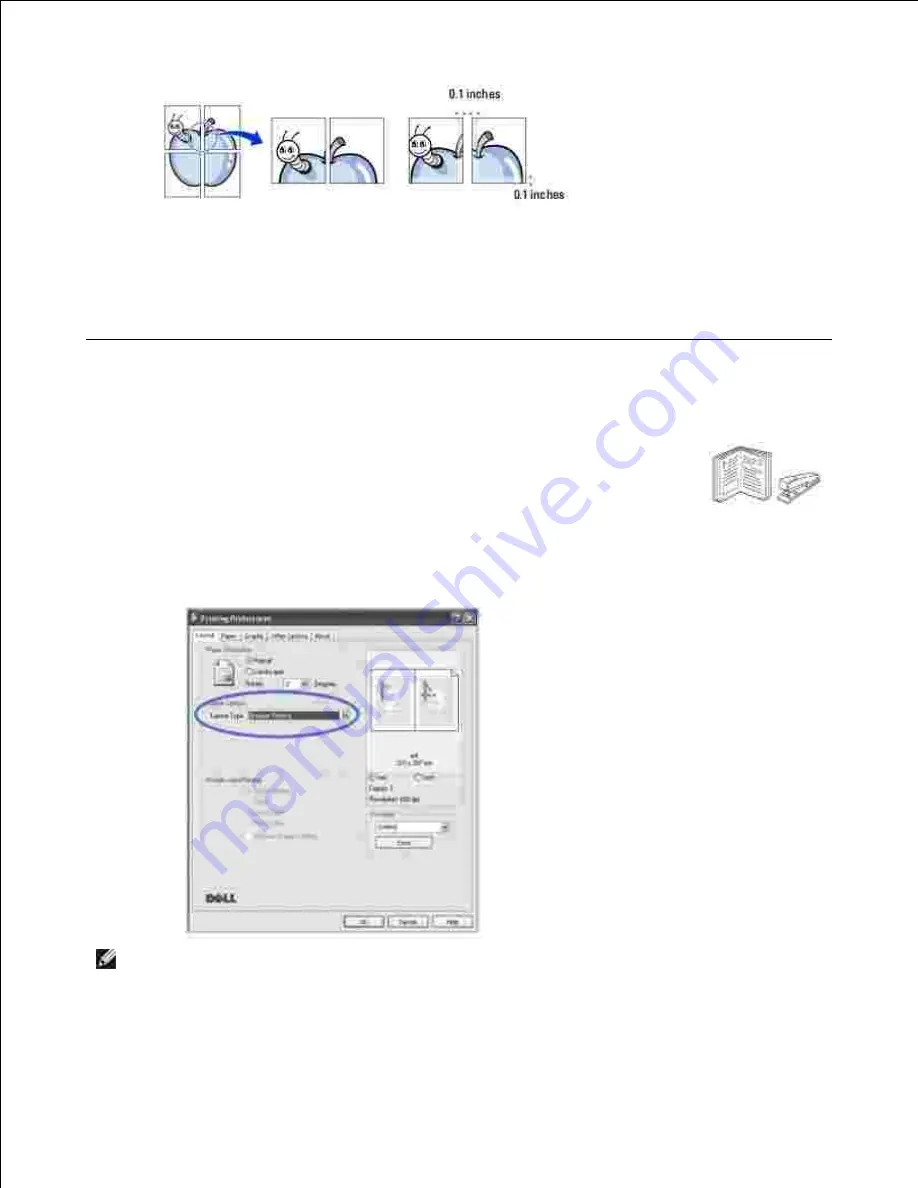
Click the
Paper
tab and select the paper source, size and type.
4.
Click
OK
and print the document. You can complete the poster by reconstructing
the results.
5.
Printing Booklets
This printer feature allows you to print your document on both sides of the paper and
arranges the pages so that the paper can be folded in half after printing to produce a
booklet.
When you change the print settings from your software application, access the
printer properties.
1.
From the
Layout
tab, select
Booklet Printing
on the
Layout Options
drop-down
list.
2.
NOTE:
The
Booklet Printing
option is not available for all paper sizes. In order to
find out the available paper size for this feature, select the paper size in the
Paper
size
option on the
Paper
tab, then check if the
Booklet Printing
in a
Layout
Options
drop-down list on the
Layout
tab is activated.
3.
4.
Summary of Contents for 2335 Mono Laser
Page 8: ...MFP and an optional tray 2 attached Front View Rear View ...
Page 9: ...Operator Panel Button Functions Common Keys ...
Page 31: ...5 ...
Page 114: ...2 In the Set Scan Button window select the scan setting option 3 ...
Page 145: ...7 ...
Page 236: ...a Open the DADF inner cover b Remove the document by gently pulling it out c d ...






























