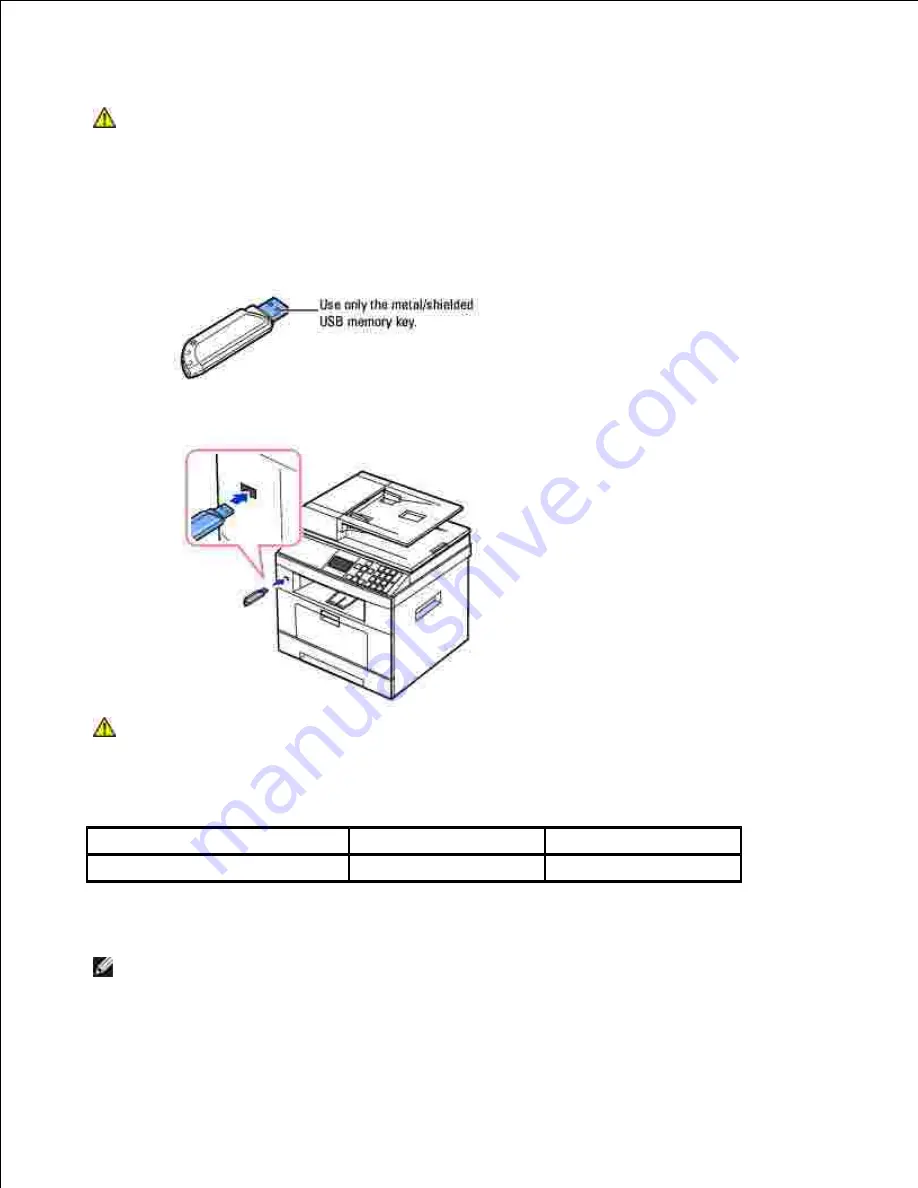
CAUTION:
If your USB memory has certain features, such as security settings and
password settings,
your printer may not automatically detect it. For details about these
features, see the User's Guide which came with your USB memory key.
Plugging in a USB memory key
The USB memory port on the front of your printer is designed for USB V1.1 and USB V2.0 memory. You
must use only a USB memory key whose connector style is A Plug Type.
Insert a USB memory key into the USB memory port on the front of your printer.
CAUTION:
Do not remove the USB memory key during scanning operation. This may
damage your printer.
Scanning Using the Default Settings
Image Size
Version
Resolution
Letter (USA), A4 (UK)
JPEG
200 dpi
Insert the USB memory key into the USB memory port on your printer.
1.
NOTE:
Insert the USB memory key as soon as the pop-up window appears.
Load the document(s) face up with top edge in first into the DADF.
2.
Summary of Contents for 2335 Mono Laser
Page 8: ...MFP and an optional tray 2 attached Front View Rear View ...
Page 9: ...Operator Panel Button Functions Common Keys ...
Page 31: ...5 ...
Page 114: ...2 In the Set Scan Button window select the scan setting option 3 ...
Page 145: ...7 ...
Page 236: ...a Open the DADF inner cover b Remove the document by gently pulling it out c d ...






























