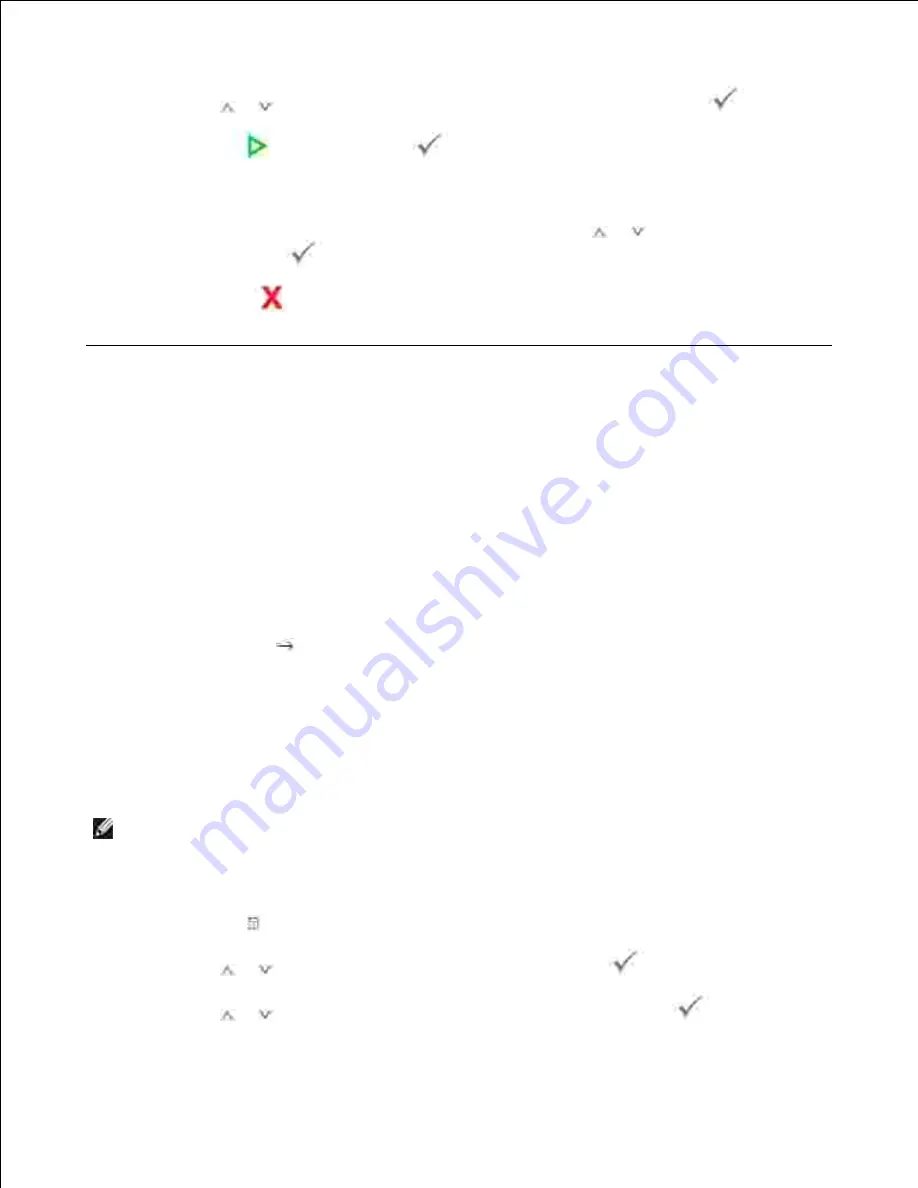
12.
Press
Scroll
(
or
) to select the resolution you want and then press
Select
(
).
13.
Press
Start
(
) or
Select
(
).
14.
The printer begins scanning and then sends the e-mail.
If the display asks if you want to log off your account,
press
Scroll
(
or
) to select
Yes
or
No
and
then press
Select
(
).
15.
Press
Cancel
(
) to return to the Standby mode.
16.
Setting up Address Book
You can set up your Address Book with the email addresses that you use frequently. You can then easily and
quickly enter email addresses by entering the name you have assigned in the Address Book.
Registering local email numbers
You can set up Address Book with the email addresses you use frequently via
Embedded Web Service
and
then easily and quickly enter email addresses by entering the location numbers assigned to them in Address
Book.
Enter your machine's IP address as the URL in a browser and click
Go
to access the web site of your
machine.
1.
Click
Email Settings
Address Book
.
2.
Click
Local Address Book
.
3.
Click
Add
.
4.
Select a location number and enter the user name and e-mail address you want.
5.
Click
Submit
.
6.
NOTE:
You can also click Import and obtain your address book from your computer.
Adding an E-mail Address to Address Book
Press
Directory
( ) in the operator panel.
1.
Press
Scroll
(
or
) to highlight
and then press
Select
(
).
2.
Press
Scroll
(
or
) to highlight
Email Address
and then press
Select
(
).
3.
4.
Summary of Contents for 2335 Mono Laser
Page 8: ...MFP and an optional tray 2 attached Front View Rear View ...
Page 9: ...Operator Panel Button Functions Common Keys ...
Page 31: ...5 ...
Page 114: ...2 In the Set Scan Button window select the scan setting option 3 ...
Page 145: ...7 ...
Page 236: ...a Open the DADF inner cover b Remove the document by gently pulling it out c d ...






























