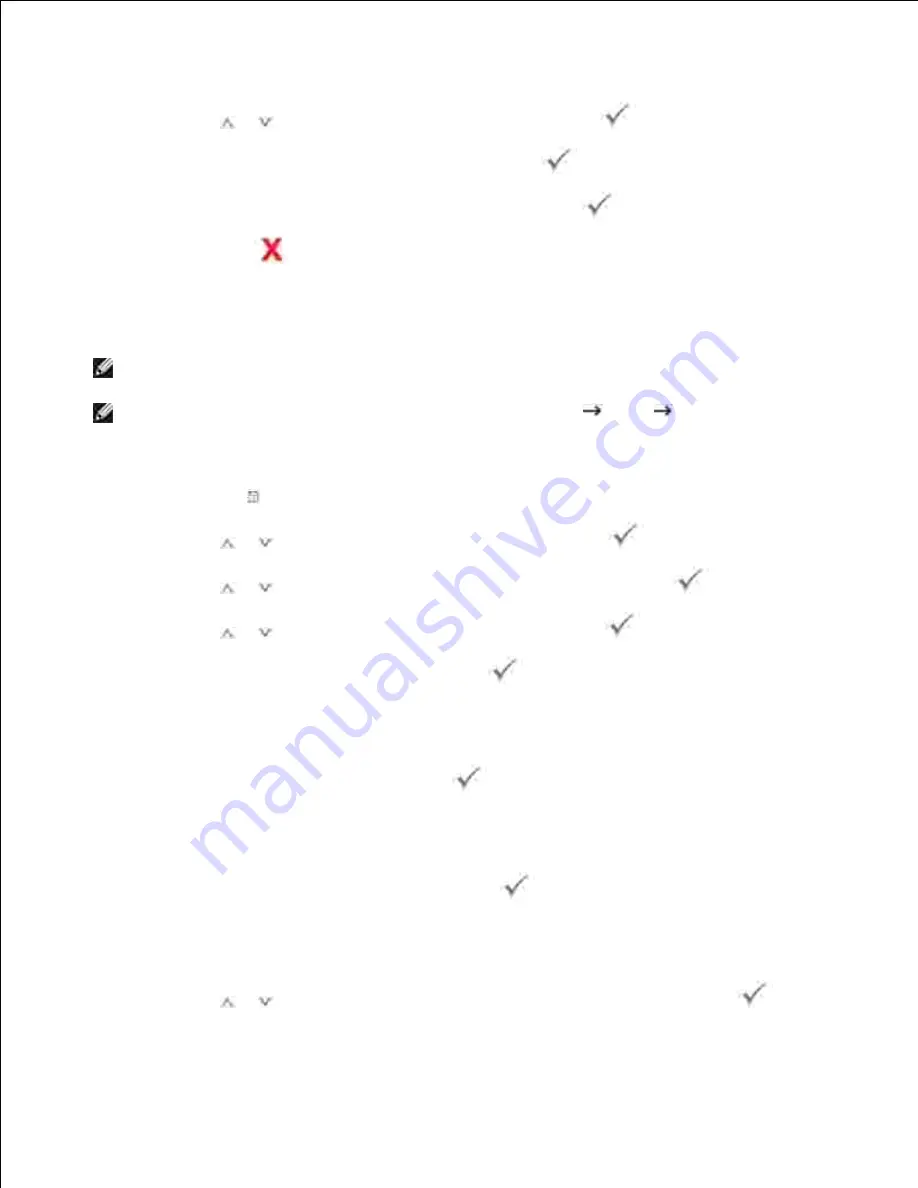
2.
3.
Press
Scroll
(
or
) to highlight
New
and then press
Select
(
).
4.
Enter the name you want to add and then press
Select
(
).
5.
Enter the e-mail address for the name and then press
Select
(
).
6.
Press
Cancel
(
) to return to the Standby mode.
7.
Sending an Email using an Email Address
NOTE:
You need to configure the
User Setup
settings in order to use the emails. See "Setting up an
e-mail account" .
NOTE:
You can also send an email using an email address in
Scan
Local Address Book
.
Load a document into the DADF or place it on the document glass.
1.
Press
Directory
( ) in the operator panel.
2.
Press
Scroll
(
or
) to highlight
and then press
Select
(
).
3.
Press
Scroll
(
or
) to highlight
Email Address
and then press
Select
(
).
4.
Press
Scroll
(
or
) to highlight
Send
and then press
Select
(
).
5.
Enter the sender's name and then press
Select
(
).
6.
Sender's name is the one you have set in the
User Setup
setting. See "Available Options for Email
Account Setup" .
Enter your login ID and then press
Select
(
).
7.
Login ID is the one you have set in the
User Setup
setting. See "Available Options for Email Account
Setup" .
Enter your login password and then press
Select
(
).
8.
Password is the one you have set in the
User Setup
setting. See "Available Options for Email Account
Setup" .
Press
Scroll
(
or
) to enter the recipient's email address and then press
Select
(
).
9.
Summary of Contents for 2335 Mono Laser
Page 8: ...MFP and an optional tray 2 attached Front View Rear View ...
Page 9: ...Operator Panel Button Functions Common Keys ...
Page 31: ...5 ...
Page 114: ...2 In the Set Scan Button window select the scan setting option 3 ...
Page 145: ...7 ...
Page 236: ...a Open the DADF inner cover b Remove the document by gently pulling it out c d ...






























