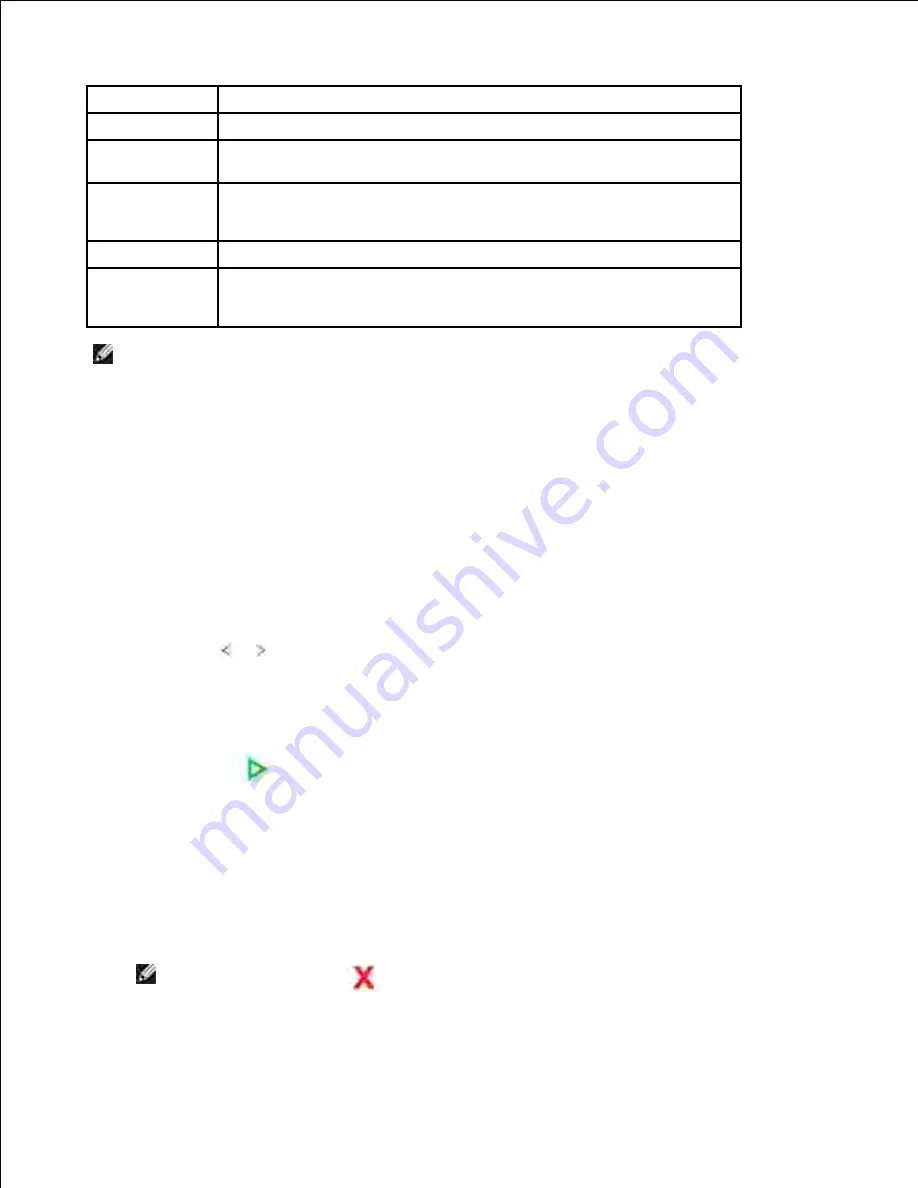
Mode
Recommended for:
Standard
Documents with normal sized characters.
Fine
Documents containing small characters or thin lines or documents
printed using a dot-matrix printer.
Super
Fine
Documents containing extremely fine detail. The super fine mode is
enabled only if the remote printer also supports the Super Fine resolution.
See the notes below.
Photo
Documents containing shades of gray or photographs.
Color
Documents with colors. Sending a color fax is enabled only if the
remote printer supports color fax reception and you send the fax
manually. In this mode, the memory transmission is not available.
NOTE:
Faxes scanned in Super Fine resolution will transmit at the highest resolution
supported by the receiving device.
Sending a Fax Automatically
Load the document(s) face up with top edge in first into the DADF (Duplex Automatic Document
Feeder).
1.
OR
Place a single document face down on the document glass.
For details about loading a document, see "Adjusting the Document Contrast" .
Adjust the document contrast and resolution to suit your fax needs.
2.
Press
Scroll
( or ) to highlight
Fax
.
3.
Enter the remote fax phone number using the number keypad.
4.
You can use one, two or three-digit speed or group dial numbers. For details, see "Automatic Dialing" .
Press
Start
(
).
5.
When the document is loaded from the document glass, the display shows
Another Page?
on the top
line after the document is scanned into the memory.
If you have additional pages,
remove the scanned
page and load the next page from the glass and select
Yes
. Repeat as necessary.
6.
After all of the pages are scanned, select
No
when the display shows
Another Page?
When the printer establishes contact with the receiving machine, it dials the number and sends the fax.
7.
NOTE:
Press
Cancel
(
) to cancel the fax job at any time while sending
the fax.
Summary of Contents for 2335 Mono Laser
Page 8: ...MFP and an optional tray 2 attached Front View Rear View ...
Page 9: ...Operator Panel Button Functions Common Keys ...
Page 31: ...5 ...
Page 114: ...2 In the Set Scan Button window select the scan setting option 3 ...
Page 145: ...7 ...
Page 236: ...a Open the DADF inner cover b Remove the document by gently pulling it out c d ...
















































