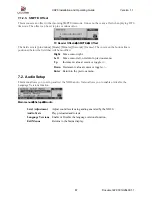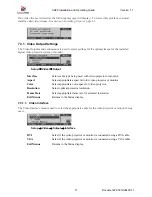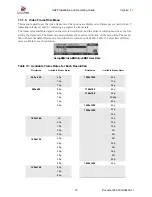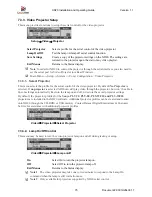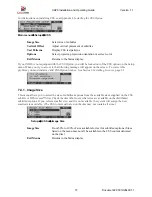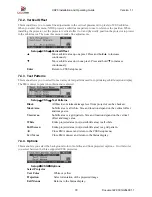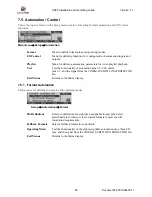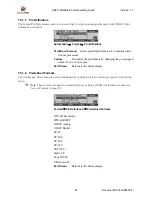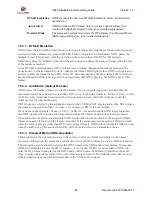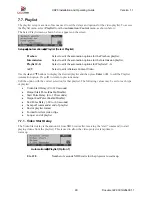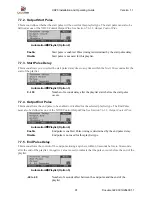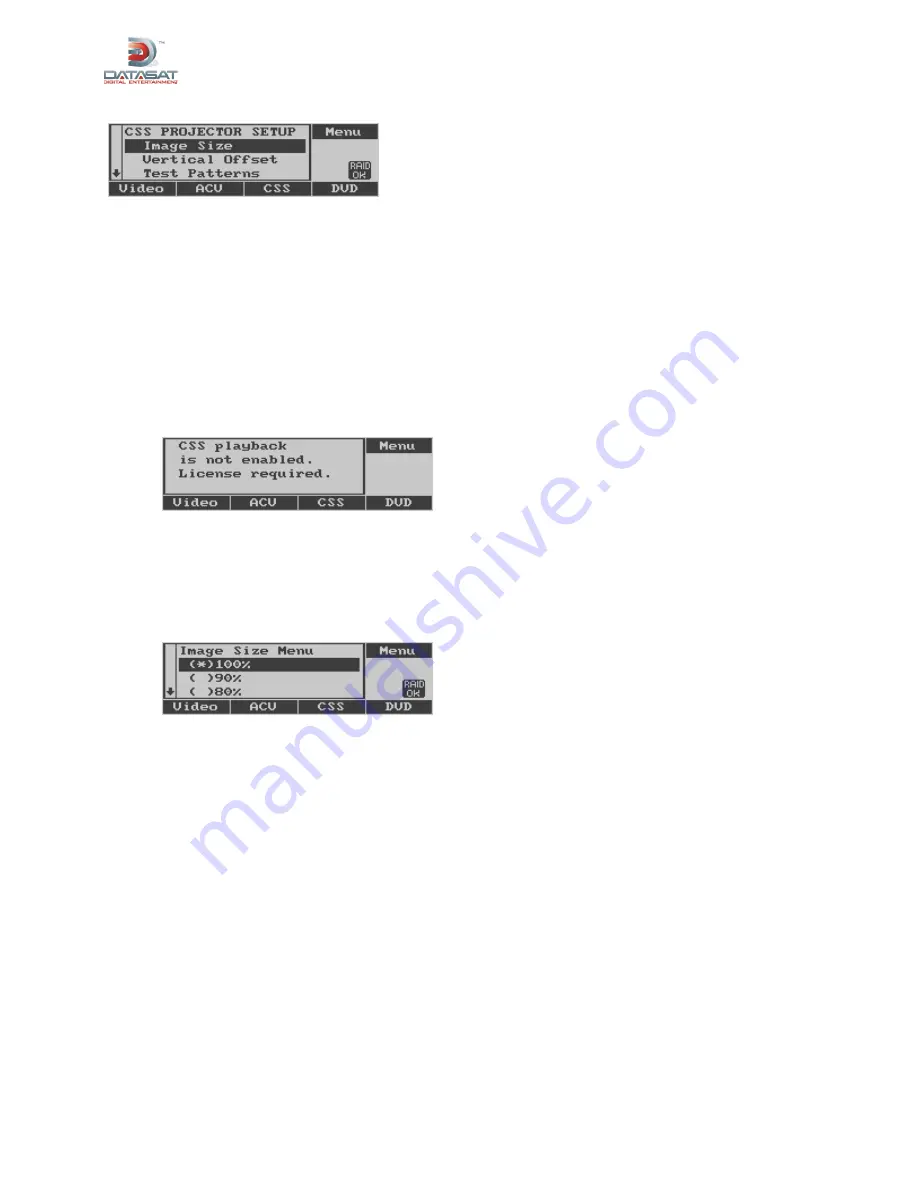
XD20 Installation and Operating Guide
Version 1.1
Document # 9301H264001.1
77
For instructions on installing CSS, see Appendix J,
Installing the CSS Option.
Main menu
→
Setup
→
CSS
Image Size
Select size of subtitles
Vertical Offset
Adjust vertical placement of subtitles
Test Patterns
Display CSS test patterns.
Options
Select projector, projection orientation or set text color.
Exit Menus
Returns to the Status display.
If your XD20 is not equipped with the CSS Option, you will be locked out of the CSS option on the Setup
menu. When you try to access it, the following message will appear on the screen. To correct this
problem, you must install a valid CSS Option license. See
Section 6 Installing Licenses,
page 61.
7.4.1. Image Size
This menu allows you to select the size of subtitles/captions from the available sizes supplied on the CSS
subtitle or DTS Access™ disc. Check the disc label to see what sizes are available on the distributed
subtitles/captions. If you select a smaller size, and it is not available, the system will assign the next
smallest size available. (The CSS content delivered on the disc may not contain all sizes.)
Setup
→
CSS
→
Image Size
Image Size
From 50% to 100% of size available for text for subtitles/captions. (Sizes
listed on the menu may not all be available in the CSS content delivered
on the disc.)
Exit Menus
Returns to the Status display.