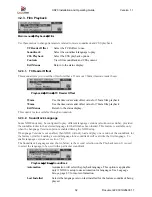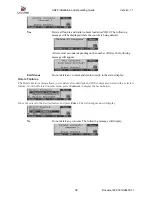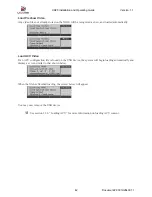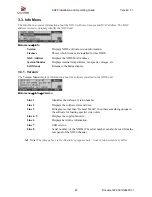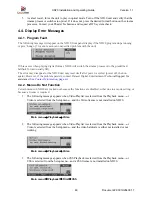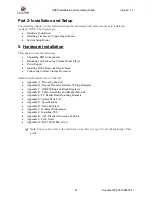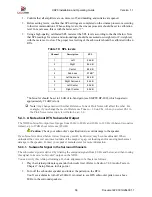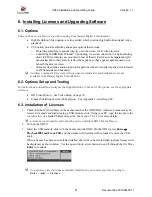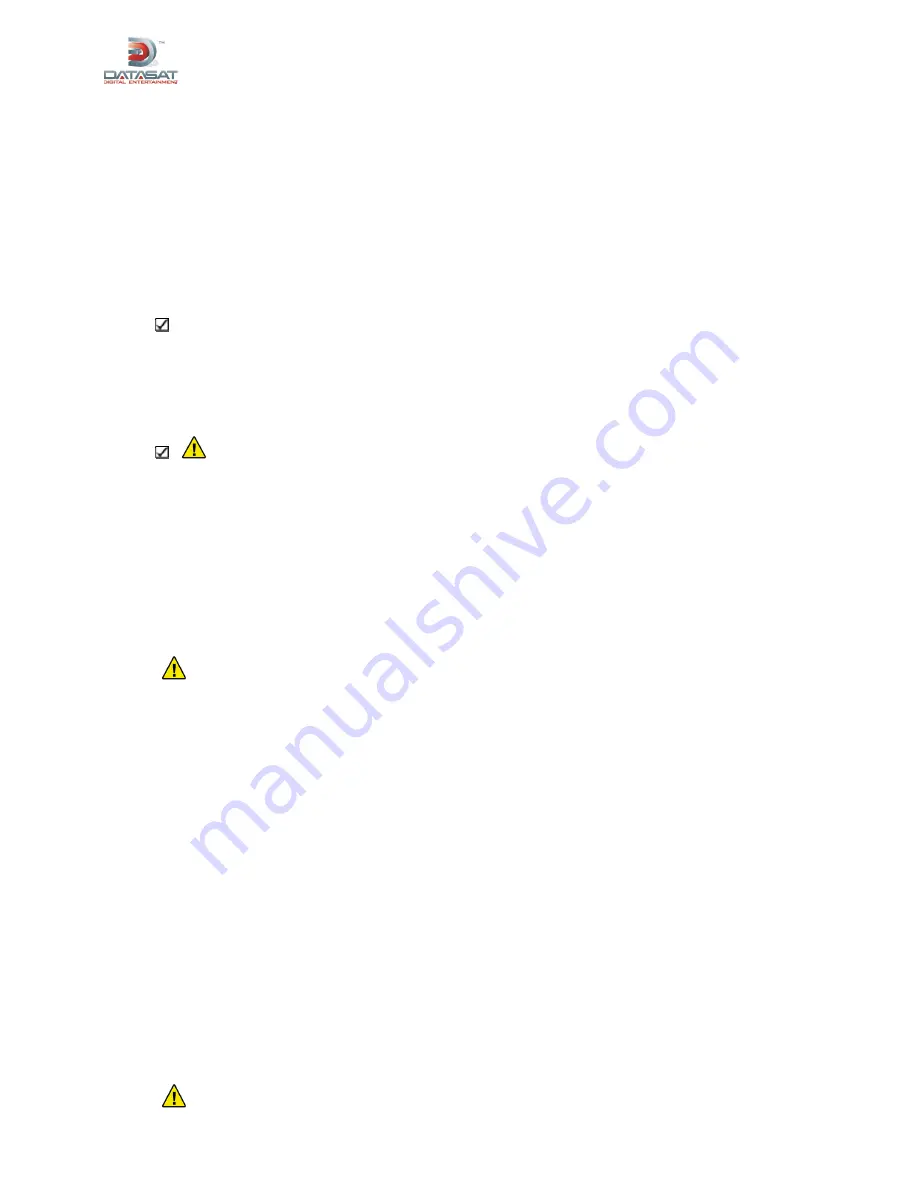
XD20 Installation and Operating Guide
Version 1.1
Document # 9301H264001.1
46
4.3. Frequently Asked Questions
4.3.1. I Have a DTS Print but No Discs
1.
Check the hard drive to see if the movie soundtrack has already been loaded. From the Ready
message on the LCD screen, press
Enter
→
Playback
→
Film
→
Contents
→
Features
to view
the list of all soundtracks loaded in the XD20 hard drive.
2.
If the soundtrack is not listed in the XD20 contents, find the feature’s soundtrack disc and load it
into the XD20. If you cannot find the soundtrack disc, contact the film distributor and request the
disc.
Note
: Remember that a film that runs less than 90 minutes will have only one movie disc. It
should be labeled “
one disc only
.” Movies running over 90 minutes will have two discs.
Occasionally, you may encounter a 3+ hour long film and those normally have three discs,
with special show instructions.
4.3.2. Film Is Not in Sync or Does Not Sound Right
Caution
: Do not attempt to remedy these problems while playing in DTS.
1.
Turn off the XD20 unit.
2.
Listen and verify that the movie is playing properly in the analog (usually SR) format.
3.
Let the film finish playing in analog.
4.
Ask the theater technician to perform a full DTS quality check and verify sync with the demo
film. Give the technician at least one hour to complete the test and alignment. (See Sections 7.1,
TC (Timecode) Reader Offset, for sync, and 7.2.2, Audio Setups, for channel calibration.)
4.3.3. Volume Is Too Loud
Caution
: Do not adjust the XD20 audio level from the menu controls.
1.
Turn down the fader on the cinema processor.
2.
If the sound level needs adjustment after the cinema processor has switched to DTS digital,
contact your theater technician and request a DTS sound check.
4.3.4. XD20 Does Not Play Soundtrack Audio to Film
4.3.4.1. Timecode LED Is Blinking
If the XD20 is not playing digital audio, first check to see if the timecode LED on the front panel is
illuminated. If it is illuminated, but is blinking, then check the following:
1.
If the reader’s LED is dark, check to make sure that the film is threaded correctly through the
D600 Timecode Reader and that the film has a timecode strip (located between picture and analog
sound tracks).
2.
If you do not see a timecode strip (dots & dashes) between the analog soundtrack and the picture,
call the film distributor and request a DTS print.
3.
If the film does have timecode and the soundtrack is seen on the hard drive, then verify that the
timecode cable is connected from the reader to the XD20 TIMECODE rear panel connector.
Also, check the reader’s LED voltage using TN-E550. You can access the tech note via the online
Support site at www.datasatdigital.com/support.
Caution
: Never adjust the lens on the D600 Timecode Reader Head.