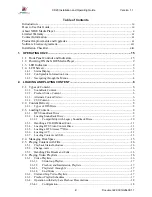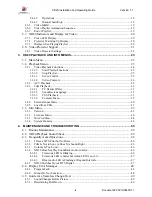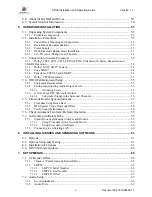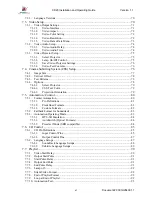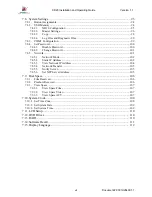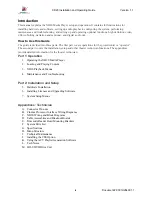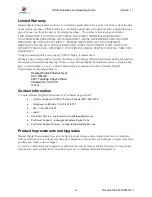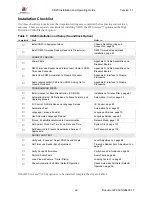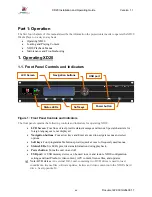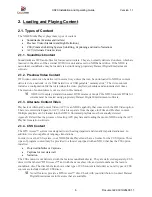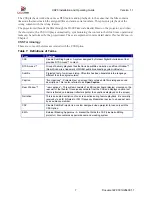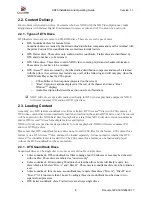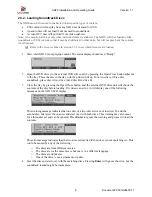XD20 Installation and Operating Guide
Version 1.1
Document # 9301H264001.1
xi
Limited Warranty
Datasat Digital Entertainment software is warranted against defects for a period of 90 days from the date
of the original purchase. XD20 hardware is warranted against defects in material and workmanship for a
period of one year from the date of the original purchase. This warranty includes parts and labor.
THIS WARRANTY EXCLUDES UNITS THAT HAVE BEEN MODIFIED, REPAIRED BY
UNAUTHORIZED PERSONNEL, OR DAMAGED BY ABUSE, IMPROPER OPERATION, DIRT,
MOISTURE OR STATIC ELECTRICITY. PROPER OPERATION OF THIS EQUIPMENT
REQUIRES THE USE OF A SURGE PROTECTOR. SUPPLYING POWER TO THE XD20 UNIT
WITHOUT THE USE OF A PROPERLY FUNCTIONING SURGE PROTECTOR WILL VOID THIS
WARRANTY.
Using an uninterruptible power supply (UPS) is highly recommended.
Products being returned under warranty should be sent to Datasat Digital Entertainment freight prepaid in
the original or equivalent packaging. Please contact Datasat Digital Entertainment prior to shipping any
parts or merchandise to receive a Return Merchandise Authorization number. Datasat Digital
Entertainment’s shipping address is:
Datasat Digital Entertainment
Attn: RMA #
9631 Topanga Canyon Place
Chatsworth, CA 91311
U.S.A.
Contact Information
To contact Datasat Digital Entertainment’s Technical Support staff:
•
- toll free telephone within USA and Canada (888)-428-2268
•
- telephone wor1-818-401-4253
•
- fax +1-866-448-6802
•
- email:
•
Customer Service: [email protected]
•
Technical Support: [email protected]
•
Technical Support Europe: [email protected]
Product Improvements and Upgrades
Datasat Digital Entertainment reserves the right to make changes and/or improvements to its products,
without notification and without incurring any obligation to incorporate such changes or improvements in
products previously sold or shipped.
To receive notification about upgrades or bulletins that may become available from time to time, please
complete the enclosed Warranty Card and mail or fax it to Datasat Digital Entertainment.