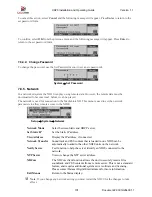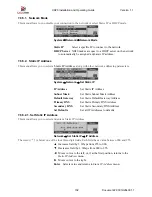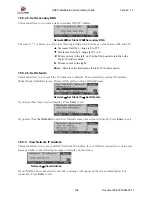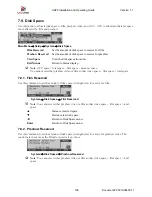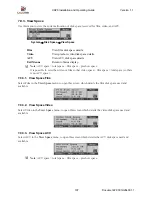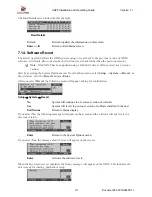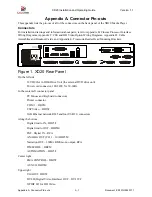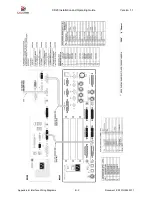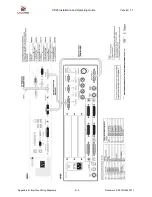XD20 Installation and Operating Guide
Version 1.1
Document # 9301H264001.1
109
When the country you want to select appears on the screen, press
Enter
. If you select United States, the
following menu will appear.
Scroll through the menu to see a list of cities. When you see the city you want to select, press
Enter
. This
will activate your selection and take you back to the
System Clock
menu.
7.10.2.
Set System Date
From the Main Menu, select
Setup
→
System
→
System Clock
. Scroll to
Set System Date
and press
Enter
.
The Set Date menu, shown below, appears. Enter the date in day-month-year (DD:Month:YYYY) format,
as shown below. Press
Enter
to confirm the entry.
Setup
→
System
→
Set System Date
▲
Increase
value.
▼
Decrease
value.
►
Next
field.
◄
Previous field, or return to System Clock menu.
Enter
Set new date and return to System Clock menu.
7.10.3.
Set System Time
From the Main Menu, select
Setup
→
System
→
System Clock
. Scroll to
Set System Date
and press
Enter
.
Scroll to the third line and enter the time in hours:minutes:seconds (hh:mm:ss) format, as shown below
and press
Enter
to confirm your entry.
Setup
→
System
→
Set System Time
▲
Increase
value.
▼
Decrease
value.
►
Next
field.
◄
Previous field, or return to System Clock menu.
Enter
Set new time and return to System Clock menu.