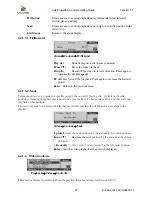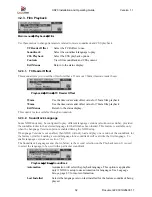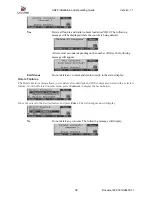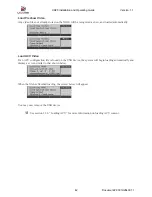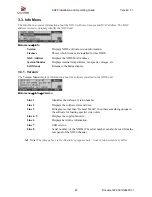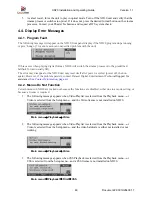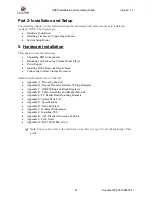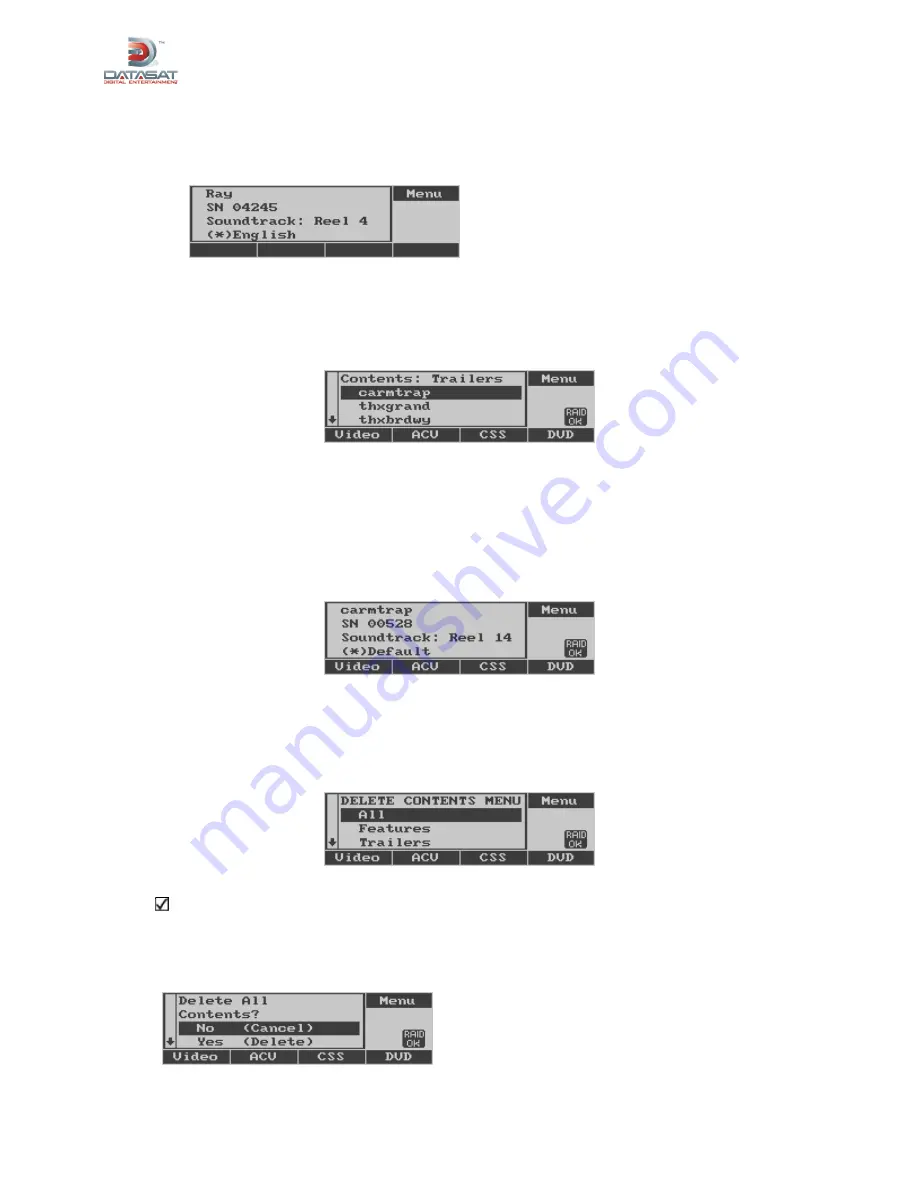
XD20 Installation and Operating Guide
Version 1.1
Document # 9301H264001.1
37
Soundtrack File
The display screen below shows an example of a Soundtrack File. Like Narrative files, Soundtrack files
require one file for each reel. An “L” after the reel number indicates that it is the last reel of the film (so
the fallback becomes nonsync format near the end of the reel).
Typical detail for soundtrack file
3.2.3.4.2. Trailer Contents
From the Contents menu, select
Trailers
and XD20 displays a list of trailers for which soundtrack,
narration, CSS or Rear Window content is loaded on XD20.
Film
→
Contents
→
Trailers
Position the cursor next to the trailer name and press
Enter
to view content loaded for that trailer, as
shown above for features. Use the Up and Down arrow buttons to scroll through all of the content files for
that trailer.
Trailer File
The display below shows an example of the contents for a trailer file. The abbreviated name of the trailer
is shown, followed by the DTS serial number for that trailer, the type of content file, and the language.
Typical trailer file detail
3.2.3.4.3. Delete Contents
From the Contents menu, select
Delete Contents
to display the menu shown below. This menu allows
deletion of selected soundtracks for features or trailers, or all soundtrack and CSS files.
Film
→
Contents
→
Delete Contents
Test content cannot be deleted through these menus, although video content can be deleted.
Deleting All Contents
From the Delete Contents menu, select
All
to delete all feature and trailer contents loaded on XD20. The
menu shown below will request confirmation that all of the content is to be deleted.
No
Do not delete any contents. The following message will display: