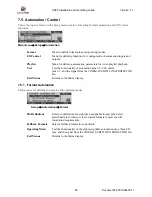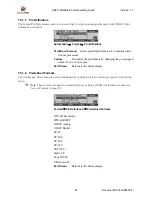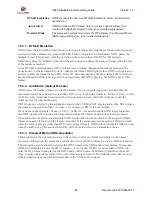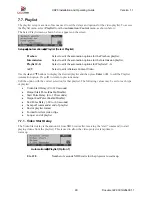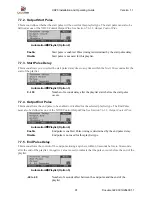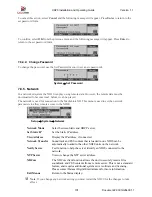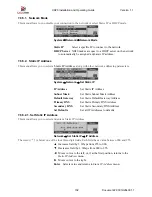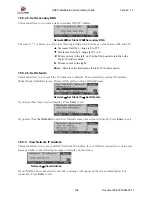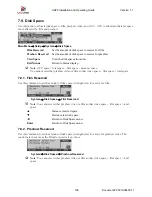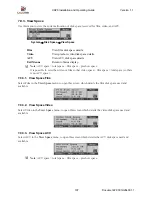XD20 Installation and Operating Guide
Version 1.1
Document # 9301H264001.1
93
7.7.10. Automation
Test
This menu is used to confirm the assignments already made to automation pins 1-8, I/O Control pins 1-3,
and pin 4, and the signal from the Cinema Subtitling Projector fan.
Automation
→
Test
▲
or
▼
Select between automation format pins 1-8 and (I/O) output 1-4 on
line 3.
◄
Return to previous menu.
Enter
Pulse the format or I/O output pin as identified by line 3 of the display.
Line 2 of the display is a status indicator for the sound format and (I/O) input control pins. An active, or
low, status, is indicated by the '*' character. Otherwise the '-' character is displayed. The status of
automation (sound) format pins 1-8 are displayed in order following the text "FMT:' The first character
after the text "IN:" is the EMA fan sense input, followed by (I/O) outputs 1 through 3 in numerical order.
7.8. System Settings
To access the System Options menu, select
System
from the System Setup Menu, as shown below.
Main Menu
→
Setup
→
System
Button Assignments
Configure the soft keys on the front panel.
USB Memory
Store and load configuration or files to USB memory device.
COM1 Config
Select use for COM1.
Set Password
Set the password to enter the Setup menus.
Network
Set network parameters.
Disk Space
Allocate disk space for film, video and ACV.
System Clock
View or change the XD20 time and date.
LCD Setup
Adjust brightness and contrast of display.
DVD Drives
Open drive trays of external DVD drive unit.
RAID
View status and details of hard drive(s).
Revert
Revert to the previous software version.
Exit Menus
Return to the Status display.