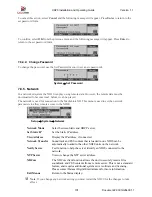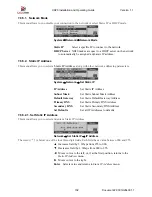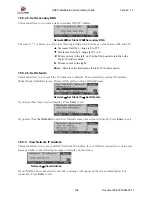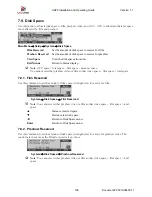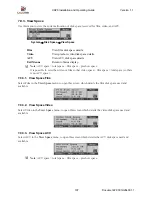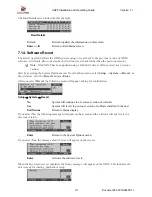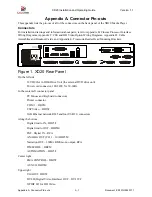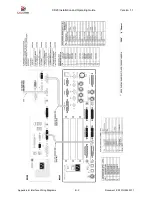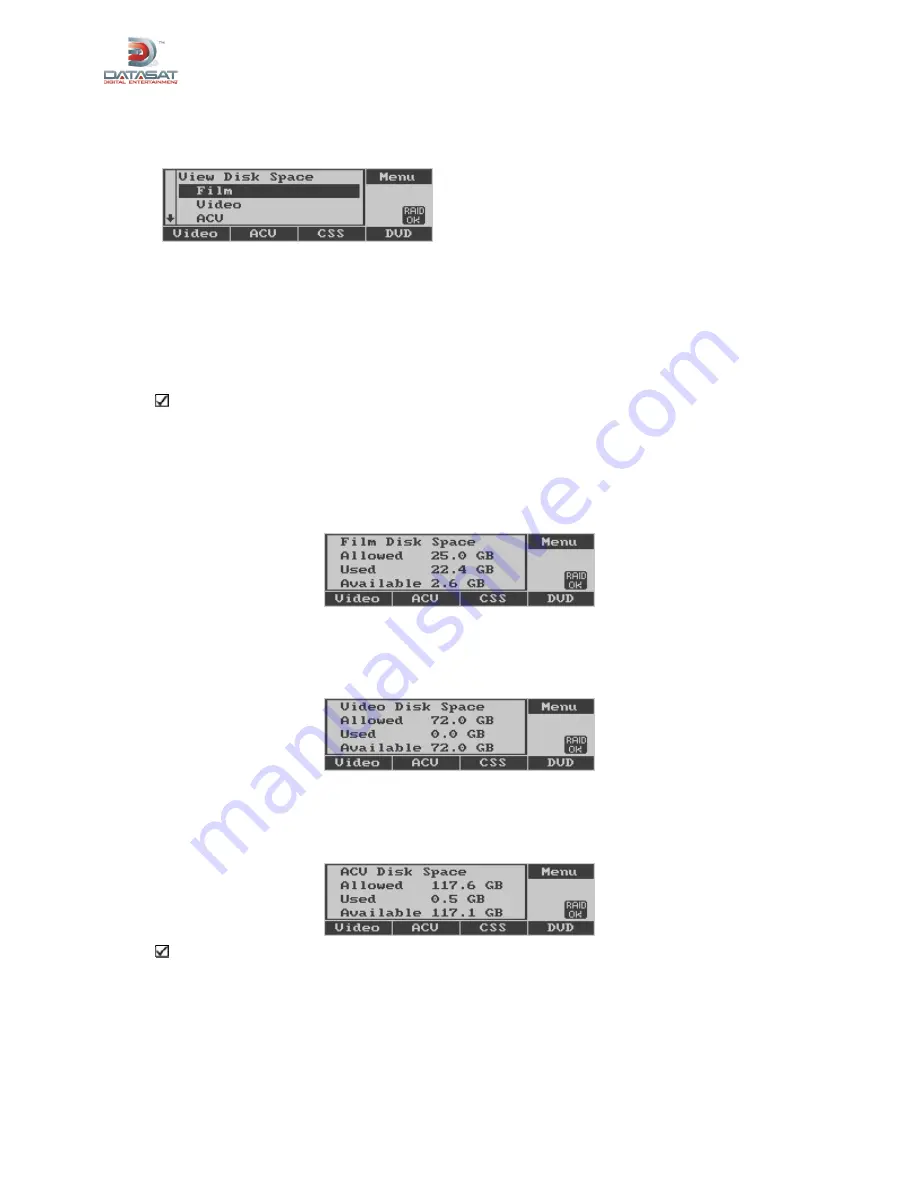
XD20 Installation and Operating Guide
Version 1.1
Document # 9301H264001.1
107
7.9.3. View Space
Use this menu to view the current allocation of disk space reserved for film, video, and ACV.
System
→
Disk Space
→
View Space
Film
View film disk space details.
Video
View preshow video disk space details.
ACV
View ACV disk space details.
Exit Menus
Return to Status display.
Note
: ACV space = total space – film space – preshow space.
It is possible to set either video or film so that video space + film space = total space (so there
is no ACV space).
7.9.3.1. View Space Film
Select Film in the
View Space
menu, to open this screen which details the film disk space used and
available.
7.9.3.2. View Space Video
Select Video in the
View Space
menu, to open this screen which details the video disk space used and
available.
7.9.3.3. View Space ACV
Select ACV in the
View Space
menu, to open this screen which details the ACV disk space used and
available.
Note
: ACV space = total space – film space – preshow space.