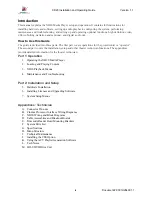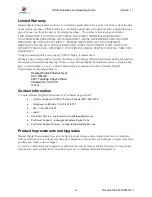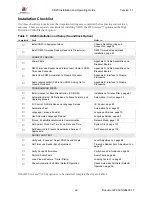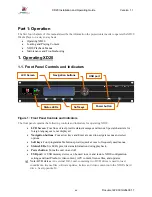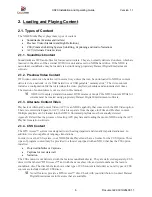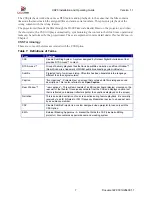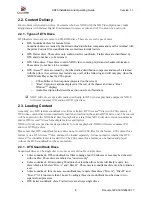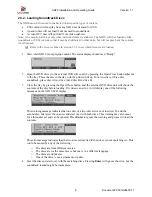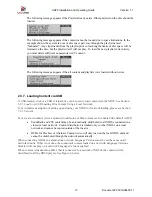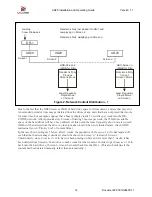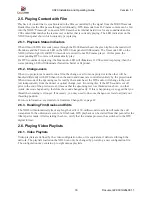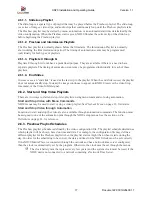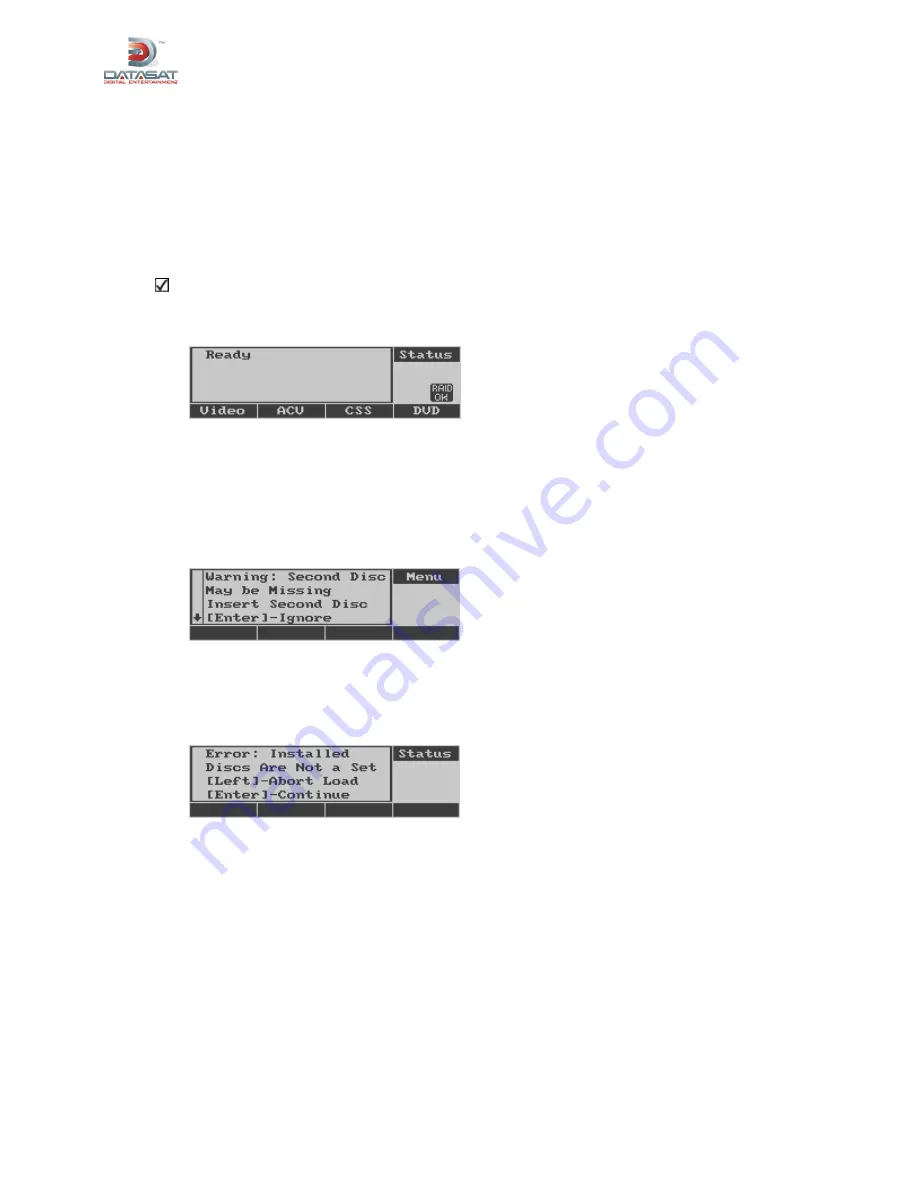
XD20 Installation and Operating Guide
Version 1.1
Document # 9301H264001.1
9
2.3.2. Loading Soundtrack Discs
The XD20 must be licensed to enable it to load specific types of content:
•
CSS content will not play from any XD20 not licensed for CSS.
•
An audio disc will not load if not licensed for soundtrack.
•
A video/ACV disc will not load if not video enabled.
Note: An exception to this occurs when network transfer is enabled. The XD20 will then load any film
(soundtrack or CSS) content so that it may be distributed to other units, but will not play back the content
if not licensed.
Refer to the
Licenses Menu
in section 3.3.2 to see which licenses are loaded.
1 Start while XD20 is not playing content. The status display should read “Ready.”
2 Open the DVD drive (in the external DVD drive unit) by pressing the Open/Close button adjacent
to the tray. Place the disc in the tray with the printed side up. For a two-disc or three-disc
soundtrack, place disc A into drive A and disc B in drive B.
3 Close the tray by pressing the Open/Close button, and the external DVD drive unit will check the
contents of the disc before loading. If it detects an error, it will display one of the following
messages on the XD20 LCD display.
This warning message indicates that one disc of a two-disc set was not inserted. To add the
second disc, first eject the one disc and start over with both discs. This warning may also occur
for a three-disc set and can be ignored. Press
Enter
to ignore the warning and proceed to load the
contents.
This error message indicates that the two-disc set inserted in the drives is not a matching set. This
could be caused by any of the following:
o
The discs are from different movies.
o
The discs are for the same movie but one is in a different language.
o
The discs are duplicates
o
One of the discs is not a cinema movie disc.
4 Eject the disc and start over with the matching discs. Pressing
Enter
will ignore the error, but the
soundtrack loaded might be incomplete.