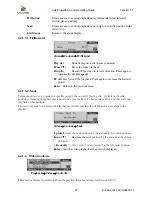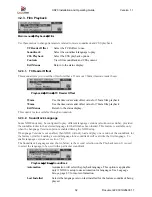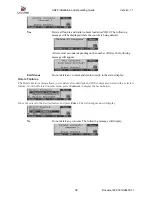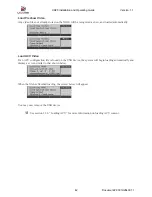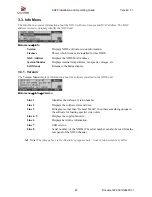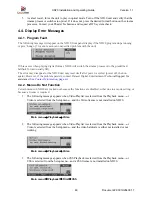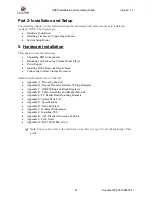XD20 Installation and Operating Guide
Version 1.1
Document # 9301H264001.1
39
Yes
Delete all soundtrack and CSS content files for the selected feature. A
Delete in progress
message will be displayed while the content is being
deleted.
After a few seconds (depending on the number of files), the following
message will appear:
Exit Menus
Do not delete any content and return directly to the status display.
Delete Trailers
The Delete Trailers menu allows you to delete all soundtrack and CSS content associated with a selected
trailer. From the Delete Contents menu, select
Trailers
to display the menu below.
Move the cursor to the desired trailer and press
Enter
. The following menu will display:
No
Do not delete any contents. The following message will display:
Yes
Delete all soundtrack and CSS content files for the selected trailer. A
Delete in progress
message will be displayed while the content is being
deleted.
The following message will appear immediately afterwards:
Exit Menus
Do not delete any content and return directly to the status display.