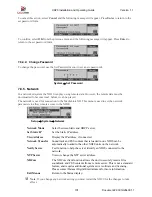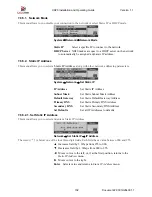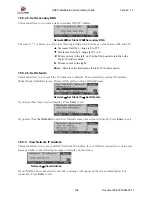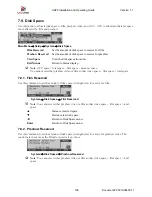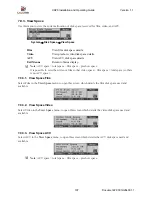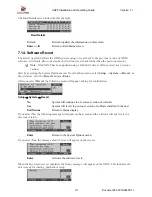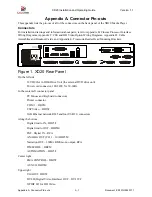XD20 Installation and Operating Guide
Version 1.1
Document # 9301H264001.1
106
7.9. Disk Space
Use this menu to allocate disk space to film, preshow video, and ACV. ACV is allocated whatever space
is not allocated by film and preshow.
Main Menu
→
Setup
→
System
→
Disk Space
Film Reserved
Set the amount of disk space to reserve for film.
Preshow Reserved
Set the amount of disk space to reserve for preshow.
View Space
View the disk space allocation.
Exit Menus
Return to Status display.
Note
: ACV space = total space – film space – preshow space.
You cannot set either preshow video or film so that video space + film space = total space.
7.9.1. Film Reserved
Use this command to set the amount of disk space (in Gigabytes) to reserve for film.
System
→
Disk Space
→
Film Reserved
Note
: You cannot set either preshow video or film so that video space + film space = total
space.
▲
Increase reserved space.
▼
Decrease reserved space.
◄
Return to Disk Space menu.
Enter
Return to Disk Space menu.
7.9.2. Preshow Reserved
Use this command to set the amount of disk space (in Gigabytes) to reserve for preshow video. The
controls are the same as the Film Reserved screen, above.
System
→
Disk Space
→
Preshow Reserved
Note
: You cannot set either preshow video or film so that video space + film space = total
space.