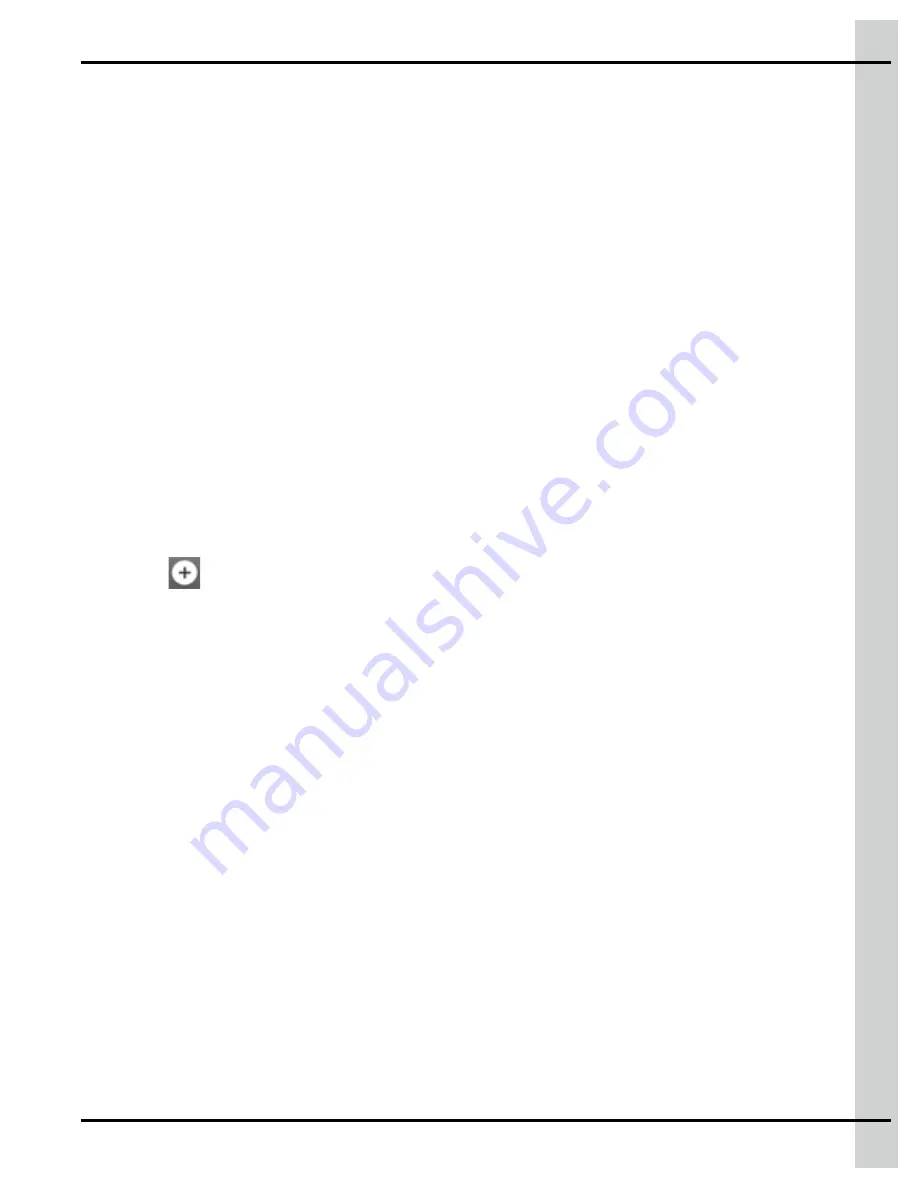
Chapter 8: Equipment configuration
# of units —
Enter the number of fans connected to the output selected. The CFM, minimum and
maximum amperages are modified automatically according to the number of units
Diameter —
Enter the pit fan’s diameter. This field is populated automatically, and can’t be edited
when a brand and model was chosen from the drop down list
CFM —
Enter the pit fan’s CFM. This field is populated automatically, and can’t be edited when a
brand and model was chosen from the drop down list
Min. Amp —
Enter the minimum amperage if it differs from the proposed value
Max. Amp —
Enter the maximum amperage if it differs from the proposed value
4. If desired, set the location of the pit fans by pressing on the localization button and roughly selecting
the location where the pit fans are located.
Once configuration is complete, the tile is green and displays the pit fan icon.
Configuring a sidewall fan
Information concerning many of the fans available on the market are programmed into EDGE. When you
select one of the brands and models that have been programmed, the known information is automatically
populated for you, making configuration as easy as possible. You can also enter custom sidewall fans
and enter the required settings manually.
1. Press on
Sidewall Fans
in the list of equipment on the left hand side of the screen and then press
on the
icon.
2. Enter the name of your choice for the fan group, or leave the default name.
NOTE:
If the name chosen is too long, it is truncated on the tile.
3. Set the following parameters:
Brand —
Select a brand from the drop down list. Select
Custom
if the brand of your sidewall fan
isn’t programmed
Model —
Select the model from the drop down list
Supply —
Select the power supply
Enclosure —
Select the enclosure where the sidewall fan is connected
Slot —
Select the slot on which the fan group is connected from the drop down list
Output —
Select the output on which the fan group is connected from the drop down list
Motor curve —
This field is populated automatically, and can’t be edited when a brand and model
was chosen from the drop down list. You can edit this field when a custom fan is selected
# of units —
Enter the number of fans connected to the output selected. The CFM, minimum and
maximum amperages are modified automatically according to the number of units. You can edit this
field when a custom fan is selected
Diameter —
Enter the fan’s diameter. This field is populated automatically, and can’t be edited when
a brand and model was chosen from the drop down list
CFM —
Enter the fan’s CFM. This field is populated automatically, and can’t be edited when a brand
and model was chosen from the drop down list
895-00693
EDGE
63
Summary of Contents for EDGE 890-00601
Page 16: ...Chapter 1 Introduction 16 895 00693 EDGE...
Page 22: ...NOTES 22 895 00693 EDGE...
Page 26: ...Chapter 2 Basic connections Figure 2 1 EDGE 3 Slot Expansion Box 26 895 00693 EDGE...
Page 44: ...NOTES 44 895 00693 EDGE...
Page 52: ...NOTES 52 895 00693 EDGE...
Page 60: ...NOTES 60 895 00693 EDGE...
Page 76: ...NOTES 76 895 00693 EDGE...
Page 108: ...NOTES 108 895 00693 EDGE...
Page 110: ...Chapter 11 Test mode 110 895 00693 EDGE...
Page 128: ...NOTES 128 895 00693 EDGE...
Page 132: ...NOTES 132 895 00693 EDGE...
Page 138: ...NOTES 138 895 00693 EDGE...
Page 140: ...NOTES 140 895 00693 EDGE...
Page 142: ...NOTES 142 895 00693 EDGE...
Page 146: ...NOTES 146 895 00693 EDGE...
Page 150: ...NOTES 150 895 00693 EDGE...
Page 154: ...NOTES 154 895 00693 EDGE...
Page 156: ...NOTES 156 895 00693 EDGE...
Page 158: ...NOTES 158 895 00693 EDGE...
Page 176: ...Chapter 26 Test mode 176 895 00693 EDGE...
Page 188: ...NOTES 188 895 00693 EDGE...
Page 192: ...NOTES 192 895 00693 EDGE...
Page 194: ...NOTES 194 895 00693 EDGE...
Page 202: ...NOTES 202 895 00693 EDGE...
Page 204: ...NOTES 204 895 00693 EDGE...
Page 206: ...NOTES 206 895 00693 EDGE...
Page 214: ...NOTES 214 895 00693 EDGE...
Page 216: ...NOTES 216 895 00693 EDGE...
Page 218: ...NOTES 218 895 00693 EDGE...
Page 220: ...NOTES 220 895 00693 EDGE...
Page 224: ...NOTES 224 895 00693 EDGE...
Page 226: ...NOTES 226 895 00693 EDGE...
Page 230: ...NOTES 230 895 00693 EDGE...
















































