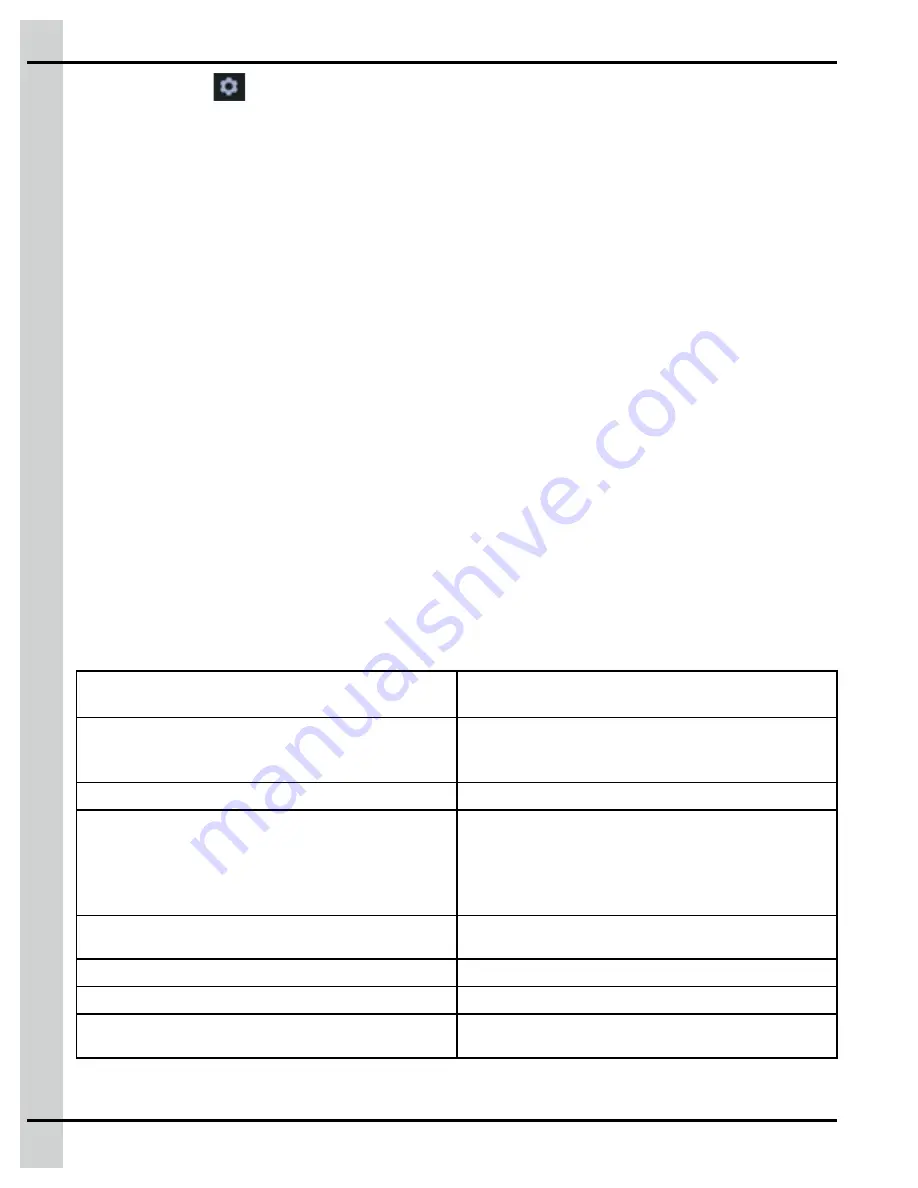
In the Setup menu
, with the Probe assignment radio button selected, you can choose the counters
you want to assign.
Probe assignment in inventory is enabled only when at least one counting device (such as an egg coun-
ter) has been configured in the room. The counter assignment page shows all inventory categories and
allows counters to be assigned to those categories. The current daily count of each counter is also
shown. When a counter is assigned to a category, each item being counted is added to that category
total. For example, each time it is updated, the difference between the last and present value is added to
the assigned category’s total. All category totals are reset at midnight.
General inventory page and tile information
All the information concerning general inventory that was either entered manually or through the use of
counters is displayed on screen in the general inventory page.
General inventory tile information
The status of the counters as well as the last three inventory total categories that were updated manually
is displayed on the tile.
General inventory page information
Manual inventory —
You can choose to count your inventory manually and then enter the amount in the category or total you
defined.
Automatic inventory —
If you have counters configured, you can assign them to one of your categories or total.
When you press on the general inventory tile, the general inventory page is displayed. You must first
select the inventory total that you want to view from the drop down menu next to Inventory selection. The
following information is displayed for the chosen total:
Category name
In this column is shown each inventory element cre-
ated in setup for the selected total
Function
Displays
" "
When element function is none,
"-"
when
element function is subtract from,
"+"
when element
function is add to,
"="
when item is a total
Today
Number of items in that category for the day
(Today) Bundles
For the totals and elements using the bundles function,
this column shows the rounded down number of bun-
dles in the displayed quantity. For example, 530 eggs
divided by 12 gives 44.166, so 44 dozen eggs have
been produced so far for the current day.
Total
Number of items in that category since the last table
reset
(Total) Bundles
Total number of bundles for the day
Counter
Name of the assigned counter (if a counter is used)
Qty
The current day total is displayed here when a counter
is used
130
895-00693
EDGE
Summary of Contents for EDGE 890-00601
Page 16: ...Chapter 1 Introduction 16 895 00693 EDGE...
Page 22: ...NOTES 22 895 00693 EDGE...
Page 26: ...Chapter 2 Basic connections Figure 2 1 EDGE 3 Slot Expansion Box 26 895 00693 EDGE...
Page 44: ...NOTES 44 895 00693 EDGE...
Page 52: ...NOTES 52 895 00693 EDGE...
Page 60: ...NOTES 60 895 00693 EDGE...
Page 76: ...NOTES 76 895 00693 EDGE...
Page 108: ...NOTES 108 895 00693 EDGE...
Page 110: ...Chapter 11 Test mode 110 895 00693 EDGE...
Page 128: ...NOTES 128 895 00693 EDGE...
Page 132: ...NOTES 132 895 00693 EDGE...
Page 138: ...NOTES 138 895 00693 EDGE...
Page 140: ...NOTES 140 895 00693 EDGE...
Page 142: ...NOTES 142 895 00693 EDGE...
Page 146: ...NOTES 146 895 00693 EDGE...
Page 150: ...NOTES 150 895 00693 EDGE...
Page 154: ...NOTES 154 895 00693 EDGE...
Page 156: ...NOTES 156 895 00693 EDGE...
Page 158: ...NOTES 158 895 00693 EDGE...
Page 176: ...Chapter 26 Test mode 176 895 00693 EDGE...
Page 188: ...NOTES 188 895 00693 EDGE...
Page 192: ...NOTES 192 895 00693 EDGE...
Page 194: ...NOTES 194 895 00693 EDGE...
Page 202: ...NOTES 202 895 00693 EDGE...
Page 204: ...NOTES 204 895 00693 EDGE...
Page 206: ...NOTES 206 895 00693 EDGE...
Page 214: ...NOTES 214 895 00693 EDGE...
Page 216: ...NOTES 216 895 00693 EDGE...
Page 218: ...NOTES 218 895 00693 EDGE...
Page 220: ...NOTES 220 895 00693 EDGE...
Page 224: ...NOTES 224 895 00693 EDGE...
Page 226: ...NOTES 226 895 00693 EDGE...
Page 230: ...NOTES 230 895 00693 EDGE...
















































