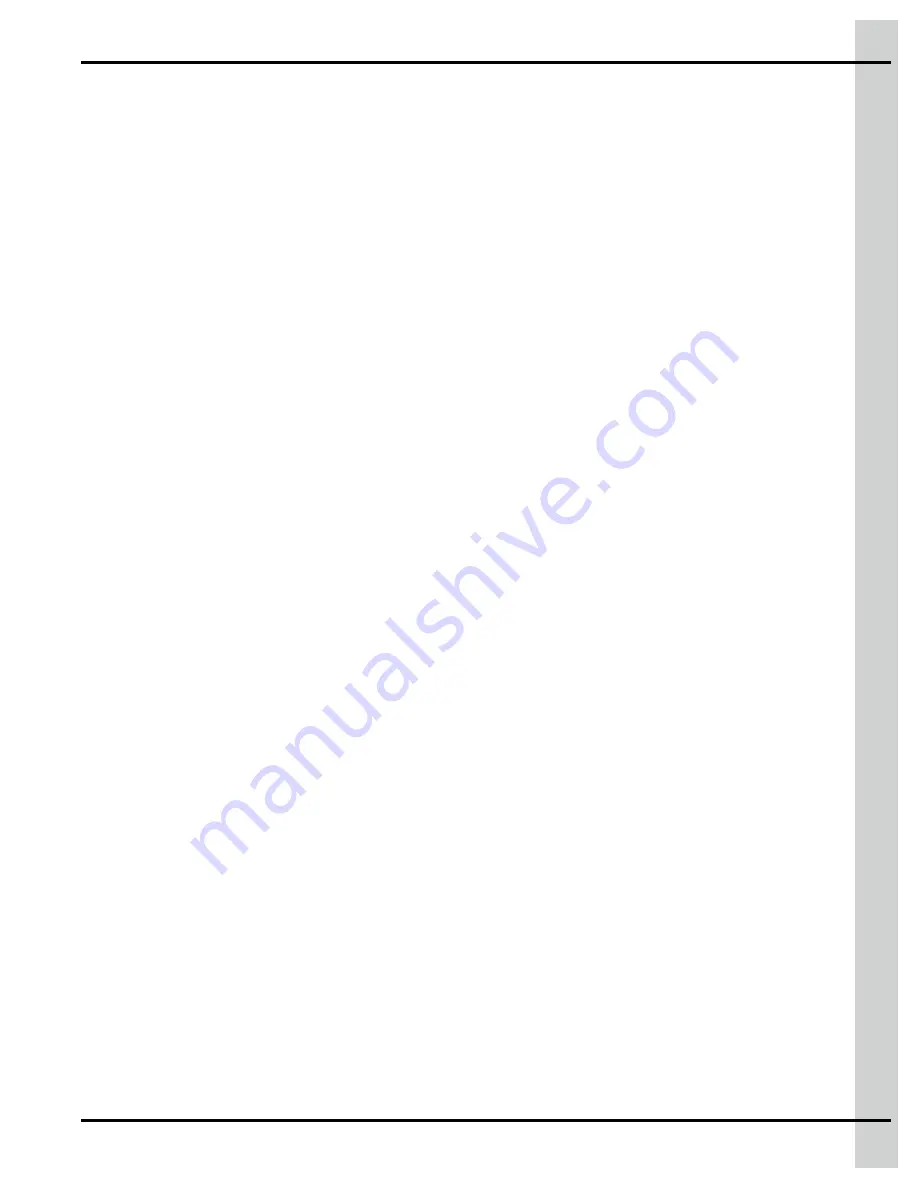
Chapter 8: Equipment configuration
Using an equipment in manual and automatic mode
When configuring an equipment, there is a button at the bottom right hand side that allows you to put the
equipment in automatic or manual mode.
1. Once the equipment is configured, press on the switch on the bottom right hand side. Press on the
A
to put the equipment in automatic mode. The switch turns green. Press on the arrow bypassing a
dot to put the equipment in manual mode. The switch turns yellow.
2. Press on the On/Off button to turn the equipment on or off. The switch is green when the equipment
is On and is grey when the equipment is off.
Testing on/off equipment
Once you have entered all configuration information for your equipment, you can test the system to make
sure there are no configuration errors or no troubles with connections.
1. Once you have entered all parameters of the equipment you are configuring, a test widget is dis-
played on screen.
2. Turn the equipment output to
On
.
3. If the tile remains green, press on the on/off switch of the test widget to stop the testing.
If the equipment is functioning correctly, the tile remains green. If the tile is orange, a trouble is present
either with the connections or configuration. The test widget, the value causing the trouble, and the equip-
ment type displayed the on the left hand side of the screen also turn orange.
Testing variable output equipment
Once you have entered all configuration information concerning your equipment, you can test the system
to make sure there are no configuration errors or no troubles with connections.
1. Once you have entered all parameters of the equipment you are configuring, a test widget is dis-
played on screen.
2. When testing variable output equipment, press on the test switch and set the fan speed to various
values to verify that the speed and current carries correctly.
3. Using the
+
and
-
, or by entering the values manually in the test widget, vary the fan speed from
25% to 99%. Look at the fans to validate they turn on and off as they must, and listen as the speed
changes.
4. Let the fan run at 99% for approximately 5 seconds to determine the current load caused by the fan
running at full capacity.
If the fans are functioning correctly, the tile remains green. If the tile is orange, a trouble is present either
with the connections or configuration settings. The test widget, the value causing the trouble, and the
equipment displayed on the left hand side of the screen where the list of equipment is displayed also turn
orange.
895-00693
EDGE
75
Summary of Contents for EDGE 890-00601
Page 16: ...Chapter 1 Introduction 16 895 00693 EDGE...
Page 22: ...NOTES 22 895 00693 EDGE...
Page 26: ...Chapter 2 Basic connections Figure 2 1 EDGE 3 Slot Expansion Box 26 895 00693 EDGE...
Page 44: ...NOTES 44 895 00693 EDGE...
Page 52: ...NOTES 52 895 00693 EDGE...
Page 60: ...NOTES 60 895 00693 EDGE...
Page 76: ...NOTES 76 895 00693 EDGE...
Page 108: ...NOTES 108 895 00693 EDGE...
Page 110: ...Chapter 11 Test mode 110 895 00693 EDGE...
Page 128: ...NOTES 128 895 00693 EDGE...
Page 132: ...NOTES 132 895 00693 EDGE...
Page 138: ...NOTES 138 895 00693 EDGE...
Page 140: ...NOTES 140 895 00693 EDGE...
Page 142: ...NOTES 142 895 00693 EDGE...
Page 146: ...NOTES 146 895 00693 EDGE...
Page 150: ...NOTES 150 895 00693 EDGE...
Page 154: ...NOTES 154 895 00693 EDGE...
Page 156: ...NOTES 156 895 00693 EDGE...
Page 158: ...NOTES 158 895 00693 EDGE...
Page 176: ...Chapter 26 Test mode 176 895 00693 EDGE...
Page 188: ...NOTES 188 895 00693 EDGE...
Page 192: ...NOTES 192 895 00693 EDGE...
Page 194: ...NOTES 194 895 00693 EDGE...
Page 202: ...NOTES 202 895 00693 EDGE...
Page 204: ...NOTES 204 895 00693 EDGE...
Page 206: ...NOTES 206 895 00693 EDGE...
Page 214: ...NOTES 214 895 00693 EDGE...
Page 216: ...NOTES 216 895 00693 EDGE...
Page 218: ...NOTES 218 895 00693 EDGE...
Page 220: ...NOTES 220 895 00693 EDGE...
Page 224: ...NOTES 224 895 00693 EDGE...
Page 226: ...NOTES 226 895 00693 EDGE...
Page 230: ...NOTES 230 895 00693 EDGE...






























