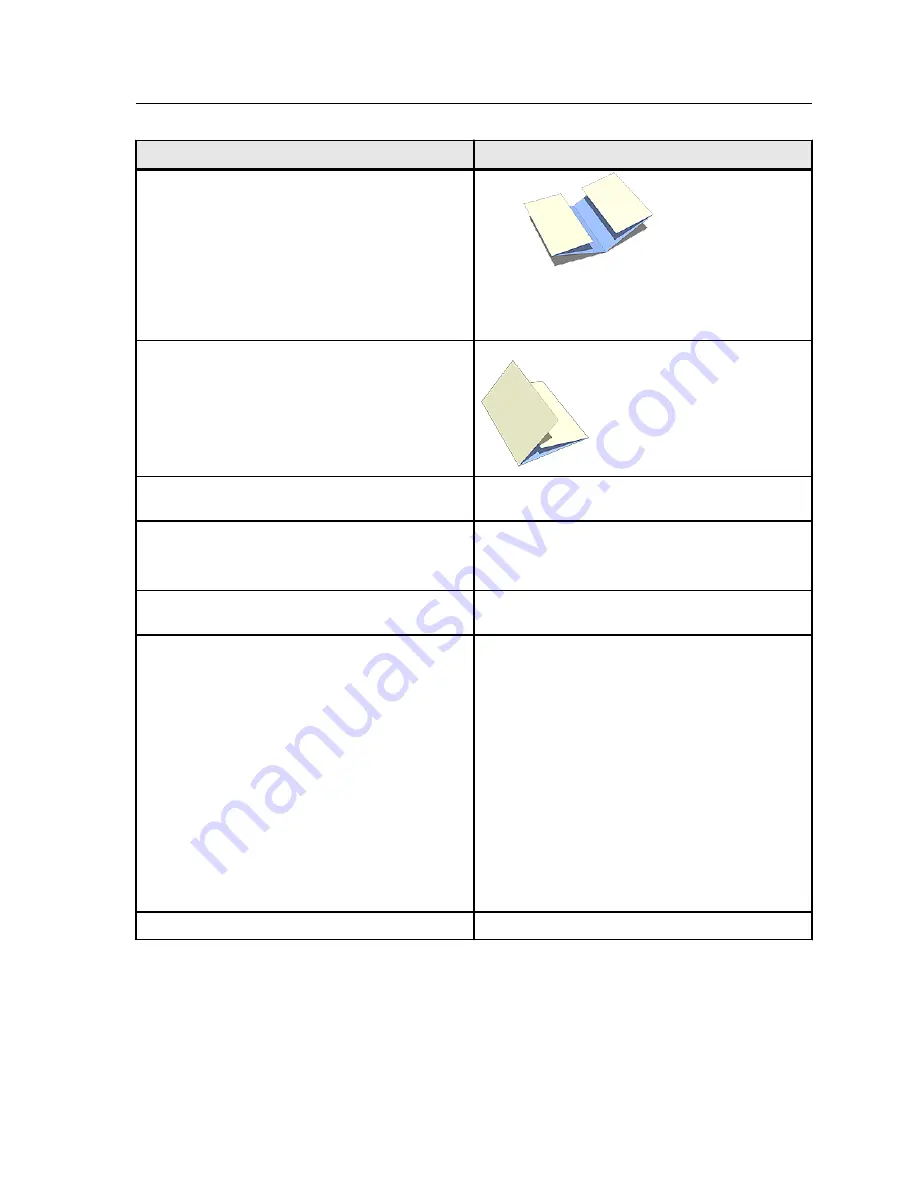
Tray
Option
●
Punch
—The values vary according to the type
of punch unit connected. The number of holes
is 2, 3, or 4.
Multi Tri-fold-in
Saddle stitch sub tray
Multi hole punch
—This option is available only if
the multi hole punch module is connected.
Saddle stitch main tray
●
Center Staples
—Staples the center of the
booklet
●
Trim
Stacker1 Sub Tray
Multi hole punch
—This option is available only if
the multi hole punch module is connected.
Stacker1 Main Tray
●
Multi hole punch
—This option is available only
if the multi hole punch module is connected.
●
Offset
●
Sample print
—Enables you to print extra
pages to an easily accessible output tray during
a long print job and verify that the printer is
performing as expected. For example, when a
job is currently printing to a closed elevator
(such as, 1000 pages to an output tray that
cannot be opened until the entire job is
completed), you can use the sample print
function to print a separate page or finished
output set to an open output tray to verify the
output. If the output is unsatisfactory, you can
take corrective action.
Booklet sub tray
Finishing tab in the job parameters window
127
Summary of Contents for bizhub PRESS C6000
Page 2: ......
Page 34: ...26 Chapter 4 Printing a file in Windows and Mac OS...
Page 54: ...46 Chapter 6 Managing jobs...
Page 78: ...70 Chapter 7 Managing color...
Page 104: ...96 Chapter 8 Production workflows...
Page 156: ...148 Chapter 12 Setting up your color server...
Page 176: ...168 Chapter 13 Working with color server tools on your computer...
Page 196: ......















































