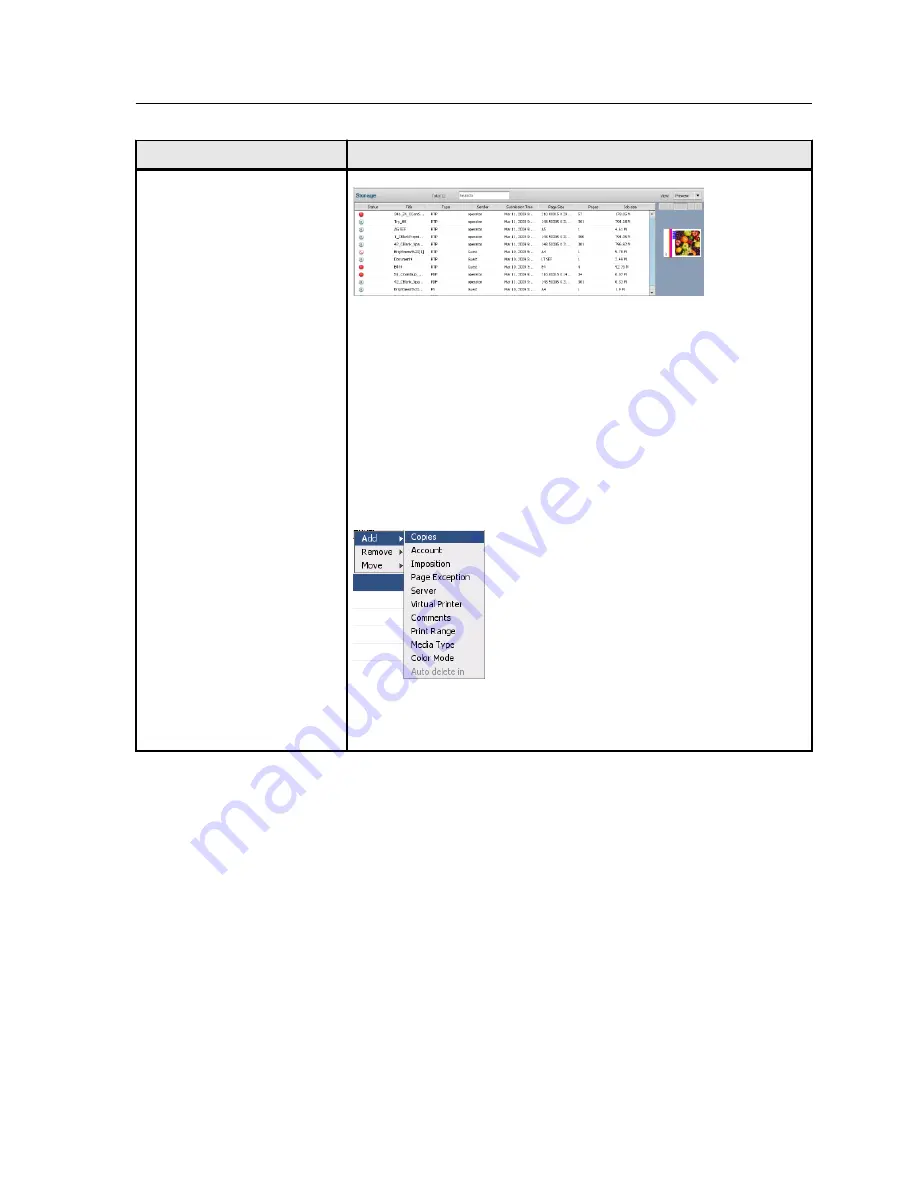
Workspace area
Description
Storage
area
The
Storage
area contains jobs that:
●
were successfully printed
●
were held, were aborted, or failed during processing or printing
●
were sent directly from the client workstation, or were imported to
the
Storage
area
There are three different views available in the
Storage
area:
List
,
Preview
, and
Gallery
.
You can modify the columns and information that is displayed in the
Storage
area. Right-click on a column in the
Storage
area and select
the column that you want to add or remove.
Note:
Selecting
Copies
enables you to change the number of copies
for that job and submit it for printing without opening and editing the job
parameters.
Turning on the IC-307 print controller
If the IC-307 print controller is connected to an 80 PPM press,
verify that the 80 PPM press (UK- 103) dongle is connected to the
USB port on the IC-307 print controller before you turn on the
monitor and printer.
1.
Turn on the monitor.
2.
Open the front panel of the IC-307 print controller, and push
the power control button.
The power indicator on the front panel lights up, and the
Windows operating system logon screen appears.
The IC-307 print controller splash screen appears, followed by the
workspace.
Turning on the IC-307 print controller
7
Summary of Contents for bizhub PRESS C6000
Page 2: ......
Page 34: ...26 Chapter 4 Printing a file in Windows and Mac OS...
Page 54: ...46 Chapter 6 Managing jobs...
Page 78: ...70 Chapter 7 Managing color...
Page 104: ...96 Chapter 8 Production workflows...
Page 156: ...148 Chapter 12 Setting up your color server...
Page 176: ...168 Chapter 13 Working with color server tools on your computer...
Page 196: ......






























