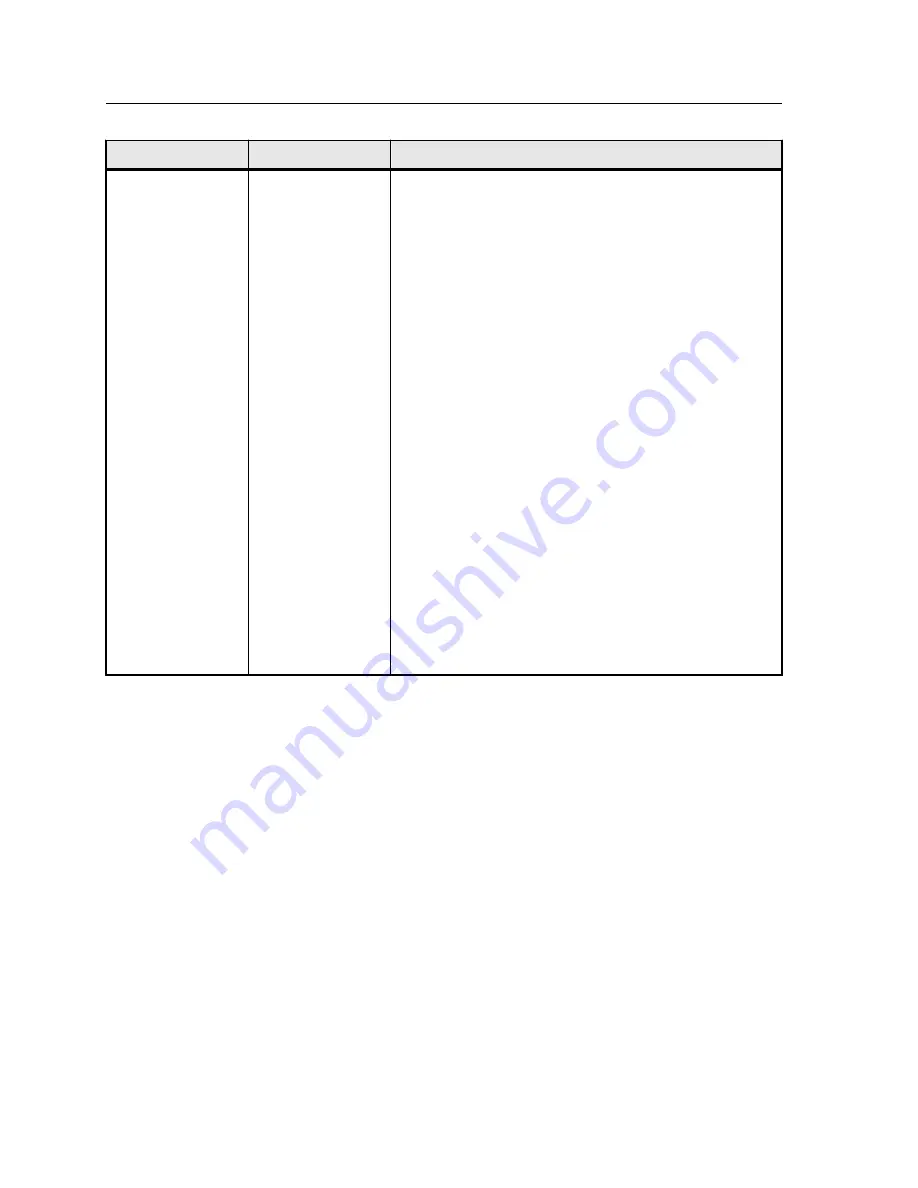
Parameter
Option
Description
Text/graphics
screening
Provides the following options:
Note:
If you select the
Dot 2
,
Line 1
or
Line 2
option for a
job that will be printed, make sure that you also select
Permission
in the Image Quality Setting screen on the
printer's touch panel.
●
Same as for image
—Applies the screen that is selected
in the
Image screening
list
●
Dot 1
—Applies a high dot-type screen
●
Dot 2
—Applies a medium dot-type screen
●
Line 1
—Applies a high line-type screen
●
Line 2
—Applies a medium line-type screen
●
Stochastic
—Stochastic screening differs from
conventional halftone screening in that high ink density
results in more dots, not bigger dots. Low ink density
produces fewer dots, not smaller dots. As stochastic
screening involves millions of minuscule dots, many
more than are used for conventional halftone screening.
Notes:
●
If the
Stochastic
option is selected, make sure that the
Text Thinning
,
Text Smoothing
, and
Halftone Text
Enhancement
options are not selected and that the
Resolution
option is set to 600 dpi.
●
If the
Resolution
option is set to 1200 dpi, make sure
that
Image screening
and
Text/graphics screening
options use the same settings.
118
Chapter 11—Job parameters
Summary of Contents for bizhub PRESS C6000
Page 2: ......
Page 34: ...26 Chapter 4 Printing a file in Windows and Mac OS...
Page 54: ...46 Chapter 6 Managing jobs...
Page 78: ...70 Chapter 7 Managing color...
Page 104: ...96 Chapter 8 Production workflows...
Page 156: ...148 Chapter 12 Setting up your color server...
Page 176: ...168 Chapter 13 Working with color server tools on your computer...
Page 196: ......
















































