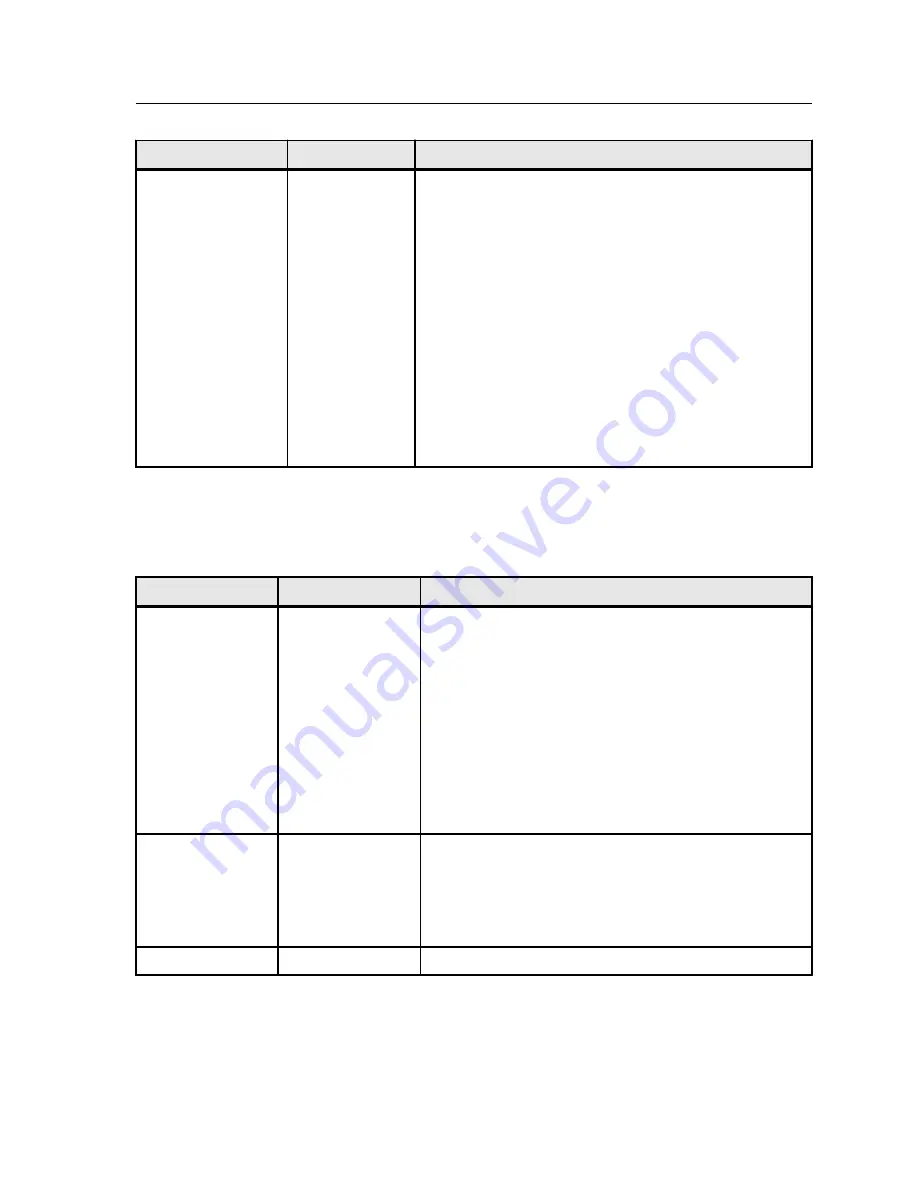
Parameter
Option
Description
Creep
Creep
Note:
Creep is only available when imposition is set to
Saddle stitch
.
Creep is used to compensate for the physical shift of the
inner sheets of a saddle stitch booklet. Set the size of the
page shift from or towards the spine.
Provides the following options:
●
Creep in
●
Auto
—Automatically sets a value based on the
paper's weight.
●
Custom
—Enables you to set a custom creep in
value.
●
Creep out
—Enables you to set a creep out value
(negative or positive value).
Quality tab in the job parameters window
Apply settings to improve the quality of image, graphics, and text
elements in your job.
Parameter
Option
Description
Image/graphics
quality
Image quality
Provides the following options:
●
High
—Improves the quality of low resolution images in
a job.
●
Normal
—Processes the image in the job according to
the standard resolution of the press.
Image quality is the ability to maintain the same detail and
smoothness at different degrees of enlargement. The
Image quality
option is especially useful when your
PostScript file includes several images of differing quality—
for example, images that were scanned at different
resolutions, were rotated, or downloaded from the Internet.
Improve text/line
in Image
Significantly improves the text and line quality in your job. In
some cases, images in the PDL file contain data that
belong to the text and graphics layer, such as screen
captures and high resolution rasterized text. The IC-307
print controller is able to identify such images and convert
them into text and graphics.
Smooth gradients
Blends vignettes of images.
Quality tab in the job parameters window
115
Summary of Contents for bizhub PRESS C6000
Page 2: ......
Page 34: ...26 Chapter 4 Printing a file in Windows and Mac OS...
Page 54: ...46 Chapter 6 Managing jobs...
Page 78: ...70 Chapter 7 Managing color...
Page 104: ...96 Chapter 8 Production workflows...
Page 156: ...148 Chapter 12 Setting up your color server...
Page 176: ...168 Chapter 13 Working with color server tools on your computer...
Page 196: ......
















































