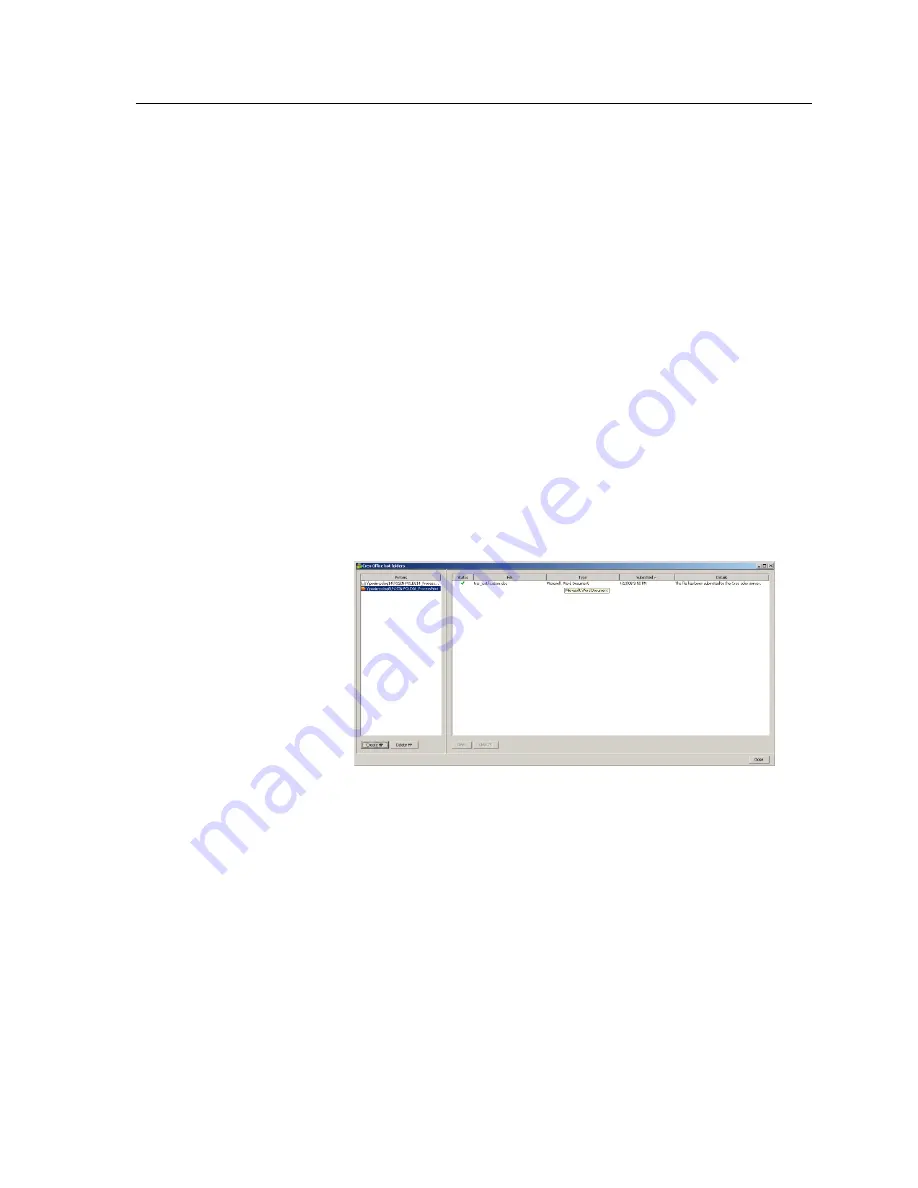
1.
In the Office Hot Folder tool, in the
Printers
pane, select the
virtual printer for which you want to create a hot folder.
2.
Click
Create HF
.
You can now print Microsoft Office files through this hot folder.
Using the Office Hot Folder tool to print
Requirements
:
One of the following Microsoft file formats must already be
submitted to one of the hot folders setup in the Office Hot Folder
tool:
●
.ppt
●
.doc
●
.xls
●
.pub
1.
In the Creo Office hot folders window, select the hot folder that
you want to use to submit your file.
2.
Drag the file to the hot folder.
Your file is automatically processed and printed according to the
hot folder workflow.
Creo Color Server Job Ticket software
Creo Color Server Job Ticket overview
The Creo Color Server Job Ticket software enables you to create
a Job Definition Format (JDF) file. This JDF file contains a set of
printing parameters (job ticket) and may also include the path to a
file to be printed using those parameters.
Note:
If you assign a file to a job ticket, make sure that the file location is
accessible to the color server.
This software can be installed and used on Windows or Mac OS X
computers.
Using the Office Hot Folder tool to print
155
Summary of Contents for bizhub PRESS C6000
Page 2: ......
Page 34: ...26 Chapter 4 Printing a file in Windows and Mac OS...
Page 54: ...46 Chapter 6 Managing jobs...
Page 78: ...70 Chapter 7 Managing color...
Page 104: ...96 Chapter 8 Production workflows...
Page 156: ...148 Chapter 12 Setting up your color server...
Page 176: ...168 Chapter 13 Working with color server tools on your computer...
Page 196: ......






























