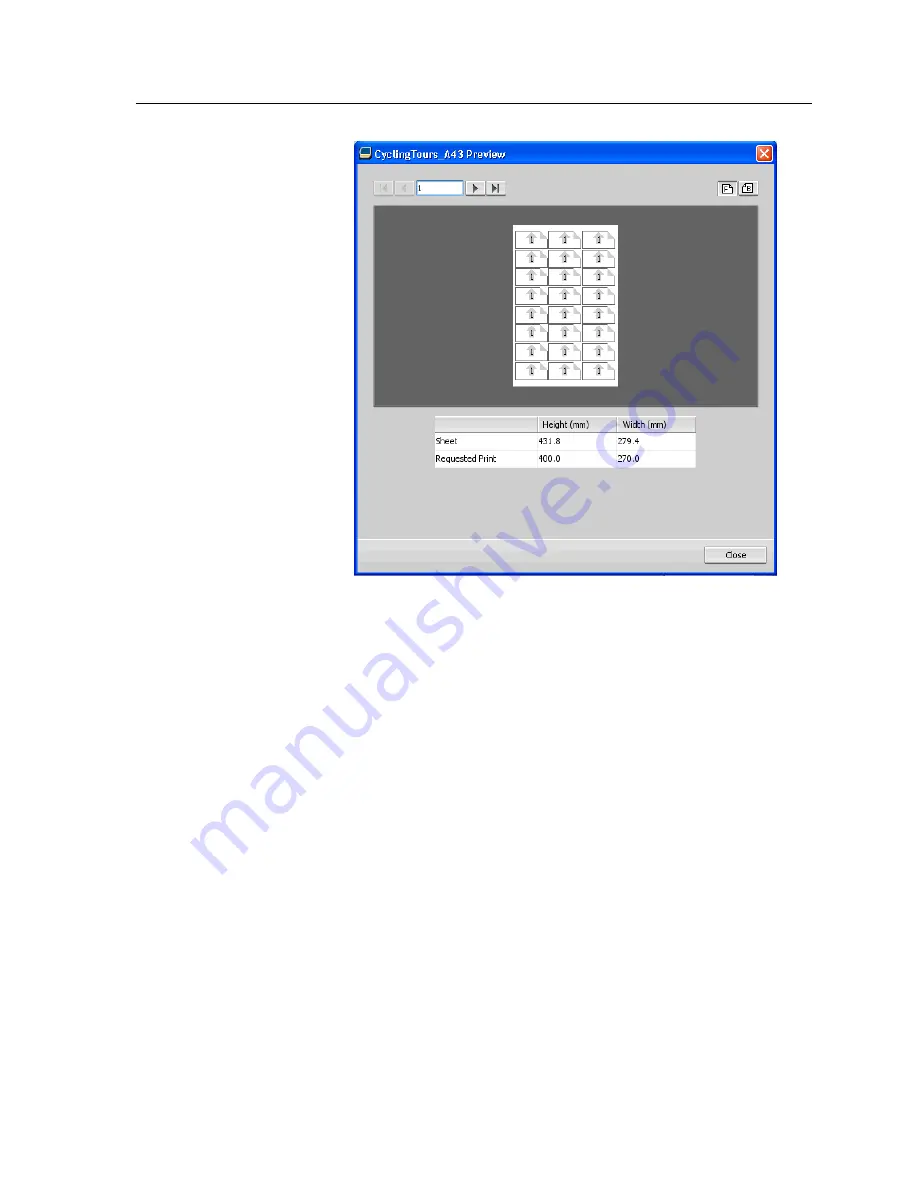
11.
Leave the Preview window open, and, if necessary, drag it to
the right.
12.
Select the
Spacing & Marks
parameter.
13.
In the
Marks
list, select
Crop marks
.
The crop marks automatically appear in the Preview window
and the
Margins
setting is automatically increased to
accommodate the crop marks.
14.
In the
Gutter
box, type
0.2
inches or
5
mm.
The new gutter size automatically appears in the Preview
window. The IC-307 print controller calculates that to
accommodate a gutter of 0.2 inches or 5 mm, a layout of three
columns by seven rows will best fit on each sheet.
15.
Check the Preview window to make sure that no imposition
conflicts appear.
16.
In the job parameters window, click
Save
.
17.
Release the suspended Process queue.
Your business cards are processed and printed according to
the imposition settings.
Printing using imposition
75
Summary of Contents for bizhub PRESS C6000
Page 2: ......
Page 34: ...26 Chapter 4 Printing a file in Windows and Mac OS...
Page 54: ...46 Chapter 6 Managing jobs...
Page 78: ...70 Chapter 7 Managing color...
Page 104: ...96 Chapter 8 Production workflows...
Page 156: ...148 Chapter 12 Setting up your color server...
Page 176: ...168 Chapter 13 Working with color server tools on your computer...
Page 196: ......






























