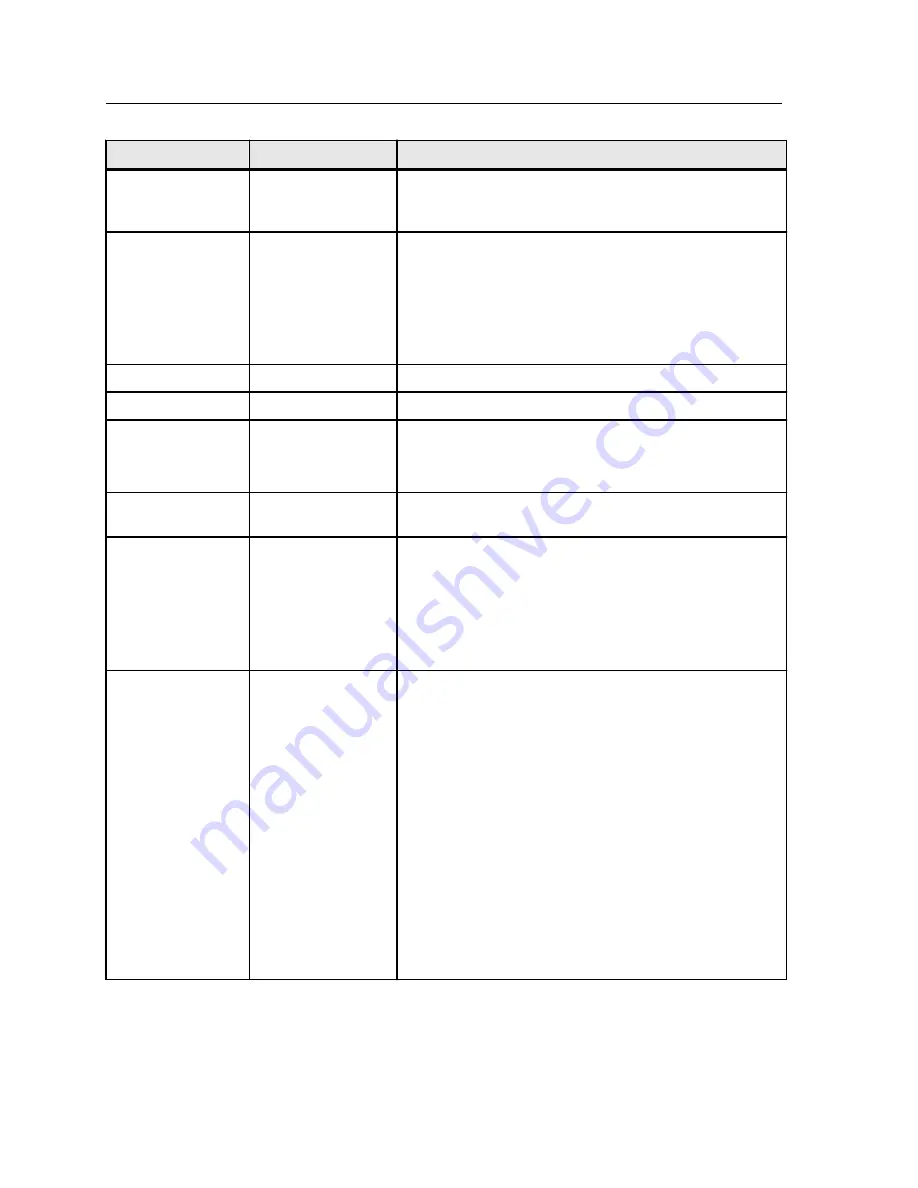
Parameter
Option
Description
Weight
The media weight that you want to use. When the default
setting,
Use Printer Settings
is selected, your job is
printed on the paper weight that is defined on the printer.
Mixed page size
document
Enables you to print a job that contains different paper
sizes and orientations.
Tab Flow
—Enables you to print a job that contains tabs
and mixed paper sizes.
Note:
For a list of the supported paper weights, see the
documentation that accompanies your press.
Punched
Enables you to print your job on pre-punched paper
Colored
Enables you to print your job on colored paper
Gloss mode
Enables you to activate the gloss option on the press
Note:
This option is only supported in the 70/60 PPM
press.
Kick out unused
tabs
Enables you to select the sub-tray in which to send unused
tabs
Print method
Print method
Provides the following options:
●
Simplex
—Single-sided printing
●
Duplex head to head
—Two-sided printing for book-
style hard copies (usually used with portrait jobs).
●
Duplex head to toe
—Two-sided printing for calendar-
style hard copies (usually used with landscape jobs).
Print mode
Note:
Progressive printing is available only with the
Professional Power Kit.
Provides the following options:
●
Composite
—(default setting) Prints the job without
separations. Each page of the job is printed once.
●
Separations
—Prints the job with color or grayscale
separations. If you select color separations, each page
in the job is printed in four colors: cyan, magenta,
yellow, and black. If you select grayscale, each page in
the job is printed separately four times in difference
shades of gray (K).
●
Progressive
—Prints each page of the job four times in
progressive color separations.
●
Custom
—Enables you to select the separations that
you want to print for each page of the job.
110
Chapter 11—Job parameters
Summary of Contents for bizhub PRESS C6000
Page 2: ......
Page 34: ...26 Chapter 4 Printing a file in Windows and Mac OS...
Page 54: ...46 Chapter 6 Managing jobs...
Page 78: ...70 Chapter 7 Managing color...
Page 104: ...96 Chapter 8 Production workflows...
Page 156: ...148 Chapter 12 Setting up your color server...
Page 176: ...168 Chapter 13 Working with color server tools on your computer...
Page 196: ......
















































