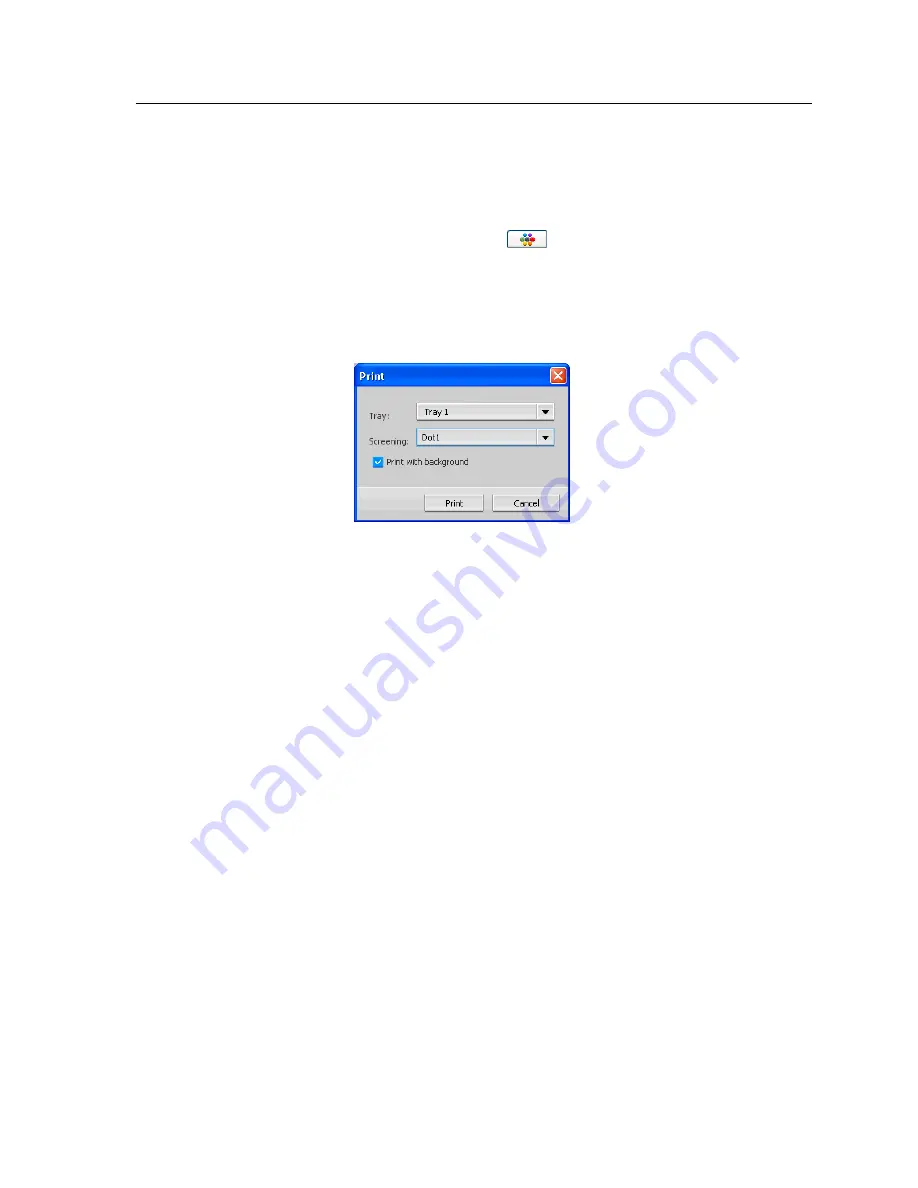
1.
From the
Tools
menu, select
Spot Color Editor
.
2.
In the
Color
list, type the name of the spot color or browse to
the spot color, and then select the spot color that you want to
change.
3.
Click the
Variations
button.
The Variations dialog box appears. The spot color is in the
center of the color patches and is marked
0
.
4.
Select the desired color patch.
5.
Click
Print Variations
.
6.
Do the following:
●
In the
Tray
list, select the desired tray.
●
In the
Screening
list, select the desired screening method.
●
To print the variations without a background, clear the
with background
check box.
7.
Click
.
Protecting specific spot colors
Using the Spot Color Editor, you can protect specific colors—for
example, official logos or company colors—to help produce color
fidelity and color consistency between devices. When you define a
specific color as an RGB, CMYK, or gray spot color and enter a
fixed CMYK target for it, the IC-307 print controller treats the
selected color as a spot color and protects it.
Protecting specific spot colors
61
Summary of Contents for bizhub PRESS C6000
Page 2: ......
Page 34: ...26 Chapter 4 Printing a file in Windows and Mac OS...
Page 54: ...46 Chapter 6 Managing jobs...
Page 78: ...70 Chapter 7 Managing color...
Page 104: ...96 Chapter 8 Production workflows...
Page 156: ...148 Chapter 12 Setting up your color server...
Page 176: ...168 Chapter 13 Working with color server tools on your computer...
Page 196: ......
















































